
KB Corner: Working with PracticeMaster Document Assembly
May 2023 Tags: Document Assembly, Microsoft Office Integration, PracticeMaster, Resources
No comments
Are you creating forms and letters manually? If so, you’re probably spending too much time on it. Take advantage of PracticeMaster’s document assembly feature instead! Not quite sure where to begin? First, take a look at how many documents your firm assembles and which documents would save you the most time by automating them. Start with those frequently used documents.
Then, take a look at Knowledge Base Article R11447, “Working with PracticeMaster Document Assembly.” This article provides information on how to create a document template, how to assemble a document, FAQs, and more!
Our Knowledge Base can be accessed at support.Tabs3.com. You can also access our Knowledge Base in the Quick Launch by searching for and selecting “Knowledge Base.”

Quick Tip: Toolbar Plug-ins
November 2022 Tags: Adobe Integration, Microsoft Office Integration, Outlook Integration, PracticeMaster
No comments
Did you know that PracticeMaster integrates with several third-party programs such as Microsoft Outlook and Word? This integration provides the ability to add emails to PracticeMaster as Journal records and documents as Document Management records. Fee and Calendar records can also be added.
To install a toolbar plug-in
- In the Quick Launch, search for and select “Toolbar Plug-ins.”
- Select the tab of the program for which you want to install a Toolbar Plug-in.
- Click the Install button and follow any instructions noted.
The next time you open the third-party program, you will be able to use the toolbar! For more information about Toolbar Plug-ins, press F1 from within PracticeMaster and enter “Toolbar Plug-ins” on the Index tab.

Spotlight: Free License of PracticeMaster
April 2021 Tags: Calendar, Conflict of Interest, Microsoft Office Integration, PM Matter Manager, PracticeMaster
No comments
Did you know that the Tabs3 Billing software comes with a one-user “Try Before You Buy” basic license of PracticeMaster that is free to use? If you don’t already use PracticeMaster, this basic license provides the ability to try out PracticeMaster and see how much practice management software will benefit your firm. Think you don’t need dedicated practice management software? If you’re relying on programs not designed for law firms, you’re missing out.
The Try Before You Buy basic license includes:
- Seamless integration with Tabs3 Billing clients.
- A PracticeMaster Matter Manager that lets you quickly see client information at a glance – check out related contacts, calendar entries, a billing summary, emails, and more. PracticeMaster allows you to link clients and contacts to any file, making it easier for everyone to find the information they need.
- A firm-wide calendar that ensures everyone in the firm can see upcoming meetings and client appointments. Additionally, you can integrate calendar records and contacts with Outlook, ensuring that everyone in the firm has access to contacts and matter information saved by anyone in the firm.
- Integration with third-party programs such as Microsoft® Outlook®, Word, Excel®, PowerPoint®, Adobe® Reader or Acrobat®, ScanSnap™, WordPerfect®, and more. Integration with these programs provides the ability to save your client and matter related documents to PracticeMaster’s document management program, journal emails to PracticeMaster, create fees, save research, and more.
- A Conflict of Interest Search used to quickly find information in the Client, Contact, Journal, Calendar, Document Management, Fee, and/or Cost files. Conflict of Interest searches help ensure that ethical walls in a firm are maintained.
- Timers to track your time on different projects and matters and make sure you’re billing for the work you perform.
- Customization. Add, edit, delete, and rearrange fields in any file. Want to see information in a different order, or only see certain fields? Use filters and QuickViews to show only the records that are pertinent to what you’re working on, in the order you want to see them.
Give PracticeMaster a chance to change the way your law firm runs by saving time and money using the free one-user “Try Before You Buy” basic license. You’ve got nothing to lose.
For more information about PracticeMaster features included in the “Try Before You Buy” license, also known as PracticeMaster Basic, see Knowledge Base Article R11548, “PracticeMaster Feature Comparison.” If you have any questions regarding PracticeMaster features, contact your local consultant, or contact Technical Support at (402) 419-2210.

Video of the Month: Intro to Word Document Assembly
October 2020 Tags: Document Assembly, Document Management, Microsoft Office Integration, PracticeMaster, Resources
No comments
When it comes to creating documents for your clients, manually entering all of the necessary information can be tedious. That’s where PracticeMaster’s Word Document Assembly feature can help!
PracticeMaster allows you to quickly and easily assemble individualized documents in Microsoft Word using templates to fit your firm’s needs.
Watch this two-minute video here:
Training Videos can be accessed at Tabs3.com/videos. You can also access the videos while in the software by selecting Help | Training Videos.

Feature Article: PracticeMaster
June 2020 Tags: Adobe Integration, AOPs, Calendar, CalendarRules, Conflict of Interest, Contacts, Document Assembly, Document Management, Fees, Filters, Microsoft Office Integration, NetDocuments, Outlook Integration, PM Journal, PM Matter Manager, PracticeMaster, QuickViews, Report Writer, Timers, WorkFlows
No comments
In a law firm, there can be an overwhelming amount of information to manage – matter information, contact information, upcoming meetings, research, emails, and documents galore. But there is hope! PracticeMaster can help make you more organized than you’ve ever been before. PracticeMaster provides the tools you need to manage it all.
Calendar – View not just your calendar, but your firm’s calendar. View appointments for a specific client or matter, an employee, or view appointments based on any information in the calendar record such as dates, calendar codes, and location.
Contacts – Don’t just search your list of contacts; see all contacts for any matter at a glance, and every matter in which a particular contact is associated.
Document Management – Specify how you want to name and file your documents, and then let PracticeMaster do it for you! Optionally use Fujitsu® ScanSnap™ to scan and import documents. Quickly see all documents for a case, or different versions of the same kind of documents across all your cases.
Matter Manager – Tie everything for a matter together in one place: calendar records, contacts, email, meeting notes, documents, billing summary, and more!
Conflict of Interest – Maintain ethical walls by searching files, documents, email attachments, and contacts for key words. Optionally limit results to certain files, and more.
Timers – Use timers to track your time, phone tasks, and research. Switch between timers as needed, and then process timer records into fees!
Filtering – Add filters to your files so that you can easily see only those records that you want to see.
QuickViews – QuickViews combine a filter, column layout, and sort option into a tab at the top of the List tab of any file, which allows you to quickly switch your view depending on the records you are working with. Add Smart tabs to provide an additional level of record sorting.
Integration – Integrate calendar records and contacts with Outlook. Install the PracticeMaster toolbar in Outlook®, Internet Explorer, Microsoft® Word, Excel®, PowerPoint®, Adobe® Reader or Acrobat®, and WordPerfect® to save documents and research to PracticeMaster, or to create journal entries, calendar entries, or fees from within the other software. Integration with CalendarRules™, NetDocuments®, and more is also available!
Areas of Practice – Areas of Practice provide a way to save separate information for different types of matters, without having the clutter of everything all in one file or set of files.
Report Writer – Create custom reports using the fields in PracticeMaster.
WorkFlows – Help automate your workload by creating WorkFlows to automatically start tasks or notify other users based on specified events.
Document Assembly – Help automate form letters by creating document templates that pull information from any file in PracticeMaster. Once created, simply select the client and the template, and it does the rest.
For a complete list of PracticeMaster features, refer to Knowledge Base Article R11548, “PracticeMaster Feature Comparison.” For more information about PracticeMaster features or to purchase a license of PracticeMaster, contact your consultant, or contact our Sales Department at (402) 419-2200.

KB Corner: Tabs3 and PracticeMaster Integration with Microsoft® Office 365™
April 2016 Tags: Microsoft Office Integration, PracticeMaster, Resources
No comments
Many law firms are moving to the subscription-based Microsoft Office 365, which can be conveniently accessed via your computer, the Internet, and smart devices. With Office 365, you never have to worry about paying an additional fee for the newest version – Office 365 is always up to date.
Knowledge Base Article R11520, “Tabs3 and PracticeMaster Integration with Microsoft Office 365,” provides more information on what Office 365 is, including a link to Office 365 information on the Microsoft website; how Office 365 integrates with Tabs3 and PracticeMaster; frequently asked questions; and troubleshooting integration with Office 365.
Our Knowledge Base can be accessed 24 hours a day, 7 days a week, at support.Tabs3. com. You can also access our Knowledge Base while in the software by selecting Help | Internet Resources | Knowledge Base.

Feature Article: Output to Excel
March 2015 Tags: Microsoft Office Integration, Printing, Reports
No comments
Would you like to see data in Microsoft® Excel® instead of in report format? Do you 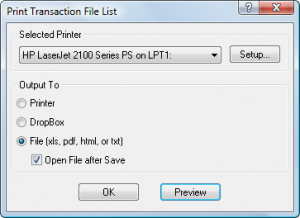 occasionally need to manipulate how data is organized for reporting purposes? Tabs3 makes it easy to send information to Excel. From any of the Tabs3 and PracticeMaster programs, you can use the Print to File option to easily send a report to Excel, or copy items from lists and paste the information into Excel.
occasionally need to manipulate how data is organized for reporting purposes? Tabs3 makes it easy to send information to Excel. From any of the Tabs3 and PracticeMaster programs, you can use the Print to File option to easily send a report to Excel, or copy items from lists and paste the information into Excel.
Print to File
Reports can be printed to Excel using the File option in the Print dialog window. Excel files can be saved in either an .xlsx or .xls format.
Report Formatting – When saving to Excel, you can opt to Remove Formatting when Saving to Excel such as font size adjustments and styles, number formatting, grey and black lines, and shading. This option is located via File | Print Setup | Advanced Printing Features.
Page Layout – Page layout is different when generating the Excel report from the Preview window. When selecting the Excel File option from the Print Dialog box, the generated file will be output without page breaks, page numbers, and continuation page headings. Report headings are included at the beginning of the report only. However, when selecting the Print option from the Preview window and saving to an Excel file, the generated file will be output the same as it appears in the Preview window, including page breaks, page numbers, and continuation page headings.
Optimized Reports – Many reports have been optimized for Excel output. Optimized reports adjust the columns to match the width of data in the report, maintaining a similar output to the Tabs3 and PracticeMaster report output. Reports that have not been optimized may have a large number of columns that are all the same width. Additionally, non-optimized reports may have columns with no data in them, and number fields shown as a “#” if the number is too big for the cell.
Copy from a List
You can copy the contents of any list window into any word processing software, but the output is optimized for Microsoft Word and Excel. This feature pastes the information into columns, retaining formatting and the appearance of the information from the Tabs3 and PracticeMaster software.
To copy records from a List
- In a PracticeMaster list, you can select one record, multiple records, or all records. To select a range of records, highlight the first record that you want to copy, and either hold Shift and click the last record you want (to copy a section of the list) or hold Ctrl while clicking to select specific records to copy. To select all records, press Ctrl+A. Then, press Ctrl+C to copy the highlighted records to the Windows Clipboard.
- In Tabs3 Billing, General Ledger Software (GLS), Accounts Payable Software (APS), or Trust Account Software (TAS), you can select one record to copy (Ctrl+C) or all records to copy (Ctrl+Alt+C).
Once records have been copied to the Windows Clipboard, press Ctrl+V to paste the records into Excel or other software of your choice.
For more information on sending data to Excel, including a list of reports that are optimized for Excel output, detailed information is provided in Knowledge Base Article R11280, “All About Outputting Tabs3 and PracticeMaster Data to Excel.”
Recent Comments
- Tabs3 Software on Feature Article: Tabs3 Cloud
- Betty Pinto on Feature Article: Tabs3 Cloud
- Josephine Banaszek on Quick Tip: Application Toolbar
- Christina Weaver on Quick Tip: Use F5 to Insert Time, Date, and User ID
- James Hunter on Spotlight: Reorder Fees
