
Feature Article: Version 2025 is Here!
April 2025 Tags: Accounts Payable, General Ledger, PracticeMaster, Tabs3 Billing, Trust Accounting, Version 2025
No comments
Version 2025 has some great new features to check out!
Tabs3 Billing Highlights
- Pre-Bill Tracking – Made multiple improvements to pre-bill tracking and the statement review process.
- Generate Statements – Added a new Pre-Bill option in Generate Statements to improve the paperless review process in the Pre-Bill Tracking window. Pre-bills streamline the review process and prevent unintended transaction changes.
- Statement Information – Added the ability to preview pre-bills and final statements in the Pre-Bill Tracking window using drill-down via the date columns to enhance accessibility. The Pre-Bill or Final Statement Information window also includes the Take Action pane, providing quick links to common actions.
- Transaction Protection – Transactions in pre-bills are protected, allowing users to make changes during the review process by drilling down to the transaction in the Pre-Bill tracking window. For changes to be made outside of Pre-Bill tracking, users must be assigned a new access right “Modify Pre-Bill Transactions Outside of Pre-Bills.”
- Statement Comments – Added a Comments pane in the Pre-Bill Information and Final Statement Information windows, allowing users to view and add comments during the review process. The pane’s icon displays a notification badge when there are unread comments, ensuring important notes are easily noticed.
- Transactions on Statements – Added “Pre-Bill” and “Final Statement” hyperlinks to the upper-right corner of entry windows to identify transactions included on a pre-bill or final statement. Users with rights to View Statements will be able to open the pre-bill or final statement using this link.
- Task Based Budgets – Added an Edit Task Based Billing Budget link to the Take Action pane in Matter Manager. Also added a new access right to control who has the ability to use this link.
- Fee Recap – Added column sorting to the Fee Recap Lookup window making it easy to group records when verifying hours.
PracticeMaster Highlights
- Document Preview – Added the ability to preview documents in the SnapShot pane when viewing Document Management lists.
- Archived Fees and Costs – Added the option to limit the range of archived fees and costs synchronized from Tabs3 Billing by date. This is particularly useful when adding PracticeMaster to an existing Tabs3 Billing system.
- Fee and Cost History – Fee and cost custom field and history tracking information is now retained when fee and cost transactions are archived (final billed and updated).
- Meeting Attendees – Updated the Dashboard to display the attendees for Outlook meetings in the tooltip.
- Fee Recap – Added column sorting to the Fee Recap Lookup window making it easy to group records when verifying hours.
Accounts Payable Highlights
- Costs on Statements – Added “Pre-Bill” and “Final Statement” indicators to the upper-right corner of the Cost Transactions window to identify transactions that cannot be edited in AP because they are included on a pre-bill or a final statement.
Tabs3 Taskbill Highlights
- Contact Initials – Added the ability to override a timekeeper’s initials using a custom field in the PracticeMaster Contact file.
Tabs3 Platinum Software Highlights
- Multi-Factor Authentication – Added the option to enable and configure multi-factor authentication (MFA) for individual Tabs3 Connect users.
All Tabs3 Software
- Access Right – Added a new access right “Modify Pre-Bill Transactions Outside of Pre-Bills.” Users, including Managers, will need assigned this new access right in order to edit transactions included on pre-bills from outside the Pre-Bill Information window.
For in-depth information on all of the new Version 2025 features, including screenshots, refer to Knowledge Base Article R11975, “Version 2025 Introduction to New Features.” A list with links to all Version 2025 information can be found in R11977, “Version 2025 Information and Resources.”
To download Version 2025, check for updates via the Quick Launch by searching for and selecting “Check for Updates” or via the Help | Check for Updates menu option, or contact your local consultant.

Announcement: Effective June 2025 – No Longer Supporting Version 2020
April 2025 Tags: Sunset, Version 2020
No comments
As of June 1, 2025, the Tabs3 Support Team will no longer provide support for Version 2020 of Tabs3 Software.
If you are using an older version of the software, now is the perfect time to get up to date with the latest version of Tabs3 Software. You will be surprised at the number of features you’ve been missing! Click here to see What’s New in each version.
Updating to the latest version is FREE when your firm is on an active Maintenance Plan. To get started, in the Quick Launch, search for and select “Check for Updates.”
If you have any questions regarding the discontinuation of support for Version 2020, please contact your Tabs3 Software consultant, or a member of our Sales Department at sales@Tabs3.com or (402) 419-2200.
Previously published in March, February, and January.

KB Corner: Configuring and Using Tabs3 Taskbill
April 2025 Tags: Resources, Tabs3 Billing, Taskbill
No comments
Increasingly, insurance companies and other organizations are requiring that firms submit their bills electronically using specific formats. Tabs3 Taskbill software allows you to convert your updated statements into electronic bills that meet these requirements. There are multiple formats used for electronic bills, ranging from standardized formats used by multiple companies to formats specific to a single company. The amount of configuration required depends on the format you are using.
In Knowledge Base Article R11737, “Configuring and Using Taskbill,” you can select the Taskbill format instructions you want to view from either a list of known organizations, or by the name of the format. Once a format is selected, tailored step-by-step instructions with screenshots are displayed that walk you through configuring the format in both Taskbill and Tabs3 Billing, entering time in Tabs3 Billing, and exporting statements from Taskbill using the selected format.
For those of you who are not familiar with Taskbill, you can read more about it in R10435, “Tabs3 Taskbill Product Information.” If you submit bills electronically, but don’t have Taskbill, take a look at what we can do for you!
Our Knowledge Base can be accessed at support.Tabs3.com. You can also access our Knowledge Base in the Quick Launch by searching for and selecting “Knowledge Base.”

Spotlight: Fee Compensation Rules
April 2025 Tags: Fees, Reports, Tabs3 Billing
No comments
Tabs3 Billing includes the flexibility to create rules that designate how payments are allocated to various timekeepers and to the firm. With Fee Compensation Rules, you have the ability to allocate payments for fees to the firm as well as to multiple originating, primary, and secondary timekeepers. Additionally, reporting features in Tabs3 Billing let you see allocations based on your pre-defined compensation rules.
When creating Fee Compensation Rules, rules can be based on a percentage of receipts from:
- All working timekeepers
- Selected working timekeepers
- All working timekeepers assigned to a specific timekeeper level (i.e., partners, paralegals, etc.)
- Statements within a specified date range
- Accumulated receipts within an amount range
Once a payment has been allocated based on the defined rules, any remainder is distributed amongst the working timekeepers on a pro-rated basis.
Each matter can have a unique Fee Compensation Rules Table or can share a table with other matters. A shared table makes it easier to update multiple matters that all use the same allocation rules.
The Receipt Allocation Report and the Allocated Payments Report can include fee compensation information. Additionally, the Top Client Report can optionally use fee compensation amounts for fees paid.
To learn more about how Fee Compensation Rules can improve your receipt allocation reporting, open the Tabs3 Billing Help (press F1) and enter “Fee Compensation” on the Index tab.

Quick Tip: Popup Calculator
April 2025 Tags: Accounts Payable, General Ledger, PracticeMaster, Tabs3 Billing, Trust Accounting
No comments
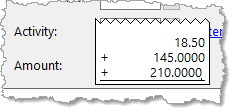 Did you know there is a calculator built into number and amount fields? When your cursor is in any number or amount field, you can use the math operators (+, -, *, /, or =) to add, subtract, multiply, and divide values just as you would on a calculator. When you press Enter, the total of your calculations will be displayed in the field that you are currently in. This feature can be used to easily perform calculations without using a separate calculator. The popup calculator can be accessed from a number or amount field by pressing M or one of the math operators.
Did you know there is a calculator built into number and amount fields? When your cursor is in any number or amount field, you can use the math operators (+, -, *, /, or =) to add, subtract, multiply, and divide values just as you would on a calculator. When you press Enter, the total of your calculations will be displayed in the field that you are currently in. This feature can be used to easily perform calculations without using a separate calculator. The popup calculator can be accessed from a number or amount field by pressing M or one of the math operators.

Video: Scheduling Payments with Tabs3Pay
April 2025 Tags: Credit Cards, Payments, Tabs3 Billing, Tabs3Pay
No comments
Skip the hassle of collections this year by scheduling your matter’s one-time and recurring payments with Tabs3Pay!
The Scheduling Payments with Tabs3Pay video walks you through how to schedule a future-dated payment or series of payments, right from the Tabs3 Billing Matter Manager. This feature makes it easy to provide payment plans for your clients and allows you to get paid on a specific date, even when you’re not in the office.
Watch this three-minute video here:
Training Videos can be accessed at Tabs3.com/videos. You can also access the videos in the Quick Launch by searching for and selecting “Training Videos.”

Quick Tip: Lighten Your Server Load, Get Tabs3 Cloud!
April 2025 Tags: Resources, Tabs3 Cloud
No comments
With Tabs3 Cloud, all of the Tabs3 software is on a server in the cloud; offering you access from anywhere, and lightening your own server load. No need to hire IT to manage the software – backups are made automatically, updates are posted regularly by the Tabs3 team, and support is still just a phone call away with the same team you’re already familiar with! Tabs3 Cloud includes Tabs3 Billing and Financials, and PracticeMaster can be added for an additional charge.
To see how Tabs3 Cloud can benefit you and to get a quote, visit tabs3.com/Cloud to schedule a demo with a product expert.
Recent Comments
- Tabs3 Software on Feature Article: Year-End is Fast Approaching!
- Linda Thomas on Feature Article: Year-End is Fast Approaching!
- James Hunter on Spotlight: Reorder Fees
- Tabs3 Software on Video of the Month: PracticeMaster Conflict of Interest
- Stephanie Biehl on Video of the Month: PracticeMaster Conflict of Interest