Tabs3 Connect: Tabs3 Connect Enhancements
December 2018 Tags: Mobile Access, Platinum, Tabs3 Connect, Version 19
In Version 19, Tabs3 Connect has been updated with a cleaner, more modern look, including new icons, a new font, and updated colors. The icons are very similar to those in Tabs3 and PracticeMaster that you are already familiar with, and all of the pages now use the Open Sans web font to provide a consistent look between devices and improve readability.
In addition to this graphical makeover, Tabs3 Connect has received a few enhancements to its features.
- A graphical Recap of Hours window was added, which includes Daily, Weekly, and Monthly options. This graph allows you to easily see total hours and amounts, broken down by billable and non-billable fees.
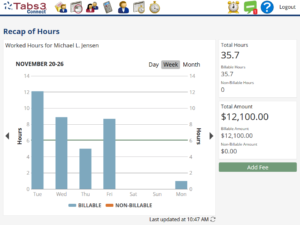
- If Tabs3 archive records are converted to PracticeMaster as archived fee and cost records, the archived fee records can now be viewed in Tabs3 Connect. Keep in mind that these transactions cannot be edited or deleted. To configure this in PracticeMaster, select the Convert Tabs3 archive records to PracticeMaster fee and cost records check box in the Synchronize PM and Tabs3/TAS program (Maintenance | Integration | Synchronize PM and Tabs3 / TAS).
- Searching now behaves like PracticeMaster when searching for multiple words. For example, searching for “DEPOSITION SMITH” now finds occurrences of “Deposition of John Smith,” whereas before it did not. This improved searching applies to the search box on all List pages, the Matter Manager, and all lookup windows.
- Easily add fees for any timekeeper using the new Timekeeper field. The Timekeeper field can optionally be shown on the Fee Entry window for each user via the User file in System Configuration (File | Open | User | Tabs3 Connect Settings | Fee Timekeeper check box).
- Added a new drop-down button in the Fee List to display fees for other timekeepers.
- The Tcode field on Fee and Cost entry windows now defaults to the last used tcode.
- Added the Bill Code field to the Fee and Cost entry windows, allowing users to override the default billable or printable status. This field is only shown for users with Detail Entry Mode access rights in Tabs3.
- Changes to the Start Time field on the Calendar entry window now automatically adjust the End Time field to preserve the duration, just like in PracticeMaster.
To access the new look and features, update to Version 19!
For more information on Tabs3 Connect, contact your consultant, contact Technical Support at (402) 419-2210, or visit Knowledge Base Article R11480, “All About Tabs3 Connect.”
No votes yet.
Please wait...
Related posts:
Comments are closed.
Recent Comments
- Tabs3 Software on Feature Article: Year-End is Fast Approaching!
- Linda Thomas on Feature Article: Year-End is Fast Approaching!
- James Hunter on Spotlight: Reorder Fees
- Tabs3 Software on Video of the Month: PracticeMaster Conflict of Interest
- Stephanie Biehl on Video of the Month: PracticeMaster Conflict of Interest
Categories
Archives
Tag Cloud
1099s
Accounts Payable
Calendar
Checks
Client Funds
Clients
Conflict of Interest
Contacts
Costs
Credit Cards
Document Management
Email
Email Statements
Fees
Filters
General Ledger
Holidays
Mobile Access
Newsletter
Outlook Integration
Payments
Platinum
PM Journal
PM Matter Manager
PracticeMaster
Printing
Reports
Resources
Security
Statements
Sunset
Tabs3 Billing
Tabs3 Billing Matter Manager
Tabs3 Connect
Tabs3Pay
Timekeepers
Trust Accounting
Users
Version 18
Version 19
Version 2020
Version 2021
Version 2022
WorkFlows
Year-End


