Tabs3 Connect: Entering Fees and Costs on the Go
December 2022 Tags: Costs, Fees, Mobile Access, Platinum, Tabs3 Connect
When you’re not at the office and you need to record the time you spent on a matter or a cost you incurred, what do you do? Why, log into Tabs3 Connect on your phone or tablet, of course!
Tabs3 Connect makes it easy to enter fees and costs for a client even when you’re not at the office. No more writing notes on scraps of paper that can get lost, or in an app amidst a bunch of other notes. You can use your phone to enter fees and costs directly into Tabs3 Connect from anywhere and at any time!
To add a new Fee or Cost via Tabs3 Connect
- Log into Tabs3 Connect by visiting Tabs3Connect.com.
- Tap the
 (Fees) icon to open the New Fee page or the
(Fees) icon to open the New Fee page or the  (Costs) icon to open the New Cost page.
(Costs) icon to open the New Cost page. - Enter a Client ID, Date, Tcode, Description, and more.
- Tap the Save button, and the fee or cost entry is immediately available in Tabs3 Software back at the office!
Changing Your Start Page
Want to make entering fees even easier? Set up Tabs3 Connect to open to a new fee as soon as you log 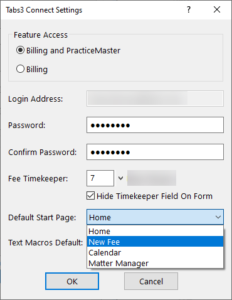 in.
in.
To set Tabs3 Connect to open to a new fee
- Open System Configuration.
- From the File menu, point to Open and select Users.
- Select the desired User ID.
- Click the Tabs3 Connect Settings button.
- Select a Default Start Page of New Fee.
- Click OK.
- Press Ctrl+S.
For more information on Tabs3 Connect, contact your Tabs3 Software consultant, call Support at (402) 419-2210, or visit Knowledge Base Article R11480, “All About Tabs3 Connect.”
Related posts:
Comments are closed.
Recent Comments
- James Hunter on Spotlight: Reorder Fees
- Tabs3 Software on Video of the Month: PracticeMaster Conflict of Interest
- Stephanie Biehl on Video of the Month: PracticeMaster Conflict of Interest
- Junita Hawkins on Feature Article: Common Client Related Files
- Tabs3 Software on Tabs3 Connect: Tabs3 Connect Subscriptions



