
Spotlight: PracticeMaster Indexes
July 2023 Tags: Filters, Indexes, PracticeMaster, QuickViews, Reports
No comments
What are indexes, and how can they help your firm? The indexes in PracticeMaster control the order in which records are displayed on the List tab of each file. There are two types of indexes: temporary and permanent.
- Permanent indexes are set up in File Maintenance, are available to everyone, are not removed when
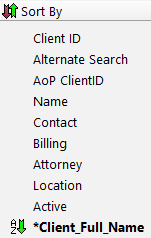 closing files, and can be used for more than just column sorting, such as helping make filters faster. Additionally, you can select up to four sorts for each permanent index. For example, in the Client file you could create an index that will first sort by State, then City, then Area of Practice, and then Client ID.
closing files, and can be used for more than just column sorting, such as helping make filters faster. Additionally, you can select up to four sorts for each permanent index. For example, in the Client file you could create an index that will first sort by State, then City, then Area of Practice, and then Client ID. - Temporary indexes are created “on the fly” whenever you click on a column heading on the List tab, if that field does not already have a permanent index. Temporary indexes are available only to the user who created them and are removed as soon as the file is closed.
Although both indexes are shown in the Sort By group of the Quick Clicks pane, temporary indexes are indicated by an asterisk (*).
Why use permanent indexes?
- When creating a temporary index, PracticeMaster must look at all of the records and then sort them accordingly. Permanent indexes are already created, and thus are pre-sorted. Clicking on columns that have permanent indexes takes significantly less time for the records to refresh than when sorting using a temporary index.
- Once a permanent index is created, everyone can use it to quickly sort their records.
- Permanent indexes can be used in QuickViews. When creating a QuickView, both the Default Sort (which field/column to sort on) and Show Smart tabs by settings use permanent indexes in order to sort your records.
- Using a filter to target which records are displayed can be faster if the field you are filtering on is indexed.
- Report Writer reports can be faster when using a Primary Index.
Adding a permanent index
- In the Quick Launch, search for and select “File Maintenance.”
- Select the file for which you want to add a permanent index.
- From the Index tab, click the (New) button.
- Enter an Index ID for the new index.
- Enter a Description.
- Select the desired Sort Order(s).
- Click Done.
- Close the File Maintenance window.
If users are frequently using temporary indexes, create permanent indexes to help save time when sorting columns. For more in-depth information on indexes, visit Knowledge Base Article R11487, “Working with Indexes, Filters, and QuickViews.”

Spotlight: Search Settings
April 2023 Tags: Conflict of Interest, Contacts, Document Management, Indexes
No comments
When PracticeMaster performs a conflict of interest search, contact search, or document search, it searches the applicable index files for valid matches. Search Settings (In the Quick Launch, search for and select “Search Settings”) provide the ability to specify how and if indexes are updated, to rebuild indexes, and to specify words to be excluded from a search.
When accessing Search Settings, there are three tabs: Index Properties, Rebuild Index, and Exclude List.
Index Properties
To be included in a search, a field/file must be “indexed.” On the Index Properties tab, you have the option of selecting how to handle updating the Conflict/Contact Index, Email Attachments Index, and the Linked Documents Index.
- Select Automatic to update the index whenever records are added or changed.
- Select Manual to only update the index when the Rebuild Index program is run.
- Select Disable to disable search capabilities for that index.
The accuracy of PracticeMaster’s search options is dependent on the accuracy of the index files. We recommend using the Automatic setting to help ensure you have the most accurate index files, and therefore the most accurate search results.
Note: Changes made to a linked document are not automatically incorporated into the Linked Documents Index, even if it is set to Automatic. To incorporate changes to linked documents, you can update the index by manually rebuilding the Linked Documents Index, or by using a special startup option to manually rebuild the linked documents index file after hours (recommended). Alternatively, any changes made to the document management record itself, such as a change to a field, will automatically update the index.
When selecting Manual, it is recommended that you schedule times to rebuild the indexes.
Rebuild Index
Rebuilding an index updates Manual indexes, optimizes Automatic indexes, and optionally removes deleted records from the indexes. If you want to rebuild indexes, select the desired indexes and click the Rebuild Now button.
Although rebuilding the Conflict/Contact Index requires Exclusive access to the software in order to run, the Email Attachments and Linked Documents indexes can be rebuilt while users are working. For more information on rebuilding indexes via a startup option, see Knowledge Base Article R11659, “Rebuilding the PracticeMaster Search Index Files.”
Exclude List
The Exclude List tab provides a list of words that are excluded from all searches. For example, if the words a, of, and the are in the Exclude List, running a search with those words in it will display a message that the words will be excluded from the search and the search will ignore the words as it runs. This list can be edited via the Add Word and Delete Word buttons.
Make sure to take a moment and review your Search Settings to ensure your conflict of interest, contact, and document searches are optimized for your firm.
Recent Comments
- Tabs3 Software on Feature Article: Year-End is Fast Approaching!
- Linda Thomas on Feature Article: Year-End is Fast Approaching!
- James Hunter on Spotlight: Reorder Fees
- Tabs3 Software on Video of the Month: PracticeMaster Conflict of Interest
- Stephanie Biehl on Video of the Month: PracticeMaster Conflict of Interest


