
Feature Article: New User Guided Tour
August 2021 Tags: Version 2021
No comments
Beginning with Version 2021, there is a Guided Tour and Getting Started Checklist to help new users navigate the Tabs3 Software.
The Guided Tour shows new users how to navigate the software by providing a quick overview of:
- Quick Launch
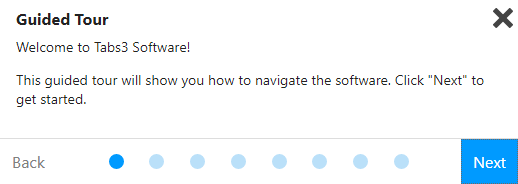
- Application Toolbar
- All Actions
- My Actions
- Dashboard
- Help
You can access the Guided Tour from the Help menu by selecting Navigational Tour.
The Getting Started Checklist spotlights key features in each application. For example, in Tabs3 Billing, the Getting Started Checklist has actions for the following:
- Data Entry – Add a contact, client, fee, and cost; view the matter manager; and receive a payment.
- Bill Clients – Generate a draft statement and final statement, update a statement, and email a client.
- Run Reports – View the Recap of Hours, Accounts Receivable Report, and the Client Ledger Report.
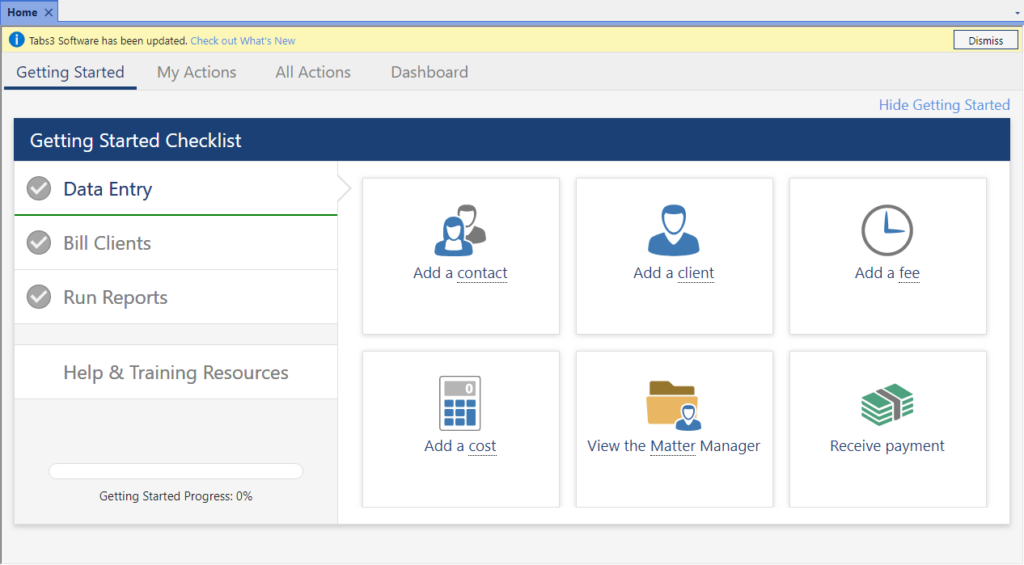
Once you have completed an action (e.g., added a contact, generated a statement, etc.), the action is considered 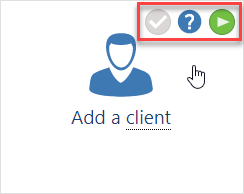 completed and will display a green check mark. Once all items have been marked complete, the Getting Started Checklist is no longer shown. Hovering over an underlined term displays a definition of the term. Hovering over an action displays a check mark that can mark the item complete or incomplete, a link to a Help topic on the subject, and, in some cases, a link to a training video.
completed and will display a green check mark. Once all items have been marked complete, the Getting Started Checklist is no longer shown. Hovering over an underlined term displays a definition of the term. Hovering over an action displays a check mark that can mark the item complete or incomplete, a link to a Help topic on the subject, and, in some cases, a link to a training video.
The Getting Started Checklist also provides Help and training resources, including links to the Administrator Guide, training videos, Help, the online newsletter and a support overview. A progress bar is provided to help track your progress. Additionally, you can hide the Getting Started Checklist by clicking Hide Getting Started in the upper right-hand corner. If hidden, you can bring back the Getting Started Checklist by clicking Getting Started.
Note: These new features are only displayed when a newly created user logs into any of the applications; existing users will not see them.
If you need to report on fees, costs, or payments, the Transaction File List or Task Code Billing Report is your answer. Both reports have great flexibility and options. The Transaction File List and Task Code Billing Report have similar options. The Task Code Billing Report includes task based billing clients only. However, the Transaction File List includes both task based transactions and non-task based transactions.
The following are examples of when you may want to run a Transaction File List or Task Based Billing Report:
- The court needs a copy of all work done on a case thus far. Run the report for only the one client, for fees only, and select both Work-In-Process and Archived.
- The case is closed and you want a list of all costs that were billed. Run the report for only the one client, for costs only, and select Archived.
- You want a list of all billed transactions using a particular transaction code or task code for the current quarter. Run the report for the desired transaction code or task code, enter the desired date range, and select Archived.
- You need to find a payment that was entered for the wrong client. Run the report for payments only, select the desired date range, and then use the Search function in the Preview window to look for the payment amount.
- You want a list of everything that was billed last month by a particular timekeeper. Run the report for the one fee timekeeper, enter the desired date range, select Archived, and use a Date Selection of Statement.
For a closer look at the Transaction File List, including detailed examples and report setup, as well as a comparison to the Task Based Billing Report, visit Knowledge Base Article R11039, “How the Tabs3 Transaction File List Can Work for You.”
Recent Comments
- Tabs3 Software on Feature Article: Year-End is Fast Approaching!
- Linda Thomas on Feature Article: Year-End is Fast Approaching!
- James Hunter on Spotlight: Reorder Fees
- Tabs3 Software on Video of the Month: PracticeMaster Conflict of Interest
- Stephanie Biehl on Video of the Month: PracticeMaster Conflict of Interest


