
Feature Article: Scheduled Payments
December 2022 Tags: Tabs3 Billing, Tabs3Pay, Trust Accounting
No comments
You can now schedule a future-dated payment or series of payments from within Tabs3 Billing and a future-dated trust deposit or series of trust deposits from within Trust Accounting that will automatically process via Tabs3Pay. This allows you to get paid on a specific date, even when you’re not in the office. Additionally, recurring payments are a convenient way of providing a simple payment plan for your clients. Once the payment is processed, it will be displayed in the Tabs3 Billing Import Online Payments window for import.
In Tabs3 Billing, the Schedule Payments window can be accessed via the Quick Clicks pane in Matter Manager or Statement Manager, a toolbar button in Payment Entry, or in the Quick Launch pane by searching for and selecting “Schedule Payment.”
In Trust, the Schedule Payments window can be accessed via a toolbar button in Trust Transaction Entry, 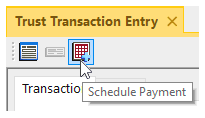 or in the Quick Launch pane by searching for and selecting “Schedule Payment.”
or in the Quick Launch pane by searching for and selecting “Schedule Payment.”
Note: Managing scheduled payments is performed in the Tabs3Pay Web Portal.

KB Corner: Using PracticeMaster Conflict of Interest Search
December 2022 Tags: PracticeMaster, Resources
No comments
You already know how important it is to check for conflicts of interest in your practice. You are probably already using PracticeMaster’s Conflict of Interest Search, but are you taking full advantage of all of the features?
Conflicts of interest can greatly impact how a firm can operate; therefore, it is important that firms implement specific guidelines regarding when conflict checking must be performed. At the minimum, a conflict search is typically run before taking on a new client or matter, and when a new attorney, paralegal, or other employee joins the firm.
Take the time to review Knowledge Base Article R11445, “Using the PracticeMaster Conflict of Interest Search.” This article provides information on what conflicts and conflict searches are, how to run a conflict search, what the different fields on the Conflict of Interest Search window are, how to customize what shows on the Conflict Report, how to create and search a database of prior conflicts, tips and examples, frequently asked questions, and troubleshooting.
Make sure you don’t miss a conflict. Having firm members review conflict of interest guidelines on a regular basis, including how to use PracticeMaster’s Conflict of Interest Search, helps maintain your firm’s impartiality on every matter.
Our Knowledge Base can be accessed at support.Tabs3.com. You can also access our Knowledge Base in the Quick Launch by searching for and selecting “Knowledge Base.”
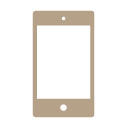
Tabs3 Connect: Entering Fees and Costs on the Go
December 2022 Tags: Costs, Fees, Mobile Access, Platinum, Tabs3 Connect
No comments
When you’re not at the office and you need to record the time you spent on a matter or a cost you incurred, what do you do? Why, log into Tabs3 Connect on your phone or tablet, of course!
Tabs3 Connect makes it easy to enter fees and costs for a client even when you’re not at the office. No more writing notes on scraps of paper that can get lost, or in an app amidst a bunch of other notes. You can use your phone to enter fees and costs directly into Tabs3 Connect from anywhere and at any time!
To add a new Fee or Cost via Tabs3 Connect
- Log into Tabs3 Connect by visiting Tabs3Connect.com.
- Tap the
 (Fees) icon to open the New Fee page or the
(Fees) icon to open the New Fee page or the  (Costs) icon to open the New Cost page.
(Costs) icon to open the New Cost page. - Enter a Client ID, Date, Tcode, Description, and more.
- Tap the Save button, and the fee or cost entry is immediately available in Tabs3 Software back at the office!
Changing Your Start Page
Want to make entering fees even easier? Set up Tabs3 Connect to open to a new fee as soon as you log 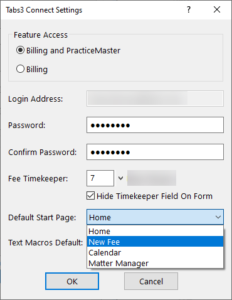 in.
in.
To set Tabs3 Connect to open to a new fee
- Open System Configuration.
- From the File menu, point to Open and select Users.
- Select the desired User ID.
- Click the Tabs3 Connect Settings button.
- Select a Default Start Page of New Fee.
- Click OK.
- Press Ctrl+S.
For more information on Tabs3 Connect, contact your Tabs3 Software consultant, call Support at (402) 419-2210, or visit Knowledge Base Article R11480, “All About Tabs3 Connect.”

Video of the Month: Requesting eSignatures with LexShare
December 2022 Tags: Document Management, LexShare, PracticeMaster
No comments
When it comes to requesting eSignatures from your clients, LexShare makes it easy to request the information you need, all from within PracticeMaster.
LexShare provides the easiest way to send and receive electronic signatures and files from PracticeMaster. The Requesting eSignatures with LexShare video walks you through the eSignature process, from submitting the request to importing the document back into PracticeMaster.
Watch this four-minute video here:
Training Videos can be accessed at Tabs3.com/videos. You can also access the videos in the Quick Launch by searching for and selecting “Training Videos.”

Quick Tip: Selecting Multiple Clients
December 2022 Tags: Reports, Statements, Tabs3 Billing
No comments
Did you know that you can select multiple ranges of clients when running reports or generating Statements? Located on the Client tab, the Multiple button can be used to select multiple ranges of Client IDs. After clicking the Multiple button, the Ranges window will be displayed. From here, you can enter multiple beginning and ending Client IDs. Up to 50 client ranges can be specified.


Billing Q&A: Courtesy Discount
December 2022 Tags: Tabs3 Billing
No comments
Is there an easy way to provide a discount to a client without directly adjusting my fees or entering a credit?
The Courtesy Discount feature in the Client Information window allows you to provide individual or ongoing discounts by amount or percentage. These discounts show as a separate line item on the client’s statement.
To add a courtesy discount for a matter
- In the Quick Launch, search for and select “Client Information.”
- In the Client ID field, select the matter you want to discount.
- On the Billing Options tab, in the Courtesy Discount section:
- In the Discount Type field, select whether you want to discount by Amount or Percentage.
- Specify the Amount or Percentage of the discount.
- If this is a one-time discount, select the Change Discount Type to None after statement updated check box.
- Press Ctrl+S.

PracticeMaster Q&A: Convert to Fee Increments
December 2022 Tags: PracticeMaster
No comments
For the new year, we are updating our billing to be a minimum of a quarter-hour. Can we configure the PracticeMaster Timer to round to these values?
When using the Convert to Fee option in PracticeMaster to create Fees from the PracticeMaster Timer (as well as Calendar, Document, and other Journal records), it uses the billing increment specified for the user.
To configure the Convert to Fee increment for Timer records
- In the Quick Launch, search for and select “Convert to Fee Settings.”
- On the Timer tab:
- In the Converting One Record to One Fee section, set the Minimum Time to Bill and Round the Duration up to the Nearest fields to the desired increment (e.g., “0.25”).
- In the Combining Multiple Records to One Fee section, set the Minimum Time to Bill and Round the Duration up to the Nearest fields to the desired increment (e.g., “0.25”).
- Click OK.
Each user who will be using the Convert to Fee option must perform these steps. Users can set increments for Calendar and Document Management records, as well as Email, Note, Phone, Research, and Timer Journal records. Additionally, users can configure the default Tcode or Task Codes, Timekeeper, and Description for converted records.
Recent Comments
- Tabs3 Software on Feature Article: Year-End is Fast Approaching!
- Linda Thomas on Feature Article: Year-End is Fast Approaching!
- James Hunter on Spotlight: Reorder Fees
- Tabs3 Software on Video of the Month: PracticeMaster Conflict of Interest
- Stephanie Biehl on Video of the Month: PracticeMaster Conflict of Interest
