
Feature Article: Tabs3 Websites
September 2024 Tags: Tabs3 Websites
No comments
Tabs3 Websites is an affordable and professional “done for you” solution to your law firm’s website. No need to use billable time attending to the regular tasks of maintaining a website. Tabs3 Websites offers a modern, turnkey, mobile-friendly website that won’t cost you thousands of dollars and won’t take months to build.
The following features are included with Tabs3 Websites:
- Secure mobile friendly design (pick one of four design options)
- 3 stock photos
- 10 pages
- Up to 3 practice areas
- Starter content with 50+ blog posts
- Contact form
- Online Payments with Tabs3Pay
- Link to the Tabs3 Client Portal (Platinum edition only)
- Language translator (English, French, Spanish)
- Accessibility widget – access options for visitors with disabilities
- Optimized for Local SEO
- SOC 2 secure web hosting
- Quarterly content updates
- 24/7 security & tech updates
Exclusive integration with Tabs3 Software means that client conveniences, such as a link to the Tabs3 Client Portal and a “Pay My Invoice” button for use with Tabs3Pay are included.
For additional information regarding Tabs3 Websites and to schedule a demo with a product expert, visit Tabs3.com/Websites.

KB Corner: Tabs3 Billing Frequently Asked Questions
September 2024 Tags: Resources, Tabs3 Billing
No comments
Do you have a question about Tabs3 Billing? Any questions that you want to ask have likely been asked by others as well. Because of this, we have created Knowledge Base Article R11103, “Tabs3 Billing Frequently Asked Questions.” This article provides a list of FAQs grouped by feature, including using and setting up Tabs3 Billing, printing, statements, reports, and more.
Our Knowledge Base can be accessed at support.Tabs3.com. You can also access our Knowledge Base in the Quick Launch by searching for and selecting “Knowledge Base.”

Spotlight: Tabs3 DropBox
September 2024 Tags: DropBox, Email, PracticeMaster, Reports, Statements, Tabs3 Billing
No comments
Did you know that the Tabs3 DropBox serves as a temporary holding area for reports and statements that are output as PDF files via the Tabs3 DropBox print option?
The Tabs3 DropBox is automatically started after starting and logging into any Tabs3 Software application. A ![]() icon will be shown in the system tray of the taskbar. Clicking the
icon will be shown in the system tray of the taskbar. Clicking the ![]() icon displays the Tabs3 DropBox window. Clicking the
icon displays the Tabs3 DropBox window. Clicking the ![]() in the title bar of the Tabs3 DropBox window will minimize the Tabs3 DropBox as opposed to closing it.
in the title bar of the Tabs3 DropBox window will minimize the Tabs3 DropBox as opposed to closing it.
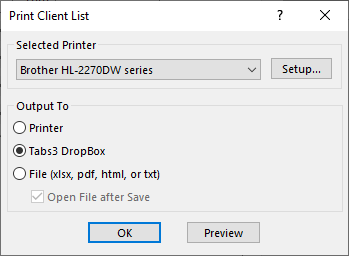 To send reports and statements to the Tabs3 DropBox, select Tabs3 DropBox from the Print window and click OK. The files sent to Tabs3 DropBox are temporary files that will be removed when all Tabs3 Software is closed. This is perfect for reports that need further action. You can run and review several reports for comparison, or email them to another party for review before printing or saving. This can save you from unnecessary time spent finding, retrieving, and ultimately deleting temporary files.
To send reports and statements to the Tabs3 DropBox, select Tabs3 DropBox from the Print window and click OK. The files sent to Tabs3 DropBox are temporary files that will be removed when all Tabs3 Software is closed. This is perfect for reports that need further action. You can run and review several reports for comparison, or email them to another party for review before printing or saving. This can save you from unnecessary time spent finding, retrieving, and ultimately deleting temporary files.
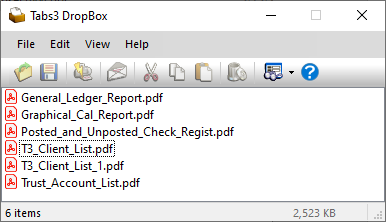 All of the Tabs3 Software applications use a common Tabs3 DropBox, so all of your files will be accessible from one location. A separate Tabs3 DropBox is maintained for each user. The name of each file is determined by the name of the report. If a report is sent to the Tabs3 DropBox more than once, a number will be appended to the end to differentiate them. For example, if a Client List is run twice, Tabs3 DropBox will display “T3_Client_List.pdf” and “T3_Client_List_1.pdf”. To rename any of the files, right-click on the file and select Rename.
All of the Tabs3 Software applications use a common Tabs3 DropBox, so all of your files will be accessible from one location. A separate Tabs3 DropBox is maintained for each user. The name of each file is determined by the name of the report. If a report is sent to the Tabs3 DropBox more than once, a number will be appended to the end to differentiate them. For example, if a Client List is run twice, Tabs3 DropBox will display “T3_Client_List.pdf” and “T3_Client_List_1.pdf”. To rename any of the files, right-click on the file and select Rename.
You can also drag and drop files between the Tabs3 DropBox and any Windows folder. Items in the Tabs3 DropBox can be opened, saved, printed, emailed, and deleted either individually or in a group. When emailing Tabs3 DropBox items, your default email application is used to create a new email, and the file(s) selected will be attached. All you need to do is add recipients, your message, and then click Send!
Tabs3 DropBox is a great way to group files for easy handling. All of your files will be in one place for quick review, retention, or removal!

Quick Tip: Start Each Sort on a New Page
September 2024 Tags: Reports, Tabs3 Billing
No comments
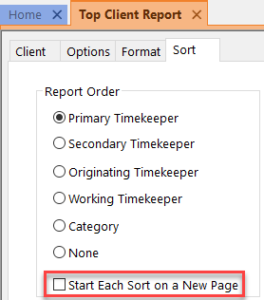 Did you know that you can configure Tabs3 Billing reports to start each sort on a new page? This means that you can give copies to individual timekeepers without running reports more than once. Simply select the Start Each Sort on a New Page check box on the Sort tab of most reports.
Did you know that you can configure Tabs3 Billing reports to start each sort on a new page? This means that you can give copies to individual timekeepers without running reports more than once. Simply select the Start Each Sort on a New Page check box on the Sort tab of most reports.
Recent Comments
- Tabs3 Software on Feature Article: Year-End is Fast Approaching!
- Linda Thomas on Feature Article: Year-End is Fast Approaching!
- James Hunter on Spotlight: Reorder Fees
- Tabs3 Software on Video of the Month: PracticeMaster Conflict of Interest
- Stephanie Biehl on Video of the Month: PracticeMaster Conflict of Interest
