Spotlight: Historic Accounts Receivable Report
February 2024 Tags: Platinum, Reports, Tabs3 Billing
Did you know that you can run your accounts receivable (A/R) reports for historical data? The Platinum edition of Tabs3 Billing provides the ability to print A/R balances as of a specific date. This option calculates the A/R based on records present in Tabs3 Billing, effectively showing what the A/R would have been on the given date.
To run a historic Accounts Receivable Report
- In the Quick Launch, search for and select “Detail A/R Report” or “Summary A/R Report.”
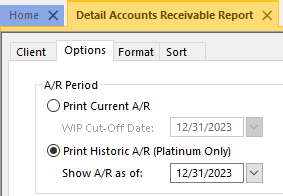
- On the Client tab, select the desired Client ID range.
- On the Options tab, in the A/R Period section:
- Select the Print Historic A/R (Platinum Only) option.
- In the Show A/R as of field, enter the date for which you want to see A/R information.
- Select any other desired options.
- Click OK.
Note: Although the calculated A/R will be correct based on records currently in the software, it is possible that it may not match an A/R report run on the original date if any transactions have since been deleted, statements unbilled, payments reversed, or any write offs reversed.
For more information about Platinum features, see Knowledge Base Article R11379, “Platinum Overview.” If you have any questions regarding Platinum features, contact your local consultant, or contact Technical Support at (402) 419-2210.
Related posts:
Comments are closed.
Recent Comments
- Tabs3 Software on Feature Article: Year-End is Fast Approaching!
- Linda Thomas on Feature Article: Year-End is Fast Approaching!
- James Hunter on Spotlight: Reorder Fees
- Tabs3 Software on Video of the Month: PracticeMaster Conflict of Interest
- Stephanie Biehl on Video of the Month: PracticeMaster Conflict of Interest


