
Spotlight: Tabs3 General Ledger
July 2024 Tags: Chart of Accounts, General Ledger, Reconciliation, Reports
No comments
Tabs3 General Ledger (GL) is a general ledger accounting application that is based on a double-entry accounting system. Chart of accounts and financial statement formats can be defined, allowing you to use your current chart of accounts. The availability of multiple departments allows you to create reports based on certain departments or the firm as a whole. Journal entries track debits and credits. Optionally create budgets for each expense account, and compare budget and actual amounts from year to year.
GL offers bank and credit card reconciliation, printable deposit slips, summarized or detailed reports to help track your financial data, and more. If you have journal entries that must be made monthly, you can set up recurring entries to easily post a batch of entries once a month in a single process.
GL can be used as a stand-alone ledger application for any business, or it can be combined with other Tabs3 Software applications for full integration. Journal entries can be submitted to GL through Tabs3 Billing, Accounts Payable, Trust Accounting, and also Peninsula Software’s PenSoft® Payroll software. Additionally, a standard input format is included, providing the ability to import journal entries from other software.
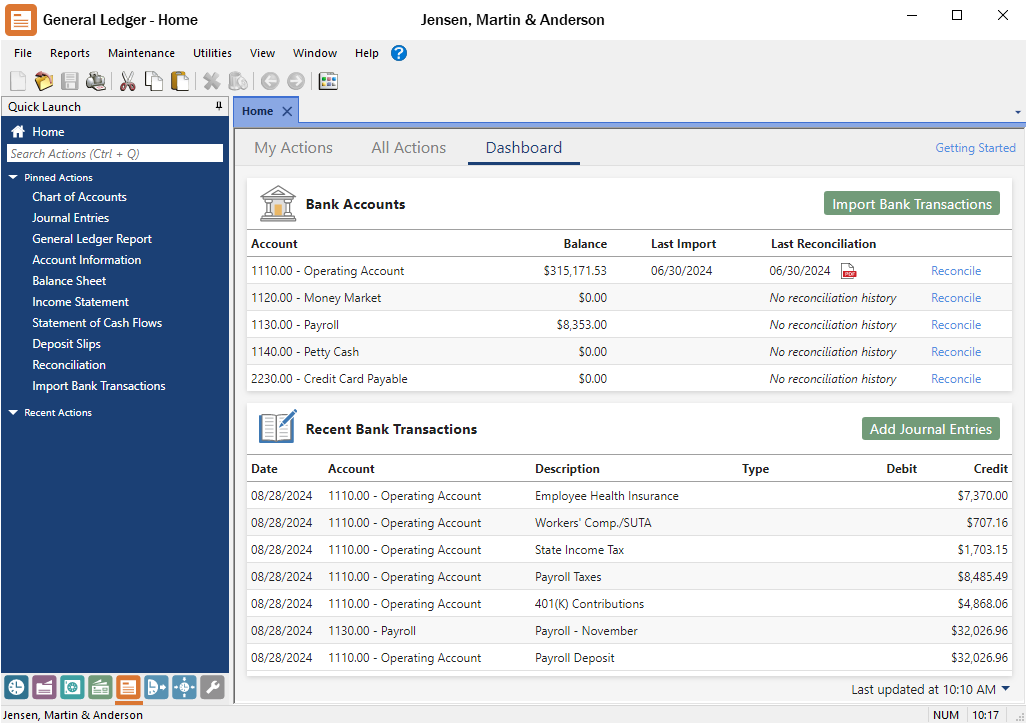
For more information regarding Tabs3 General Ledger, contact your local consultant or our Sales Department at (402) 419-2200.

Spotlight: Tabs3 Trust Accounting
March 2024 Tags: Checks, Deposit, Positive Pay, PracticeMaster, Reconciliation, Tabs3Pay, Trust Accounting
No comments
Tabs3 Trust Accounting (Trust) is designed to help your firm keep track of the trust accounts you manage.
- Trust tracks an unlimited number of client trust accounts, and can warn you when an account goes below a minimum balance.
- You can print checks, record manual checks, record electronic funds transfers (EFTs), record deposits, reconcile your bank account in the software, and track your trust transactions through a variety of reports.
- The 3-Way Reconciliation Report helps you stay compliant when balancing your accounts. Not only that, but Tabs3 Trust Accounting has a wide range of reports that can be customized to fit your needs.
- Using the Tabs3 Trust Accounting Dashboard, you can easily stay on top of your Trust Account bank balances and quickly monitor any recent activity at a glance.
- Trust Accounting includes a Positive Pay Export program that allows you to export a list of all approved checks that can then be uploaded to your bank or financial institution’s fraud prevention program.
- The best way to accept credit card deposits for your firm is with Tabs3Pay. Securely make credit card or ACH deposits directly through Trust.
Trust provides seamless integration with Tabs3 Billing, PracticeMaster, Tabs3 Accounts Payable (AP), and Tabs3 General Ledger (GL).
- In Tabs3 Billing, trust balances can be shown in the Matter Manager and on work-in-process reports, trust transactions or balances can be shown on billing statements, and payments made to your firm from a client’s trust account can automatically generate a payment.
- Firms using Tabs3Pay can email a request to replenish the Trust balances at any time, giving clients a link to replenish their funds right away.
- In PracticeMaster, trust balances are shown as part of Matter Manager’s Billing Summary.
- In the Platinum edition, check requests can be created in PracticeMaster and sent to Trust.
- You can upload 1099 information to Nelco’s portal to make producing and sending 1099s a snap. Alternatively, IRS 1099 Forms (1099-MISC or 1099-NEC) information can be printed in Trust or be combined with AP 1099 information.
- Payments to the firm from Trust can create journal entries in GL. Additionally, accrual entries for Trust bank balances can optionally be posted in GL.
Trust accounting regulations require strict adherence. Tabs3 Trust Accounting provides peace of mind with the tools to help your firm manage your trust accounts. For more information, contact your local consultant, or contact our Sales Department at sales@tabs3.com.

Trust Accounting Q&A: Combine Trust Transactions
September 2023 Tags: Checks, Reconciliation, Trust Accounting
No comments
Is it possible to combine multiple Trust checks into a single transaction to make the reconciliation process easier?
The Combine Trust Transactions utility is used to combine two or more unpaid check, EFT, or deposit transactions into a single combined transaction that can be cleared on the reconciliation.
To Combine Trust Transactions
- In the Quick Launch, search for and select “Combine Trust Transactions.”
- Select the desired Bank #.
- Select a Type of Checks and enter the Check # that will be used for this transaction.
- Click the Select Transactions button.
- Select the desired transactions by clicking in the (check mark) column.
- Click OK.
- Press Ctrl+S.
Now all of the entries you included on the combined transaction will show as a single item on your reconciliation.

General Ledger Q&A: Import Bank Transactions
January 2023 Tags: General Ledger, Import, Reconciliation
No comments
Our monthly reconciliation can take some time to perform. Our bank offers a digital file with all of the cleared transactions; is there a way to import this file and match them up to my General Ledger entries?
General Ledger’s Import Bank Transactions feature uses financial files in multiple formats (.OFX, .QBO, or .QFX) to help clear your bank transactions. This allows you to match up journal entries that are already in the system against the ones in the file.
To import bank transactions
- In the Quick Launch, search for and select “Import Bank Transactions.” Alternatively, you can click the Import Bank Transactions button on the Dashboard.
- Select the financial file downloaded from your bank. Once the import is complete, you will have the option to delete the import file. The Dashboard will be displayed, with the Last Import updated.
To match imported transactions to journal entries
- On the Dashboard, click the red number next to Last Import to see a list of imported transactions.
…or…
In the Quick Launch, search for and select “Bank Account Manager,” and then click the Confirm Transactions button. - On the Matched tab, transactions from the bank that already exist in GL are shown. The match is based off of several criteria; check number, date, and amount are all taken into consideration. Transactions can be edited and unmatched from this window if necessary.
- On the Unmatched tab, new GL journal entries can be made by using the Create button.
- After transactions are matched, click Confirm.
When you start your reconciliation, all cleared entries will be selected, cutting down the amount of time that the reconciliation takes.

Quick Tip: Reconciliation Reports
July 2020 Tags: General Ledger, Reconciliation, Reports, Trust Accounting
No comments
Did you know that you can easily review past reconciliation reports when needed, right from the software? Both General Ledger (GLS) and Trust Accounting (TAS) store Reconciliation Reports as PDFs for quick review.
To review a past Reconciliation Report
- From the Reports menu, select Reconciliation Reports.
- Select the report you want to view.
- Click Open.
Note: Reconciliation reports are stored in the Reconciliation folder of the Current Working Directory.

Video of the Month: Tabs3 Financials Overview
March 2020 Tags: 1099s, Accounts Payable, Checks, General Ledger, Reconciliation, Reports, Resources, Trust Accounting
No comments
Thinking about purchasing a license for our Trust Accounting, Accounts Payable, and/or General Ledger software, but not sure what they offer? Take a quick tour!
The Tabs3 Financials Overview video walks you through the highlights of our financial software. Learn more about how you can easily manage trust accounts, get financial statements, write checks, reconcile bank statements, and print 1099’s in one seamlessly integrated software suite!
Watch this four-minute video here:
Training Videos can be accessed at Tabs3.com/videos. You can also access the videos while in the software by selecting Help | Training Videos.

Quick Tip: Three-Way Reconciliation from the TAS Dashboard
March 2020 Tags: Reconciliation, Reports, Trust Accounting, Version 2020
No comments
We’ve added the ability to open the Three-Way Reconciliation Report via the TAS Dashboard! When you update to Version 20.1.7 or later, you can quickly run this report for the bank account’s last reconciliation by clicking the 3-Way Rec link.
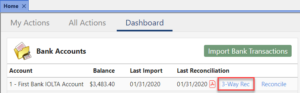
Note: The text “No reconciliation history” will be displayed if no reconciliation records exist for the account.
Recent Comments
- Tabs3 Software on Feature Article: Year-End is Fast Approaching!
- Linda Thomas on Feature Article: Year-End is Fast Approaching!
- James Hunter on Spotlight: Reorder Fees
- Tabs3 Software on Video of the Month: PracticeMaster Conflict of Interest
- Stephanie Biehl on Video of the Month: PracticeMaster Conflict of Interest


