
Feature Article: Scheduling Search Rebuilds
June 2024 Tags: Platinum, PracticeMaster, Version 2024
No comments
In the Platinum edition of PracticeMaster, users can now schedule a rebuild of the Conflict/Contact index, and/or a refresh or rebuild of the Email Attachments and Linked Documents indexes. This allows the search indexes to be rebuilt as a one-time or recurring event, regardless of whether users are currently in any Tabs3 Software application.
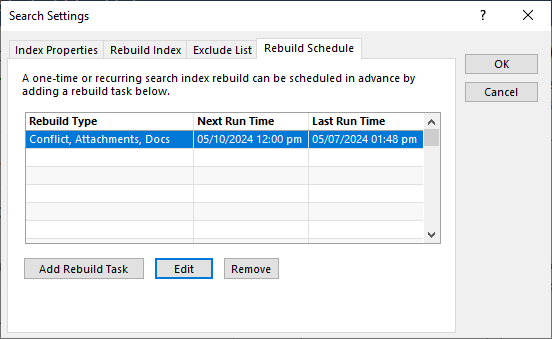
To schedule a search rebuild
- In the Quick Launch, search for and select “Search Settings.”
- From the Rebuild Schedule tab, click the Add Rebuild Task button.
- Select the desired Rebuild Type and Schedule options, and click Save.
- A message regarding your rebuild will be displayed. Click OK.
- Click OK.

KB Corner: Access Rights
June 2024 Tags: Resources
No comments
Access profiles are created in System Configuration and are used to assign rights to the various software applications, features, and functions. An access profile defines exactly which functions in Tabs3 Billing, PracticeMaster, Trust, AP, and GL are available to any user who is assigned to that access profile. Once an Access Profile has been defined, it can then be associated with the individual users who will then have those collective rights. A predefined access profile called “Manager” is automatically created and cannot be modified or deleted. Any user who is assigned to the Manager access profile has all rights to everything. A manager can print a detailed Access Profile List in System Configuration that indicates the rights that have been assigned to individual Access Profiles. Each access profile can be shown with its corresponding Yes or No value.
Knowledge Base Article R11818, “Access Rights,” lists which access rights are available for access profiles in the software.
Our Knowledge Base can be accessed at support.Tabs3.com. You can also access our Knowledge Base in the Quick Launch by searching for and selecting “Knowledge Base.”

Announcement: Office Closed in Recognition of Independence Day
June 2024 Tags: Holidays
No comments
Our office will be closed on Thursday, July 4, in recognition of Independence Day.
Here are some helpful Support resources that are available 24/7:

Spotlight: PracticeMaster
June 2024 Tags: AOPs, Calendar, Conflict of Interest, Contacts, Document Assembly, Document Management, Filters, PracticeMaster, QuickViews, Report Writer, WorkFlows
No comments
In a law firm, there can be an overwhelming amount of information to keep track of and work with – case information, contact information, upcoming meetings, research, emails, and documents galore. PracticeMaster can help make you more organized than you’ve ever been before. PracticeMaster provides the tools you need to manage it all.
Calendar – View not just your calendar, but all appointments for everyone in your office. View appointments for a specific client or matter, an employee, or view appointments based on any information in the calendar record such as date, calendar code, and location.
Contacts – Don’t just search your list of contacts; see all the contacts for any matter at a glance, and every matter in which a particular contact is involved.
Document Management – Tell PracticeMaster how you want to name and sort your documents, and then let PracticeMaster do it for you! Quickly see all documents for a case, or different versions of the same kind of documents across all your cases.
Matter Manager – Tie everything for a matter together in one place: calendar records, contacts, email, meeting notes, documents, billing summary, and more!
Conflict of Interest – Determine any potential conflicts by searching files, documents, email attachments, and contacts for key words. Optionally limit results to certain files, and more.
Timers – Use timers to track your time, phone tasks, and research. Switch between timers as needed, and then process timer records into fees!
Filtering – Add filters to your files so that you can easily see only those records that you want to see.
QuickViews – QuickViews combine a filter, column layout, and sort option into a tab at the top of the List tab of any file, which allows you to quickly switch your view depending on the records you are working with. Add Smart tabs to provide an additional level of record sorting.
Integration – Integrate calendar records and contacts with Outlook. Install the PracticeMaster toolbar in Microsoft Outlook, Word, Excel, and PowerPoint; Adobe Reader or Acrobat; Corel WordPerfect; and Ricoh ScanSnap to save documents and research to PracticeMaster, or to create journal entries, calendar entries, or fees from within the other software. Integrate with Tabs3 CRM, LexShare, NetDocuments, and CalendarRules.
Areas of Practice – Areas of Practice provide a way to save separate information for different types of matters, without having the clutter of everything all in one file or set of files.
Report Writer – Create custom reports using the data stored in PracticeMaster.
WorkFlows – Help automate your workload by creating WorkFlows to automatically start tasks or notify other users based on specified events.
Document Assembly – Help automate form letters by creating document templates that pull information from any file in PracticeMaster. Once created, simply select the client and the template, and it does the rest.
For more information about PracticeMaster features or to purchase a license of PracticeMaster, contact your local consultant, or contact our Sales Department at (402) 419-2200.

Quick Tip: Filtering Reports for Custom Field Values
June 2024 Tags: Filters, Reports, Version 2024
No comments
Reports can now filter clients based on the contents of their custom fields. This allows clients that use common custom attributes, such as those with task-based billing overrides, to use those fields as reporting criteria. To use this filter, on the Client tab of any report, change the Custom Fields option to Specific and specify an expression.
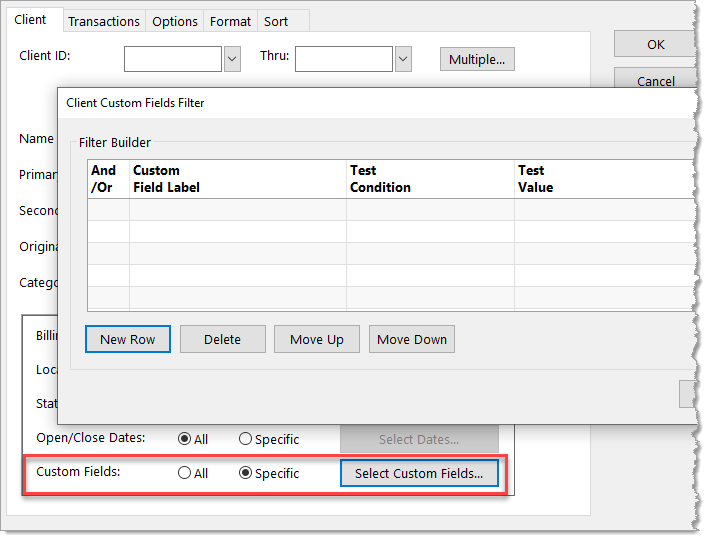
The Filter Builder table allows advanced filtering using expressions. For additional information on creating a filter, see KB Article R11493, “All About Expressions.”
Recent Comments
- Tabs3 Software on Feature Article: Year-End is Fast Approaching!
- Linda Thomas on Feature Article: Year-End is Fast Approaching!
- James Hunter on Spotlight: Reorder Fees
- Tabs3 Software on Video of the Month: PracticeMaster Conflict of Interest
- Stephanie Biehl on Video of the Month: PracticeMaster Conflict of Interest