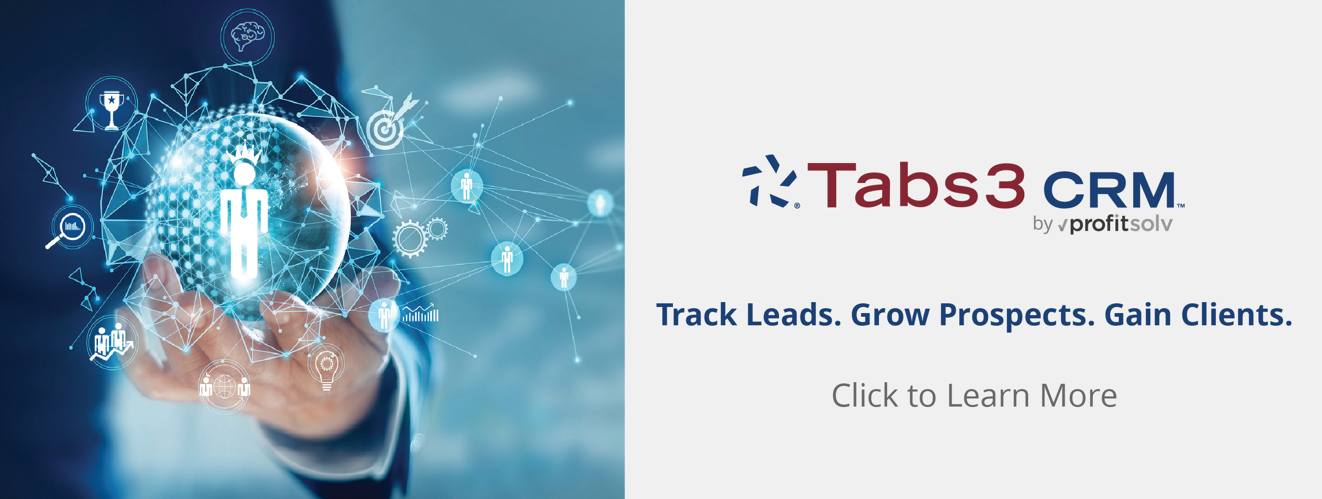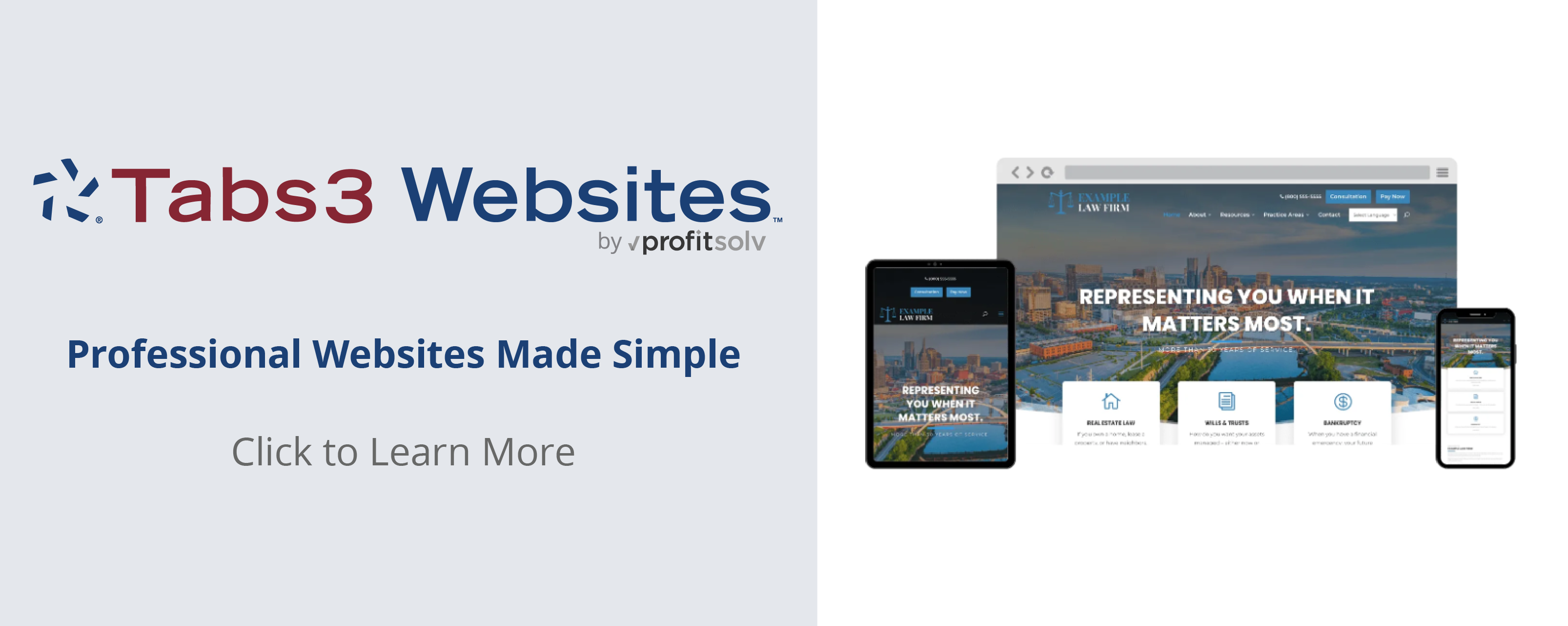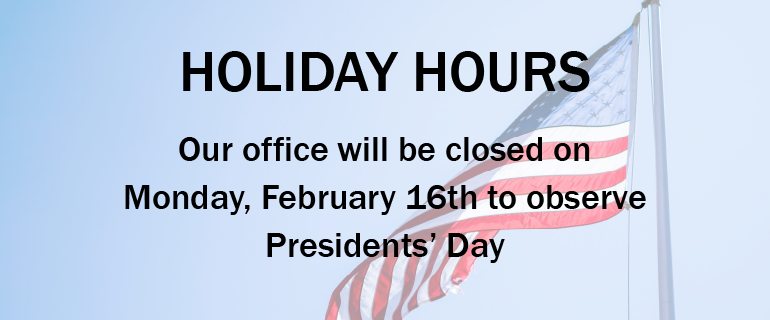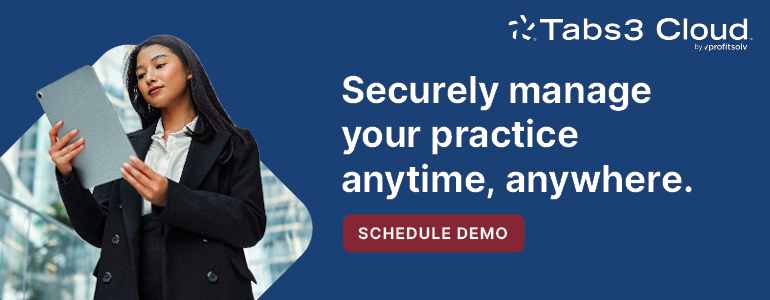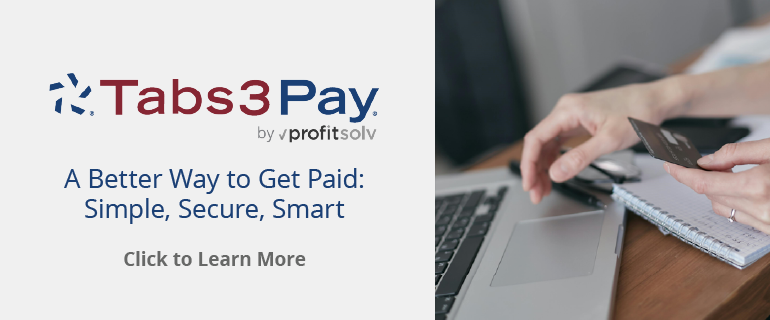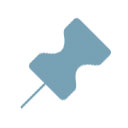
Did you know that you can easily copy records in PracticeMaster using the Replicate feature? Replicating a record adds a new record that uses most, if not all, of the information from an existing record as a basis for the new record. Read More...

Feature Article: Unclutter Your Desk with PracticeMaster
July 2018 Tags: PM Journal, PracticeMaster
No comments
Is your desk cluttered with sticky notes, miscellaneous pieces of paper, and phone messages? Clear your work area, consolidate your notes, and link them to the appropriate clients and contacts by using the PracticeMaster Journal file! Read More...

KB Corner: Selecting a LEDES 1998B Subformat
July 2018 Tags: Resources, Tabs3 Billing, Taskbill
No comments
Do you use Taskbill to send electronic bills? You may have noticed that while many companies accept the LEDES 1998B format, they often require specific modifications in order to accept your bills. Read More...

We are pleased to announce that we have selected ProCirrus as our Preferred National Cloud Hosting Partner. Hosting providers like ProCirrus can make managing your technology much easier. Read More...

The Platinum version of Tabs3 and PracticeMaster software provides a multitude of benefits when working with reports. If reporting is important to your firm, take a look at the following reasons to upgrade now! Read More...

Outlook Integration: Outlook Sync Shows Deleted Calendar Record
July 2018 Tags: Calendar, Filters, Outlook Integration, PracticeMaster
No comments
We’ve had several calendar records come up missing in both PracticeMaster and Outlook. We believe the entries were deleted sometime yesterday. Is there an easy way to find out what those records were so we can add them back into PracticeMaster if necessary? Read More...
Work-in-process reports can provide valuable insight into what can be billed to a client, as well as what will be owed once billed. These Reports provide detailed information about work-in-process transactions, along with client-related information. Read More...
Recent Comments
- James Hunter on Spotlight: Reorder Fees
- Tabs3 Software on Video of the Month: PracticeMaster Conflict of Interest
- Stephanie Biehl on Video of the Month: PracticeMaster Conflict of Interest
- Junita Hawkins on Feature Article: Common Client Related Files
- Tabs3 Software on Tabs3 Connect: Tabs3 Connect Subscriptions