Spotlight: PracticeMaster Alarms
April 2022 Tags: Alarms, Calendar, PracticeMaster
Although you are more than likely using alarms on your calendar records, you may not be aware of the 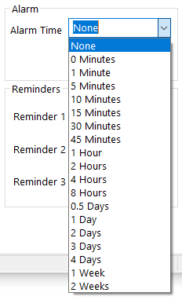 scope of how alarms can be set and snoozed.
scope of how alarms can be set and snoozed.
When creating a calendar entry, you can select a preset value for an alarm, enter the desired alarm value, or use natural language, such as “tomorrow 3pm,” “next week,” “next month,” or “Monday.” Optionally select None if you do not want an alarm to be displayed.
Once an alarm becomes due, the PracticeMaster Alarm Notification window is displayed. From this window, you can mark tasks as completed, clear alarms, and snooze alarms. All alarms are displayed in this window, eliminating multiple alarm windows upon opening PracticeMaster. You can elect to snooze one of the alarms, some of the alarms, or all of the alarms at one time.
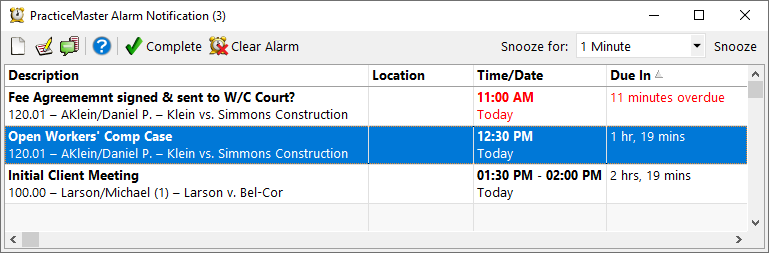
When snoozing, the PracticeMaster Alarm Notification window includes the same preset intervals as the Calendar record, but also includes “15 Minutes Before,” “10 Minutes Before,” “5 Minutes Before,” “2 Minutes Before,” and “1 Minute Before,” provided the interval does not exceed the amount of time until the record’s Start Time. Snoozed alarms are remembered – this means that once an alarm is snoozed, the alarm will not be displayed again until the snooze time indicated, including when you close and reopen PracticeMaster.
Make sure you don’t miss out on something important by taking advantage of PracticeMaster alarms.
Related posts:
Comments are closed.
Recent Comments
- Tabs3 Software on Feature Article: Year-End is Fast Approaching!
- Linda Thomas on Feature Article: Year-End is Fast Approaching!
- James Hunter on Spotlight: Reorder Fees
- Tabs3 Software on Video of the Month: PracticeMaster Conflict of Interest
- Stephanie Biehl on Video of the Month: PracticeMaster Conflict of Interest


