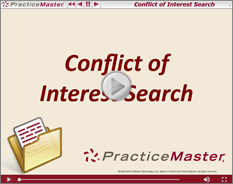Spotlight: PracticeMaster
June 2024 Tags: AOPs, Calendar, Conflict of Interest, Contacts, Document Assembly, Document Management, Filters, PracticeMaster, QuickViews, Report Writer, WorkFlows
No comments
In a law firm, there can be an overwhelming amount of information to keep track of and work with – case information, contact information, upcoming meetings, research, emails, and documents galore. PracticeMaster can help make you more organized than you’ve ever been before. PracticeMaster provides the tools you need to manage it all.
Calendar – View not just your calendar, but all appointments for everyone in your office. View appointments for a specific client or matter, an employee, or view appointments based on any information in the calendar record such as date, calendar code, and location.
Contacts – Don’t just search your list of contacts; see all the contacts for any matter at a glance, and every matter in which a particular contact is involved.
Document Management – Tell PracticeMaster how you want to name and sort your documents, and then let PracticeMaster do it for you! Quickly see all documents for a case, or different versions of the same kind of documents across all your cases.
Matter Manager – Tie everything for a matter together in one place: calendar records, contacts, email, meeting notes, documents, billing summary, and more!
Conflict of Interest – Determine any potential conflicts by searching files, documents, email attachments, and contacts for key words. Optionally limit results to certain files, and more.
Timers – Use timers to track your time, phone tasks, and research. Switch between timers as needed, and then process timer records into fees!
Filtering – Add filters to your files so that you can easily see only those records that you want to see.
QuickViews – QuickViews combine a filter, column layout, and sort option into a tab at the top of the List tab of any file, which allows you to quickly switch your view depending on the records you are working with. Add Smart tabs to provide an additional level of record sorting.
Integration – Integrate calendar records and contacts with Outlook. Install the PracticeMaster toolbar in Microsoft Outlook, Word, Excel, and PowerPoint; Adobe Reader or Acrobat; Corel WordPerfect; and Ricoh ScanSnap to save documents and research to PracticeMaster, or to create journal entries, calendar entries, or fees from within the other software. Integrate with Tabs3 CRM, LexShare, NetDocuments, and CalendarRules.
Areas of Practice – Areas of Practice provide a way to save separate information for different types of matters, without having the clutter of everything all in one file or set of files.
Report Writer – Create custom reports using the data stored in PracticeMaster.
WorkFlows – Help automate your workload by creating WorkFlows to automatically start tasks or notify other users based on specified events.
Document Assembly – Help automate form letters by creating document templates that pull information from any file in PracticeMaster. Once created, simply select the client and the template, and it does the rest.
For more information about PracticeMaster features or to purchase a license of PracticeMaster, contact your local consultant, or contact our Sales Department at (402) 419-2200.

Version 2024 has some great new features to check out!
Tabs3 Platinum Software Highlights
- Added the ability to link your Tabs3 User ID to your Windows user account. Once you log into Windows, you can launch Tabs3 Software without having to enter another password. This allows you to use the Windows login security to ensure that only the associated user can access Tabs3 Software. (Requires Platinum SQL and an Active Directory Domain Server)
- Improved performance when refreshing or rebuilding PracticeMaster search indexes.
- Added the ability to schedule PracticeMaster search index rebuilds.
- Added the option to send an email notification when a search index rebuild fails or succeeds.
- Added the ability in PracticeMaster to rebuild the Conflict/Contact index file (used for Conflict of Interest Searching) while other users are in the software.
- Simplified the process of managing SQL ODBC access rights for users.
Tabs3 Billing Highlights
- Added new configuration options for Tabs3Pay payment links and request trust deposit links:
- Added the ability to specify if overpayments are allowed.
- Added the ability to specify if payments can be made by Credit Cards and/or eChecks/ACH.
- Made multiple improvements to the Tabs3 Billing Matter Manager:
- A final statement can now be updated by clicking the “1” badge in the Work-in-Process tile.
- Added a Perform Split Billing link to the Take Action pane. This link is only displayed when viewing the main Split Billing client.
- Added an Adjust Flat Fee Amount link to the Take Action pane. This link is only displayed when viewing a Flat Fee client.
- Added NetDocuments integration, allowing client information to be pushed to NetDocuments. This feature requires PracticeMaster Basic.
PracticeMaster Highlights
- Added the ability to synchronize event attendees from Outlook to PracticeMaster (when using the Microsoft 365 Exchange Connector).
- The Document Search index no longer needs to be rebuilt when a Renumber Client or Change Key Type is performed.
- Added the ability to select specific Journal record types when running a Conflict of Interest Search.
Tabs3 Trust Accounting Highlights
- Added new Positive Pay configuration options to support Wells Fargo Bank.
- Added new configuration options for Tabs3Pay payment links and request trust deposit links:
- Added the ability to specify if overpayments are allowed.
- Added the ability to specify if payments can be made by Credit Cards and/or eChecks/ACH.
Tabs3 Accounts Payable Highlights
- Added new Positive Pay configuration options to support Wells Fargo Bank.
Tabs3 Taskbill
- Added an option to export invoice attachments from Tabs3 Accounts Payable (AP) for costs included on a statement.
For in-depth information on all of the new Version 2024 features, including screenshots, refer to Knowledge Base Article R11947, “Version 2024 Introduction to New Features.” A list with links to all Version 2024 information can be found in R11949, “Version 2024 Information and Resources.”
To download Version 2024, check for updates via the Quick Launch by searching for and selecting “Check for Updates” or via the Help | Check for Updates menu option, or contact your local consultant.

PracticeMaster Q&A: Editing the Conflict of Interest Exclude List
June 2023 Tags: Conflict of Interest, PracticeMaster
No comments
We use the Conflict of Interest Search feature extensively, but we noticed some words are being excluded that need to be searchable. Is there a way to edit the list of excluded words?
PracticeMaster includes the option to add or remove words from the Exclude List.
To update the Conflict of Interest Exclude List
- In the PracticeMaster Quick Launch, search for and select “Search Settings.”
- Click the Exclude List tab.
- To remove a word from the list, simply highlight it and click the Delete Word button.
- To add a word to the list, click the Add Word button and enter the word you want to exclude from searching.
- When you are finished editing the list, click OK. You will be prompted to rebuild the search indexes.
Note: Your changes to the Exclude List will not take effect until the search indexes have been rebuilt.
Caution: Removing common words from the Exclude List can greatly expand the number of invalid results in a Conflict of Interest Search.

Spotlight: Search Settings
April 2023 Tags: Conflict of Interest, Contacts, Document Management, Indexes
No comments
When PracticeMaster performs a conflict of interest search, contact search, or document search, it searches the applicable index files for valid matches. Search Settings (In the Quick Launch, search for and select “Search Settings”) provide the ability to specify how and if indexes are updated, to rebuild indexes, and to specify words to be excluded from a search.
When accessing Search Settings, there are three tabs: Index Properties, Rebuild Index, and Exclude List.
Index Properties
To be included in a search, a field/file must be “indexed.” On the Index Properties tab, you have the option of selecting how to handle updating the Conflict/Contact Index, Email Attachments Index, and the Linked Documents Index.
- Select Automatic to update the index whenever records are added or changed.
- Select Manual to only update the index when the Rebuild Index program is run.
- Select Disable to disable search capabilities for that index.
The accuracy of PracticeMaster’s search options is dependent on the accuracy of the index files. We recommend using the Automatic setting to help ensure you have the most accurate index files, and therefore the most accurate search results.
Note: Changes made to a linked document are not automatically incorporated into the Linked Documents Index, even if it is set to Automatic. To incorporate changes to linked documents, you can update the index by manually rebuilding the Linked Documents Index, or by using a special startup option to manually rebuild the linked documents index file after hours (recommended). Alternatively, any changes made to the document management record itself, such as a change to a field, will automatically update the index.
When selecting Manual, it is recommended that you schedule times to rebuild the indexes.
Rebuild Index
Rebuilding an index updates Manual indexes, optimizes Automatic indexes, and optionally removes deleted records from the indexes. If you want to rebuild indexes, select the desired indexes and click the Rebuild Now button.
Although rebuilding the Conflict/Contact Index requires Exclusive access to the software in order to run, the Email Attachments and Linked Documents indexes can be rebuilt while users are working. For more information on rebuilding indexes via a startup option, see Knowledge Base Article R11659, “Rebuilding the PracticeMaster Search Index Files.”
Exclude List
The Exclude List tab provides a list of words that are excluded from all searches. For example, if the words a, of, and the are in the Exclude List, running a search with those words in it will display a message that the words will be excluded from the search and the search will ignore the words as it runs. This list can be edited via the Add Word and Delete Word buttons.
Make sure to take a moment and review your Search Settings to ensure your conflict of interest, contact, and document searches are optimized for your firm.

PracticeMaster Q&A: File Definition Report
January 2023 Tags: Conflict of Interest, PracticeMaster
No comments
I need to determine if a field in the Client file is configured for conflict of interest searching. Is there a way to do this without getting everyone out of the software to open File Maintenance?
You can use the File Definition Report to get detailed information about the fields and indexes included in a specific data file, including Area of Practice files.
To access the File Definition Report
- In the Quick Launch, search for and select “File Definition Report.”
- Select the file you want to review and click OK.
- Select your output method and click OK, or click Preview to preview the report.
- Locate the field you want to check and review the value in the Cnflt column. A “Y” indicates the field is configured for conflict of interest searching.
For more information on interpreting the File Definition Report (and other PracticeMaster reports), see the PracticeMaster Report Pack.

Spotlight: Free License of PracticeMaster
April 2021 Tags: Calendar, Conflict of Interest, Microsoft Office Integration, PM Matter Manager, PracticeMaster
No comments
Did you know that the Tabs3 Billing software comes with a one-user “Try Before You Buy” basic license of PracticeMaster that is free to use? If you don’t already use PracticeMaster, this basic license provides the ability to try out PracticeMaster and see how much practice management software will benefit your firm. Think you don’t need dedicated practice management software? If you’re relying on programs not designed for law firms, you’re missing out.
The Try Before You Buy basic license includes:
- Seamless integration with Tabs3 Billing clients.
- A PracticeMaster Matter Manager that lets you quickly see client information at a glance – check out related contacts, calendar entries, a billing summary, emails, and more. PracticeMaster allows you to link clients and contacts to any file, making it easier for everyone to find the information they need.
- A firm-wide calendar that ensures everyone in the firm can see upcoming meetings and client appointments. Additionally, you can integrate calendar records and contacts with Outlook, ensuring that everyone in the firm has access to contacts and matter information saved by anyone in the firm.
- Integration with third-party programs such as Microsoft® Outlook®, Word, Excel®, PowerPoint®, Adobe® Reader or Acrobat®, ScanSnap™, WordPerfect®, and more. Integration with these programs provides the ability to save your client and matter related documents to PracticeMaster’s document management program, journal emails to PracticeMaster, create fees, save research, and more.
- A Conflict of Interest Search used to quickly find information in the Client, Contact, Journal, Calendar, Document Management, Fee, and/or Cost files. Conflict of Interest searches help ensure that ethical walls in a firm are maintained.
- Timers to track your time on different projects and matters and make sure you’re billing for the work you perform.
- Customization. Add, edit, delete, and rearrange fields in any file. Want to see information in a different order, or only see certain fields? Use filters and QuickViews to show only the records that are pertinent to what you’re working on, in the order you want to see them.
Give PracticeMaster a chance to change the way your law firm runs by saving time and money using the free one-user “Try Before You Buy” basic license. You’ve got nothing to lose.
For more information about PracticeMaster features included in the “Try Before You Buy” license, also known as PracticeMaster Basic, see Knowledge Base Article R11548, “PracticeMaster Feature Comparison.” If you have any questions regarding PracticeMaster features, contact your local consultant, or contact Technical Support at (402) 419-2210.

Feature: Searching in PracticeMaster
September 2020 Tags: Conflict of Interest, Contacts, Find/Replace, PracticeMaster, Search
No comments
If you need to find data in PracticeMaster based on just a word or phrase, we have you covered! There are several ways to search in PracticeMaster to find what you need.
Search Box
The search box, which is available on the List tab for all files, the Matter 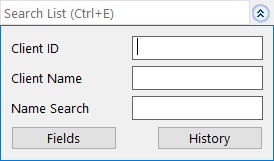 Manager, and the Graphical Calendar, can be used to quickly search for all records that contain a specific string of text in any of the fields included in the currently selected column layout. You can optionally search for different text in multiple fields at one time. You can enter text directly in the Search List field, or click the button to show a list of fields for more specific searching. If the desired field is not shown, click the Fields button for a list of all fields in the current column layout.
Manager, and the Graphical Calendar, can be used to quickly search for all records that contain a specific string of text in any of the fields included in the currently selected column layout. You can optionally search for different text in multiple fields at one time. You can enter text directly in the Search List field, or click the button to show a list of fields for more specific searching. If the desired field is not shown, click the Fields button for a list of all fields in the current column layout.
Conflict of Interest
PracticeMaster’s Conflict of Interest Search (Search | Conflict of Interest 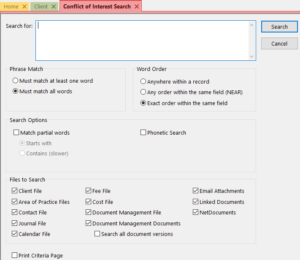 Search) provides robust searching capabilities including whole word or partial word searching and word order, phonetic searching, and record drill-down capabilities on reports.
Search) provides robust searching capabilities including whole word or partial word searching and word order, phonetic searching, and record drill-down capabilities on reports.
Files searched in PracticeMaster include the Client file, Contact file, fee transactions, cost transactions, Calendar, Journal (including email records, call logs, research tasks, and phone timer records), Document Management (including linked documents), and Area of Practice files. If PracticeMaster is integrated with Tabs3, all fields in PracticeMaster that exist in both programs (such as Miscellaneous Lines in the client file), will contain information from Tabs3 in addition to existing information in PracticeMaster.
Note: A field must be marked as Include in Conflict Search in File Maintenance (Maintenance | File Maintenance) in order to be included in the Conflict of Interest Search.
Document Search
The Document Search program (Search | Document Search) is a powerful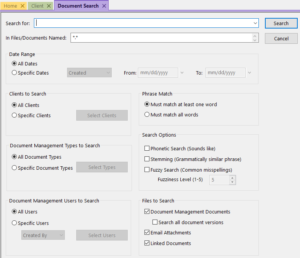 program used to search the contents of Document Management documents, email attachments, and linked documents associated with PracticeMaster records. Although the Conflict of Interest also searches documents, the Document Search provides additional options to narrow your search to specific clients, document types, and/or users.
program used to search the contents of Document Management documents, email attachments, and linked documents associated with PracticeMaster records. Although the Conflict of Interest also searches documents, the Document Search provides additional options to narrow your search to specific clients, document types, and/or users.
Searching capabilities include whole word or partial word searching; phonetic, stemming, and fuzzy searching; and record drill-down capabilities on reports.
Contact Search
The Contact Search (Search | Contact Search) helps you quickly find a 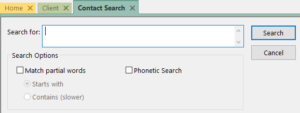 single contact so that you can drill down to a phone number or other information for the contact. This search only looks for hits in Contact fields. Searching capabilities include partial word searching, phonetic searching, and record drill-down capabilities on reports.
single contact so that you can drill down to a phone number or other information for the contact. This search only looks for hits in Contact fields. Searching capabilities include partial word searching, phonetic searching, and record drill-down capabilities on reports.
Note: A field must be marked as Include in Contact Search in File Maintenance (Maintenance | File Maintenance) in order to be included in the Contact Search.
Find and Replace
On any List tab, the Find and Replace program (Edit | Find and Replace) 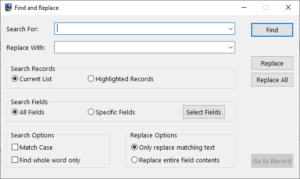 can be used to find one or more records containing specific text, and optionally replace the text with a new value. You can search the current list or just highlighted records, all fields or specific fields.
can be used to find one or more records containing specific text, and optionally replace the text with a new value. You can search the current list or just highlighted records, all fields or specific fields.
Find and Replace is a quick and easy alternative to updating multiple records with the same information one by one.
Data can always be found using the various search options in PracticeMaster. Learn more about the various PracticeMaster search features in the PracticeMaster Search Guide.

Video of the Month: PracticeMaster Conflict of Interest
August 2018 Tags: Conflict of Interest, PracticeMaster, Resources
2 Comments
Determining conflicts in a firm is important. PracticeMaster helps make it easy.
PracticeMaster’s Conflict Search is a powerful tool that can be used to find all occurrences of specified text to help determine if any conflicts are present. Fully indexed files are used, providing lightning-fast search times.
The Conflict of Interest Search video provides information on how to access the Conflict of Interest, examples of a simple search as well as a more complex search, and shows the benefits of the drill-down feature in the Preview window.
By allowing you to search all of your records in seconds and helping you maximize your productivity, the Conflict of Interest Search is one of the ways in which PracticeMaster saves you time. Make sure you’re taking full advantage of this great feature.
Watch this three-minute video here:
Training Videos can be accessed 24 hours a day, 7 days a week, at Tabs3.com/videos. You can also access Training Videos while in the software by selecting Help | Documentation and then clicking the See also link for Tabs3 and PracticeMaster Training Videos.

Feature Article: Data Search Options in PracticeMaster
May 2018 Tags: Conflict of Interest, PracticeMaster, Search
No comments
If you need to find data in PracticeMaster based on just a word or phrase, we have you covered! There are several ways to search in PracticeMaster to find what you need.
Search Box
The search box, which is available on the List tab for  all files, the Matter Manager, and the Graphical Calendar, can be used to quickly search for all records that contain a specific string of text in any of the fields included in the currently selected column layout. You can optionally search for different text in multiple fields at one time. You can enter text directly in the Search List field, or click the
all files, the Matter Manager, and the Graphical Calendar, can be used to quickly search for all records that contain a specific string of text in any of the fields included in the currently selected column layout. You can optionally search for different text in multiple fields at one time. You can enter text directly in the Search List field, or click the ![]() button to show a list of fields for more specific searching. If the desired field is not shown, click the Fields button for a list of all fields in the current column layout.
button to show a list of fields for more specific searching. If the desired field is not shown, click the Fields button for a list of all fields in the current column layout.
Conflict of Interest
PracticeMaster’s Conflict of Interest Search (Search | Conflict of Interest Search) provides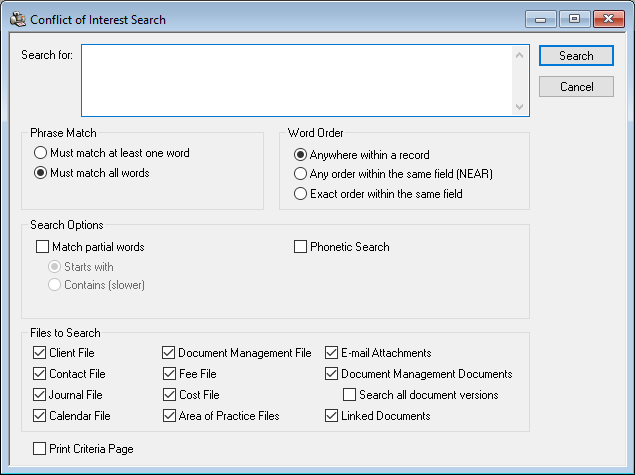 robust searching capabilities including whole word or partial word searching and word order, phonetic searching, and record drill-down capabilities on reports.
robust searching capabilities including whole word or partial word searching and word order, phonetic searching, and record drill-down capabilities on reports.
Files searched in PracticeMaster include the Client file, Contact file, fee transactions, cost transactions, Calendar, Journal, Document Management, and Area of Practice files, which include e-mail records, call logs, research tasks, and phone timer records. If PracticeMaster is integrated with Tabs3, all fields in PracticeMaster that exist in both programs (such as Miscellaneous Lines in the client file), will contain information from Tabs3 in addition to existing information in PracticeMaster.
Note: A field must be marked as Include in Conflict Search in File Maintenance (Maintenance | File Maintenance) in order to be included in the Conflict of Interest Search.
Document Search
The Document Search program (Search | Document Search) is a powerful program used to 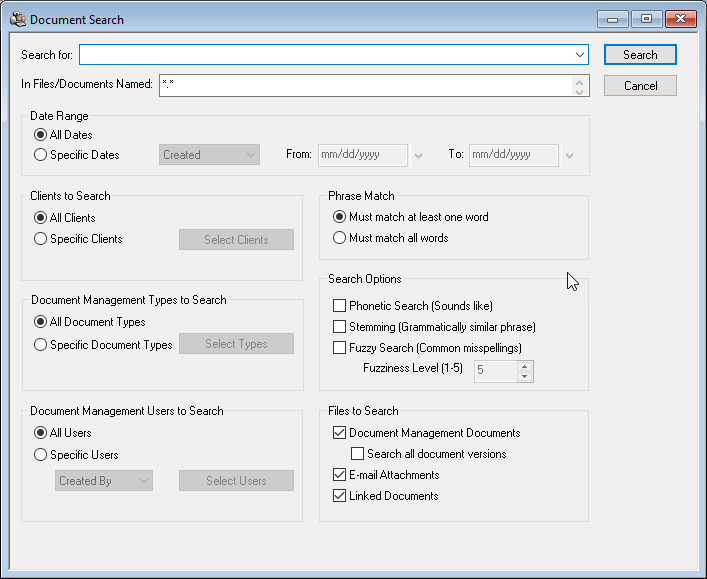 search the contents of Document Management documents, e-mail attachments, and linked documents associated with PracticeMaster records.
search the contents of Document Management documents, e-mail attachments, and linked documents associated with PracticeMaster records.
Searching capabilities including whole word or partial word searching; phonetic, stemming, and fuzzy searching; and record drill-down capabilities on reports. Additionally, you can narrow your search to specific dates, clients, document types, and/or users.
Contact Search
The Contact Search (Search | Contact Search) lets you quickly find a single contact so that 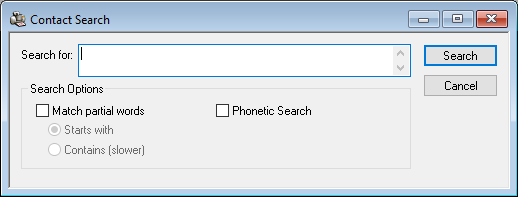 you can drill down to a phone number or other information for the contact. Searching capabilities including partial word searching, phonetic searching, and record drill-down capabilities on reports.
you can drill down to a phone number or other information for the contact. Searching capabilities including partial word searching, phonetic searching, and record drill-down capabilities on reports.
Note: A field must be marked as Include in Contact Search in File Maintenance (Maintenance | File Maintenance) in order to be included in the Contact Search.
Find and Replace
On any List tab, the Find and Replace program (Edit | Find and Replace) can be used to 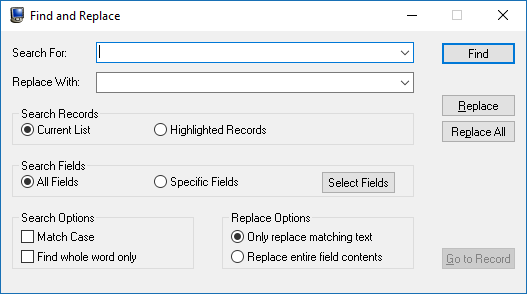 find one or more records containing specific text, and optionally replace the text with a new value. You can search the current list or just highlighted records, all fields or specific fields.
find one or more records containing specific text, and optionally replace the text with a new value. You can search the current list or just highlighted records, all fields or specific fields.
Find and Replace is a quick and easy alternative to updating multiple records with the same information one by one.
Data can always be found using the various search options in PracticeMaster. Learn more about the various PracticeMaster search features in the PracticeMaster Search Guide.

Product Spotlight: Why PracticeMaster is Better Than Outlook
June 2016 Tags: Calendar Plan Template, Conflict of Interest, Outlook Integration, PracticeMaster
No comments
Microsoft® Outlook® can help manage your e-mail, your contacts, and your calendar records, but PracticeMaster manages your entire practice – for your entire firm.
PracticeMaster provides more complete client information – Outlook provides contact fields for personal information, but PracticeMaster automatically provides client and contact fields pertinent to the needs of a law firm, such as opposing attorney, judge, jurisdiction information, and more. Furthermore, PracticeMaster is easily customizable while customizing Outlook can be expensive.
PracticeMaster maintains complete matter information – Outlook provides client, contact, and calendar organization. PracticeMaster provides all this, plus more. All matter information can be saved in PracticeMaster. Save client and research notes, manage your firm’s documents, add fees and costs, and more. Use the Outlook Toolbar plug-in to journal e-mails and attachments to PracticeMaster to complete your case management.
PracticeMaster users can have access to all client and matter information – Outlook requires Microsoft Exchange to share users’ contacts and calendars. Not so with PracticeMaster. Not only are clients, contacts, and calendars available to all users in PracticeMaster, but all matter information can be quickly and easily accessed by those who need it now, including e-mails and attachments that have been journaled by any user.
Clients can optionally be marked as secure so that only the assigned users can access their information. If a user does not have access to a secure client, the client does not appear on any reports that the user runs, and that user cannot add or access records that are associated with the client.
PracticeMaster provides conflict searching for all files – When searching in Outlook, only information on your computer is found. Once all case information is saved to PracticeMaster, use the Conflict of Interest Search to find anything in any file in PracticeMaster and find it fast. Search for words, phrases, partial words, and even phonetically. Clients, contacts, calendar records, linked documents, journaled e-mails, attachments, and all other files for all users can be searched from one window to provide a comprehensive list of hits.
PracticeMaster converts activities into fees – Outlook e-mails can be added to PracticeMaster as records as well as be used to create journals, calendar records, and fees. This provides the ability to easily bill your client for appointments and other events, as well as time spent on e-mails, research, and more.
PracticeMaster provides automation – Recurring entries can be created in Outlook; however, not only can you create recurring entries in PracticeMaster, but PracticeMaster can also automatically create a series of appointments and tasks that you can reuse over and over via the Calendar Plan Templates program. When generating a Calendar Plan from a Calendar Plan Template, a plan name and a start date must be specified. This date is then used to calculate the dates for dependent events and tasks. Once the Calendar Plan is generated, the Calendar Plan can either be accepted or rejected in its entirety. If accepted, all of the generated calendar records will be added to the Calendar file. With calendar plans, if a beginning date gets changed, all dependent events and tasks can automatically be adjusted. For example, if the date of a trial is rescheduled, all dependent items can optionally be rescheduled at one time.
Outlook and Word can integrate through “mail merge” functionality, which uses standard fields in Outlook to create a letter. However, PracticeMaster’s Word Document Assembly has the ability to create documents based on any field in PracticeMaster, including non-standard fields that you have added. Specially coded document templates in Word can be used to merge information from your PracticeMaster data files to create draft documents. If the information required is not in the data files, document assembly will pause allowing you to enter the required information. This information is then saved to the document and written to the PracticeMaster data files.
PracticeMaster also provides the ability to set up WorkFlows. WorkFlows are macros that help you automate common tasks. WorkFlows allow you to automatically start tasks on demand or when certain events occur in PracticeMaster. For example, you might use a WorkFlow to create a new Calendar record based on changes made in the Client file, or to have a new fee agreement created using Document Assembly when creating a new Client record.
Tabs3 Connect provides access to complete case information away from the office – You can access Outlook on your Smartphone or other device while away from the office, but you can’t access all of your client’s files. Tabs3 Connect, a Platinum feature, lets you securely view all client, contact, and matter information on the go. You can even add fees and costs when you need to, instead of making a note to add them later.
If you’ve been thinking you don’t need PracticeMaster because you have Outlook, take another look. Thousands of law firms use PracticeMaster and Outlook side-by-side and reap the many, many benefits of using both software products at the same time.
Recent Comments
- Tabs3 Software on Feature Article: Year-End is Fast Approaching!
- Linda Thomas on Feature Article: Year-End is Fast Approaching!
- James Hunter on Spotlight: Reorder Fees
- Tabs3 Software on Video of the Month: PracticeMaster Conflict of Interest
- Stephanie Biehl on Video of the Month: PracticeMaster Conflict of Interest