
Spotlight: PracticeMaster
June 2024 Tags: AOPs, Calendar, Conflict of Interest, Contacts, Document Assembly, Document Management, Filters, PracticeMaster, QuickViews, Report Writer, WorkFlows
No comments
In a law firm, there can be an overwhelming amount of information to keep track of and work with – case information, contact information, upcoming meetings, research, emails, and documents galore. PracticeMaster can help make you more organized than you’ve ever been before. PracticeMaster provides the tools you need to manage it all.
Calendar – View not just your calendar, but all appointments for everyone in your office. View appointments for a specific client or matter, an employee, or view appointments based on any information in the calendar record such as date, calendar code, and location.
Contacts – Don’t just search your list of contacts; see all the contacts for any matter at a glance, and every matter in which a particular contact is involved.
Document Management – Tell PracticeMaster how you want to name and sort your documents, and then let PracticeMaster do it for you! Quickly see all documents for a case, or different versions of the same kind of documents across all your cases.
Matter Manager – Tie everything for a matter together in one place: calendar records, contacts, email, meeting notes, documents, billing summary, and more!
Conflict of Interest – Determine any potential conflicts by searching files, documents, email attachments, and contacts for key words. Optionally limit results to certain files, and more.
Timers – Use timers to track your time, phone tasks, and research. Switch between timers as needed, and then process timer records into fees!
Filtering – Add filters to your files so that you can easily see only those records that you want to see.
QuickViews – QuickViews combine a filter, column layout, and sort option into a tab at the top of the List tab of any file, which allows you to quickly switch your view depending on the records you are working with. Add Smart tabs to provide an additional level of record sorting.
Integration – Integrate calendar records and contacts with Outlook. Install the PracticeMaster toolbar in Microsoft Outlook, Word, Excel, and PowerPoint; Adobe Reader or Acrobat; Corel WordPerfect; and Ricoh ScanSnap to save documents and research to PracticeMaster, or to create journal entries, calendar entries, or fees from within the other software. Integrate with Tabs3 CRM, LexShare, NetDocuments, and CalendarRules.
Areas of Practice – Areas of Practice provide a way to save separate information for different types of matters, without having the clutter of everything all in one file or set of files.
Report Writer – Create custom reports using the data stored in PracticeMaster.
WorkFlows – Help automate your workload by creating WorkFlows to automatically start tasks or notify other users based on specified events.
Document Assembly – Help automate form letters by creating document templates that pull information from any file in PracticeMaster. Once created, simply select the client and the template, and it does the rest.
For more information about PracticeMaster features or to purchase a license of PracticeMaster, contact your local consultant, or contact our Sales Department at (402) 419-2200.

Spotlight: PracticeMaster Indexes
July 2023 Tags: Filters, Indexes, PracticeMaster, QuickViews, Reports
No comments
What are indexes, and how can they help your firm? The indexes in PracticeMaster control the order in which records are displayed on the List tab of each file. There are two types of indexes: temporary and permanent.
- Permanent indexes are set up in File Maintenance, are available to everyone, are not removed when
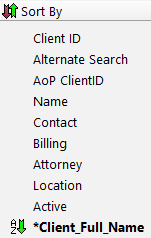 closing files, and can be used for more than just column sorting, such as helping make filters faster. Additionally, you can select up to four sorts for each permanent index. For example, in the Client file you could create an index that will first sort by State, then City, then Area of Practice, and then Client ID.
closing files, and can be used for more than just column sorting, such as helping make filters faster. Additionally, you can select up to four sorts for each permanent index. For example, in the Client file you could create an index that will first sort by State, then City, then Area of Practice, and then Client ID. - Temporary indexes are created “on the fly” whenever you click on a column heading on the List tab, if that field does not already have a permanent index. Temporary indexes are available only to the user who created them and are removed as soon as the file is closed.
Although both indexes are shown in the Sort By group of the Quick Clicks pane, temporary indexes are indicated by an asterisk (*).
Why use permanent indexes?
- When creating a temporary index, PracticeMaster must look at all of the records and then sort them accordingly. Permanent indexes are already created, and thus are pre-sorted. Clicking on columns that have permanent indexes takes significantly less time for the records to refresh than when sorting using a temporary index.
- Once a permanent index is created, everyone can use it to quickly sort their records.
- Permanent indexes can be used in QuickViews. When creating a QuickView, both the Default Sort (which field/column to sort on) and Show Smart tabs by settings use permanent indexes in order to sort your records.
- Using a filter to target which records are displayed can be faster if the field you are filtering on is indexed.
- Report Writer reports can be faster when using a Primary Index.
Adding a permanent index
- In the Quick Launch, search for and select “File Maintenance.”
- Select the file for which you want to add a permanent index.
- From the Index tab, click the (New) button.
- Enter an Index ID for the new index.
- Enter a Description.
- Select the desired Sort Order(s).
- Click Done.
- Close the File Maintenance window.
If users are frequently using temporary indexes, create permanent indexes to help save time when sorting columns. For more in-depth information on indexes, visit Knowledge Base Article R11487, “Working with Indexes, Filters, and QuickViews.”

Video of the Month: Using QuickViews
June 2023 Tags: PracticeMaster, QuickViews
No comments
If you are new to using lists in Tabs3 Billing or PracticeMaster, creating and using QuickViews can help save you time by filtering and sorting information just the way that you need.
QuickViews are a powerful tool that combines a Filter, Column Layout, and Sort Order. The Using QuickViews video walks you through the process of accessing the QuickView from the Quick Clicks or from a tab at the top of the list, which makes it easy to find the information you are looking for at the click of a button.
Watch this three-minute video here:
Training Videos can be accessed at Tabs3.com/videos. You can also access the videos in the Quick Launch by searching for and selecting “Training Videos.”

Platinum: Faster Filtering, Column Layouts, and QuickViews
January 2023 Tags: Filters, Platinum, PracticeMaster, QuickViews, Tabs3 Billing
No comments
QuickViews provide a powerful way of organizing and finding information. QuickViews combine a filter, column layout, and sort option into a tab at the top of the window. When you change from one QuickView to another, you quickly change which records you see, the columns that are displayed, and the order in which records appear. In PracticeMaster, QuickViews can also include Smart tabs at the bottom of the list to further sort records into groups based on the selected indexed field. You can customize the colors used for QuickViews and Smart tabs. You can share QuickViews for all users as needed or define them for yourself. Once created, you can select a QuickView at the top of the window, or via the Quick Clicks pane.
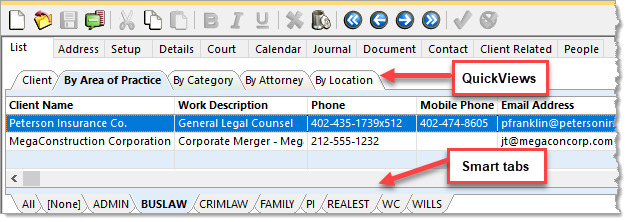
QuickViews are available for both Platinum and non-Platinum editions of the software; however, they run faster in the Platinum edition of Tabs3 Billing and PracticeMaster.
Why are QuickViews faster in Platinum? Filters are processed at the server computer, similar to how the Accelerator processes reports. Rather than having to filter the records once they have been received from the server, the workstation receives only the records that have been pre-filtered by the server. This reduces network traffic and allows filtered lists to display considerably faster. Additionally, column sorting is processed at the server, which also improves the speed at which lists are displayed.
For more information about Platinum features, see Knowledge Base Article R11379, “Platinum Overview.” If you have any questions regarding Platinum features, contact your Tabs3 Software consultant, or call Support at (402) 419-2210.

Feature Article: QuickViews
March 2019 Tags: Filters, PracticeMaster, QuickViews
No comments
If you haven’t tried out QuickViews yet, you haven’t unlocked PracticeMaster’s full potential! PracticeMaster QuickViews provide a 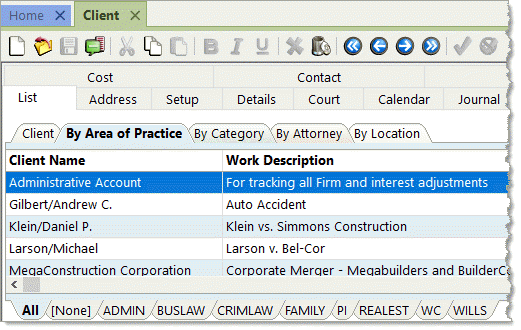 powerful way of organizing and finding information in PracticeMaster using the List tab. QuickViews combine a filter, column layout, and an index (default sort) into a tab at the top of the List tab. When you change from one QuickView to another, you quickly change which records you see, the columns that are displayed, and the order in which records appear. QuickViews can also include Smart tabs at the bottom of the List tab to further sort records into groups based on the selected indexed field. For example, when using Smart tabs in the Client file, you can quickly get a list of all clients with tabs for each area of practice, timekeeper, location, and much more!
powerful way of organizing and finding information in PracticeMaster using the List tab. QuickViews combine a filter, column layout, and an index (default sort) into a tab at the top of the List tab. When you change from one QuickView to another, you quickly change which records you see, the columns that are displayed, and the order in which records appear. QuickViews can also include Smart tabs at the bottom of the List tab to further sort records into groups based on the selected indexed field. For example, when using Smart tabs in the Client file, you can quickly get a list of all clients with tabs for each area of practice, timekeeper, location, and much more!
You can customize the colors used for QuickViews and Smart tabs. You can share QuickViews for all users as needed, or define them for yourself. Once created, you can select a QuickView at the top of the List tab, or via the Quick Clicks pane.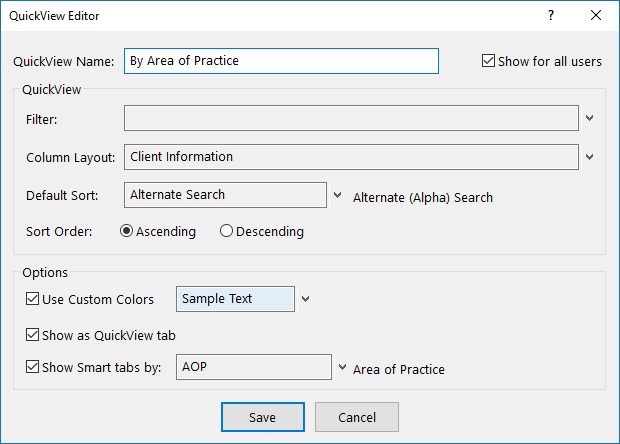
To add a QuickView
- Open the file for which you want to add a QuickView.
- From the Edit menu, select Manage QuickViews.
- Click
 to add a new QuickView.
to add a new QuickView.
- Enter the desired QuickView Name.
- If you want the QuickView to be available for everyone, select the Show for all users check box.
- Select a Filter, Column Layout, Default Sort, and any other desired options.
- Click the Save button.
- Close the Manage Quick Clicks window.
Unlimited QuickViews can be created for every file in PracticeMaster, providing the ability to easily view and manage your data in many different ways. The options to organize your data are nearly limitless. For information on QuickViews that are included when PracticeMaster is installed, see Knowledge Base Article R11607, “QuickViews Included in PracticeMaster.” Try out the QuickViews already included, or create your own and see how quickly you find that you can’t work without them!
QuickViews are available for both Platinum and multi-user versions of the software. QuickViews run faster in the Platinum version of PracticeMaster due to the acceleration of filtering and column sorting.
Recent Comments
- Tabs3 Software on Feature Article: Year-End is Fast Approaching!
- Linda Thomas on Feature Article: Year-End is Fast Approaching!
- James Hunter on Spotlight: Reorder Fees
- Tabs3 Software on Video of the Month: PracticeMaster Conflict of Interest
- Stephanie Biehl on Video of the Month: PracticeMaster Conflict of Interest

