
Feature Article: Add New User Wizard
August 2022 Tags: PracticeMaster, System Configuration, Tabs3 Billing, Timekeepers, Users, Version 2022
No comments
Creating a new user is now performed via a wizard. Managers can create users in the User Configuration window of System Configuration, or in the Timekeeper Information window of Tabs3 Billing or PracticeMaster.
The Add New User wizard allows you to specify the User ID and optionally enter contact information, specify login credentials, create a timekeeper, configure Tabs3 Connect access, and set additional user rights.
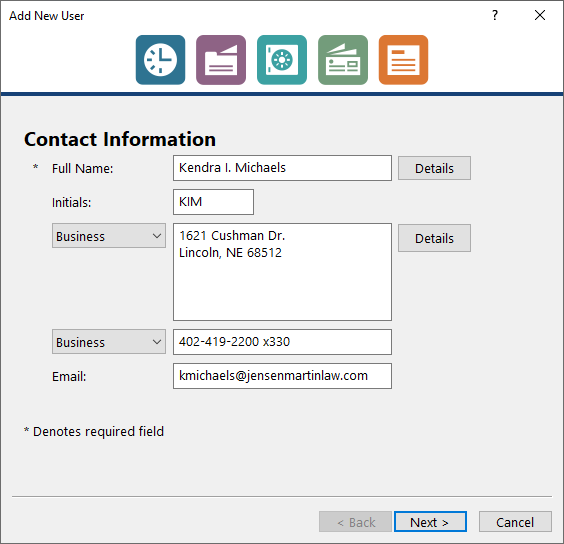
To add a new user in System Configuration
- From the File menu, select Open, and then click Users.
- Press Ctrl+N.
- Enter the user’s name and other information on the Contact Information panel, and then click Next.
- Enter the User ID, Password, and assign the appropriate access profiles on the Login Credentials panel, and then click Next.
- Optionally specify timekeeper information on the Billing Information panel, and then click Next.
- If using Tabs3 Connect, optionally allow access on the Tabs3 Connect Access panel, and then click Next.
- If integrating with PracticeMaster, optionally add the user to groups, assign calendar rights, and assign Tabs3/PracticeMaster timekeepers on the Additional Setup panel.
- Click Finish to save the new user record.
The Add New User wizard is available in Version 2022 (Build 22.2.7) or later.

Quick Tip: User List
June 2020 Tags: Reports, System Configuration, Users, Version 2020
No comments
Did you know that you can print a report that provides various settings specific to users? In addition to the User ID, User Name, and Email address for each user, the User List (System Configuration | Reports | User List) can optionally include the following information stored in the user file:
- Logon User Status
- Tabs3 Connect Access (new in Version 20.1.8)
- Only Include Tabs3 Connect Users (new in Version 20.1.8)
- Users’ Access Profiles and Calendar Rights
- Users’ Timekeepers

Quick Tip: Keyboard Shortcuts and Keystrokes
November 2018 Tags: Accounts Payable, General Ledger, PracticeMaster, System Configuration, Tabs3 Billing, Trust Accounting
No comments
Did you know that you can press Ctrl+Shift+F to open the Fee file and Ctrl+M to open the Matter Manager or Client Manager? Most people are aware of standard keystrokes, such as Ctrl+S to Save, Ctrl+C to Copy, Ctrl+V to Paste, etc. However, there are many more shortcuts to help save time in Tabs3 and PracticeMaster without your hands leaving the keyboard!
Tabs3 and PracticeMaster provide two lists of keyboard shortcuts and keystrokes to help speed up your data entry. These can each be found via Help in any of our software by pressing F1 and then entering “keyboard shortcuts” and “keystrokes” on the Index tab. We recommend printing these lists out as a reference until you get used to the ones you need most.
Going between keyboard and mouse to access everyday tasks may not seem very time consuming, but the time it takes for those extra clicks can add up. Check out which keyboard shortcuts and keystrokes will save you time today!

Quick Tip: System Configuration
November 2017 Tags: Access Rights, Accounts Payable, Calendar, Email, General Ledger, Platinum, PracticeMaster, System Configuration, Tabs3 Billing, Tabs3 Connect, Trust Accounting, Users
No comments
System Configuration isn’t a program you work in everyday like Tabs3 Billing, but is geared toward setting up certain features of the software. So what settings are controlled in System Configuration, and how do you access it?
Many settings in the software can be set up once and you’re done, but others may need to be updated such as when employees come and go, your server equipment changes, or your firm changes and grows. Although each individual program (Tabs3 Billing, PracticeMaster, etc.) has program-specific customization settings, many System Configuration settings affect more than just a single program.
Note: Manager Access Rights are required to access many of the settings in System Configuration.
System Configuration is used to set up the following features:
- Users and Groups, including Calendar Rights and Tabs3 Connect settings
- Access Rights
- Firm Info
- Outgoing E-mail Configuration
- Microsoft Exchange Integration
- Platinum settings
- …and more!
How to access System Configuration
You can open System Configuration via your desktop shortcut, if present, or via the ![]() Application Toolbar from any of the Tabs3 software. The Application Toolbar is typically located on the right-hand side of the main window and includes buttons for all Tabs3 software for which you have access rights. For more information about accessing System Configuration, press F1 while in the Tabs3 software and enter “System Configuration” on the Index tab.
Application Toolbar from any of the Tabs3 software. The Application Toolbar is typically located on the right-hand side of the main window and includes buttons for all Tabs3 software for which you have access rights. For more information about accessing System Configuration, press F1 while in the Tabs3 software and enter “System Configuration” on the Index tab.

Quick Tip: Setting Up Groups in System Configuration
May 2017 Tags: Calendar, PracticeMaster, System Configuration, Users
No comments
Are you using groups for calendaring, or do you enter each user individually in the record? A group is composed of various users, and can be a great shortcut when adding calendar records for teams, managers, or any set of users. For example, if you have regular partner meetings, create a group that includes each of the partners. When creating the calendar record, simply select the group and all of the users in the group will automatically be added to the record.
To create a new group
- Open System Configuration.
- From the File menu, point to Open and select Group.
- Click the
 (New) button.
(New) button. - Enter the desired Group ID and Group Name.
- In the Users in Group section, select the users you want to have included in this group.
- Press Ctrl+S.
By adding users to groups, you can help streamline calendar entries and save time!
Recent Comments
- Tabs3 Software on Feature Article: Year-End is Fast Approaching!
- Linda Thomas on Feature Article: Year-End is Fast Approaching!
- James Hunter on Spotlight: Reorder Fees
- Tabs3 Software on Video of the Month: PracticeMaster Conflict of Interest
- Stephanie Biehl on Video of the Month: PracticeMaster Conflict of Interest

