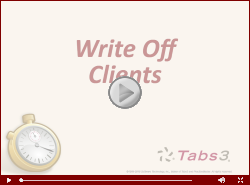Feature Article: Start the New Year Right: Update Your Rates, Overhead, and Budgets
January 2025 Tags: Budgets, Fees, General Ledger, Rates, Tabs3 Billing, Timekeepers, Year-End
No comments
It’s officially a new year! While tackling your usual year-end tasks, don’t forget to review these sometimes overlooked items: Timekeeper Rates, Timekeeper Profitability Figures, Client and Task Based Billing Budgets, and General Ledger Budgets!
Timekeeper Rates
It’s a new year and you want to increase your timekeeper rates, but how can you make the change happen for all applicable timekeepers on a specific date?
Tabs3 Billing makes it easy to seamlessly update timekeeper rates. You can specify the new rates and the effective date for the change, and the software will then automatically use the new rates for any applicable fees saved for that date or later. Transactions entered for a prior date will use the old rates.
To easily determine current timekeeper rates, run the Timekeeper List (From the Quick Launch, search for and select “Timekeeper List”).
To update rates and set an effective date for the new rates
- In the Quick Launch, search for and select “Timekeeper Information.”
- Select the desired Timekeeper.
- In the Effective Date of New Rates field, enter the date when you want the new rates to take effect.
- In the New Rate 1-6 fields, enter the new rate(s).
- Press Ctrl+S.
Tip: Once you are certain fees will not be entered for dates prior to the new rates, use the Move Rates button in the Timekeeper file to easily move rates from the New Rate 1-6 fields to the Hourly Rate 1-6 fields.
If any time was entered with old timekeeper rates prior to updating the Effective Date of New Rates and New Rate fields, and the transactions are still in work-in-process, you can use Change WIP Transactions (In the Quick Launch, search for and select “Change WIP Transactions”) to change transactions all at once. (Note: Because Change WIP Transactions can make changes to a large number of transactions in the software at one time, we strongly recommend making a backup prior to using this feature.)
Timekeeper Overhead
If you run the Timekeeper Profitability Report, or you plan to start, you may want to review and update the profitability figures (overhead) set up for each timekeeper. Firms typically update a timekeeper’s overhead when their salary or benefits, such as insurance, change. Accurate overhead ensures the Timekeeper Profitability Report reflects true realized profit for each timekeeper.
To easily determine current timekeeper overhead, run the Timekeeper List (From the Quick Launch, search for and select “Timekeeper List”), making sure to select the Overhead Amounts check box.
To update a timekeeper’s overhead
- In the Quick Launch, search for and select “Timekeeper Information.”
- Select the desired Timekeeper.
- Click the Profitability button.
- From here, you can manually enter each month’s Overhead figures, or click the Allocate button to open the Overhead Allocation Window and allocate the timekeeper’s overhead amounts to all 12 months at once.
- Click OK.
- Press Ctrl+S.
Tabs3 Budgets
Now that your firm’s timekeepers are squared away, consider reevaluating any budgets you currently have set up for your clients and adjust as necessary.
Client Budgets
Setting up client budgets, and keeping them updated, helps ensure you are not spending more time than desired on a client’s matter. You can optionally select to display a warning when a fee or cost transaction is added if the budgeted hours or amount for the client has been exceeded.
To easily determine current budgets set up for each client, run the Client Budget Report (In the Quick Launch, search for and select “Client Budget Report”).
To update a client’s budget
- In the Quick Launch, search for and select “Client Information.”
- Select the desired client.
- On the Budget tab, make any desired changes to the Budget section.
- Press Ctrl+S.
Task Based Billing Budgets
Like client budgets, it is a good idea to review how much you have budgeted for task based billing clients’ activities and expenses. You can optionally display a budget exceeded warning when more than the amount entered for the phase or task is saved.
To easily determine current task based billing budgets for each client, run the Task Code Budget Report (From the Quick Launch, search for and select “Task Code Budget Report”).
To update a client’s task based billing budget
- In the Quick Launch, search for and select “Client Information.”
- Select the desired client.
- On the Budget tab, in the Task Based Billing section, click the Budget button.
- Make any desired changes and click OK.
- Press Ctrl+S.
General Ledger Budgets
Budgets for your general ledger expense accounts are a must, and Tabs3 General Ledger (GL) makes it easy to set up budgets for a new year!
To easily determine current budgets for each account, run the Budget Report (In the Quick Launch, search for and select “Budget Report”).
To update budgets in GL
- In the Quick Launch, search for and select “Account Information.”
- From the Budgets tab, select the desired Account #.
- Click the Set Budgets button.
- Enter or select the desired Year.
- From here, you can manually enter each month’s budget figures, or click the Allocate button to open the Create New Budget window (for a new year) or the Budget Allocation window (for previously set up years), and allocate budget amounts to all 12 months at once.
- Click Save.
It’s easy to overlook these periodic maintenance items. Be sure to schedule some time to make sure rates, overhead figures, and budgets are all current!

Feature Article: Timekeepers vs. Users
February 2023 Tags: Accounts Payable, General Ledger, PracticeMaster, Tabs3 Billing, Timekeepers, Trust Accounting, Users
No comments
The difference between Timekeepers and Users is often confused. So what exactly is the distinction between how timekeepers and users are used in the software?
Users represent anyone who uses the software, or a resource that needs to be scheduled, such as a conference room. Timekeepers represent any person whose time is entered or billed, such as attorneys and paralegals.
You work with timekeepers and users every day, possibly in ways you don’t even realize. Let’s take a look at some different ways timekeepers and users are used in the software below.
Timekeepers can be used to:
- Track time
- Assign billing rates
- Specify which timekeeper is primary, secondary, and originating for a matter
- Track billing and productivity
- Specify reporting ranges
- Specify fee compensation rules (Tabs3 Billing only)
- …and more
Users can be used to:
- Log in to the software
- Specify access rights
- Track who enters data in Tabs3 Billing, PracticeMaster, Trust Accounting (Trust), Accounts Payable (AP), and General Ledger (GL)
- Add to groups to make entering calendar records easier
- …and more
Because there are such different uses for timekeepers and users, when, how, and why you should add or delete them vary. When adding or deleting timekeepers and users, keep the following in mind:
- You can only add as many timekeepers as your license allows. Because of this, it may be necessary to renumber or delete timekeepers or add timekeepers to your license.
- There is no limit to the number of users you can add; you are instead limited by how many users can be logged in to the software at the same time. Because of this, there is never a need to delete users. In fact, deleting users can cause Data File Integrity Check Errors.
It is important to note that Tabs3 Billing and Trust are licensed by Timekeeper whereas PracticeMaster, AP, and GL are licensed by User. For more information on timekeeper and user limits, refer to Knowledge Base Article R10788, “Active User Limits.”
Not sure what your timekeeper or user login limits are? These can be found in the About window (in the Quick Launch, search for and select “About”). The About window displays the Active User Limit in each of the applications. In Tabs3 Billing, you can also see the Maximum Timekeeper Limit, and in Trust you can see the Maximum Attorney Limit. For more information about what is contained in the About window, refer to Knowledge Base Article R11865, “Information in the About Window.”
For more information on deleting timekeepers and users, refer to Knowledge Base Articles R10969, “Renumbering vs. Deleting Inactive Timekeepers,” and R10840, “Deleting User IDs.”
Knowing the difference between timekeepers and users can help you know which settings may need to be changed when necessary, as well as when you should add or delete them, or update your license. For more information on timekeeper and users, refer to the Help by pressing F1 from any window.

Spotlight: Recap of Hours
February 2023 Tags: Fees, PracticeMaster, Recap of Hours, Reports, Tabs3 Billing, Tabs3 Connect, Timekeepers
No comments
In Tabs3 Billing, PracticeMaster, and Tabs3 Connect, the Recap of Hours contains a graph that provides billable and non-billable hours and amounts at-a-glance, with the added ability to also see unprocessed time in PracticeMaster. By default, the bar graph will display the current week, and you can scroll forward and backward in time using the arrows at the top of the graph. Want to review and/or edit fees for a certain day? Simply click on the billable or non-billable time to open the Fee Recap Lookup window, where you can view the fee records or add new records on the fly! In PracticeMaster, click on the unprocessed time to open the Process Timer Records window so you can convert that time into billable fees.
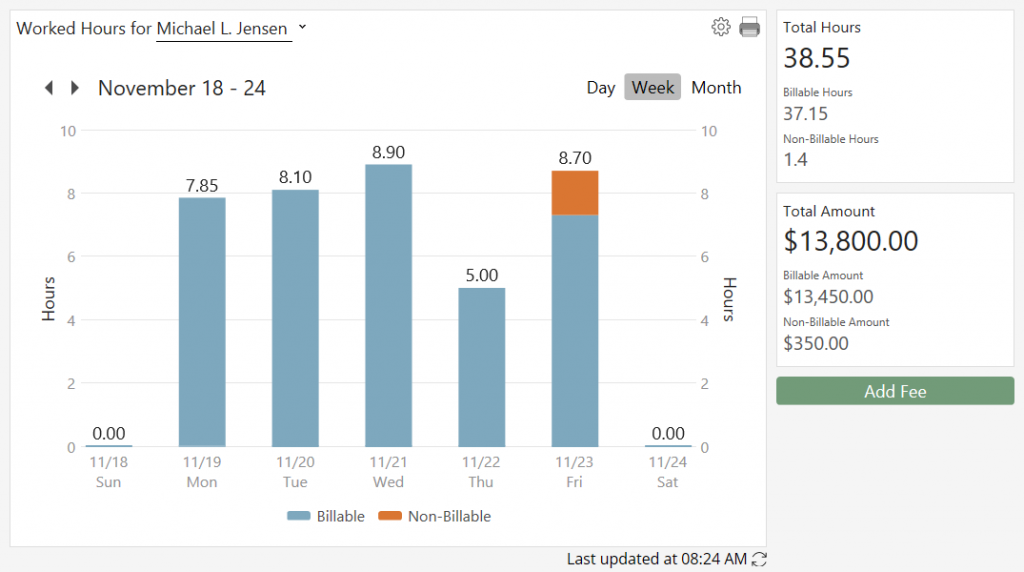
The Recap of Hours can be accessed several ways.
- In Tabs3 Billing, the Recap of Hours can be accessed via the Quick Launch by searching for and selecting “Recap of Hours” or by clicking the
 button in the Fee Entry window. Additionally, you can run the Recap of Hours Report via the Quick Launch by searching for and selecting “Recap of Hours Report.”
button in the Fee Entry window. Additionally, you can run the Recap of Hours Report via the Quick Launch by searching for and selecting “Recap of Hours Report.” - In PracticeMaster, you can access the Recap of Hours on the Dashboard or via the Quick Launch by searching for and selecting “Recap of Hours.”
- In Tabs3 Connect, you can access the Recap of Hours by clicking on the
 icon.
icon.
To specify the Default Timekeeper, include a daily target comparison line, and, in PracticeMaster, to include unprocessed timer records, click the ![]() icon in the Recap of Hours window.
icon in the Recap of Hours window.
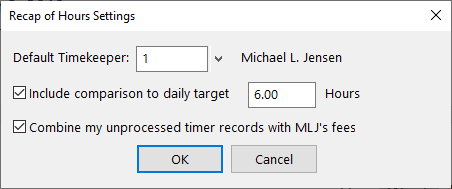
Although the Recap of Hours will always open to the Default Timekeeper selected, you can also select a different timekeeper for the current session.
Reviewing your time has never been easier!

Feature Article: Add New User Wizard
August 2022 Tags: PracticeMaster, System Configuration, Tabs3 Billing, Timekeepers, Users, Version 2022
No comments
Creating a new user is now performed via a wizard. Managers can create users in the User Configuration window of System Configuration, or in the Timekeeper Information window of Tabs3 Billing or PracticeMaster.
The Add New User wizard allows you to specify the User ID and optionally enter contact information, specify login credentials, create a timekeeper, configure Tabs3 Connect access, and set additional user rights.
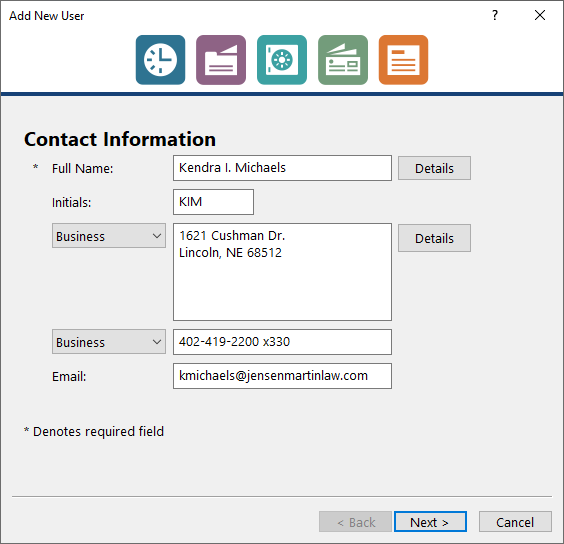
To add a new user in System Configuration
- From the File menu, select Open, and then click Users.
- Press Ctrl+N.
- Enter the user’s name and other information on the Contact Information panel, and then click Next.
- Enter the User ID, Password, and assign the appropriate access profiles on the Login Credentials panel, and then click Next.
- Optionally specify timekeeper information on the Billing Information panel, and then click Next.
- If using Tabs3 Connect, optionally allow access on the Tabs3 Connect Access panel, and then click Next.
- If integrating with PracticeMaster, optionally add the user to groups, assign calendar rights, and assign Tabs3/PracticeMaster timekeepers on the Additional Setup panel.
- Click Finish to save the new user record.
The Add New User wizard is available in Version 2022 (Build 22.2.7) or later.

Quick Tip: Separate PDF for Each Sort
September 2020 Tags: Reports, Statements, Timekeepers, Version 2020, WIP
No comments
A new Separate PDF for each Sort option has been added to the Sort tab of both Generate Statements (Statements | Generate Statements) and the Detail Work-in-Process Report (Reports | Work-In-Process | Detail Work-in-Process Report). When this option is selected, matters are grouped into separate PDFs based on the specified sort criteria. For example, if you choose to sort by primary timekeeper, all of the matters with timekeeper 1 assigned as their Primary Timekeeper will be included in a single PDF, timekeeper 2 in a separate PDF, etc. This feature is intended to help firms that distribute their pre-bills electronically by allowing them to send a single PDF to each timekeeper that only includes the matters that are relevant to that timekeeper.
Note: The Separate PDF for each Sort option only applies when you select DropBox or File (with a file type or PDF selected) as your output method.

Video of the Month: Changing the Rate for Future Billing
February 2020 Tags: Fees, Rates, Resources, Tabs3 Billing, Timekeepers
No comments
When a timekeeper’s rate changes, it can be tricky to make sure that all fees are entered correctly before and after the change. Tabs3 takes the stress out by providing the ability to change rates automatically based on the date of the fee.
The Effective Date of New Rates field in the Timekeeper file can be used to automatically switch to a new rate as of a specific date. Fees dated prior to the specified date will use the previous rate, whereas fees dated on or after the specified date will use the new rate. The How Can I Change the Rate for Future Billing video walks you through this process and provides an example of how it works.
Watch this two-minute video here:
Training Videos can be accessed at Tabs3.com/videos. You can also access the videos while in the software by selecting Help | Training Videos.

Billing Q&A: Accounts Receivable by Working Timekeeper
August 2019 Tags: Reports, Tabs3 Billing, Timekeepers
No comments
We routinely use the Accounts Receivable reports to see which of our clients are past due by a given number of days. However, I need to see how much is owed to a specific working timekeeper for that period. Is there a way I can get that?
If you have the Platinum version of the Tabs3 Billing Software, the Accounts Receivable by Timekeeper Report is an additional accounts receivable report that can be run for specific working timekeepers.
To run the Accounts Receivable by Working Timekeeper Report
- From the Reports menu, point to Accounts Receivable and select A/R by Timekeeper Report.
- On the Client tab, select a Client ID range or leave it blank to include all clients.
- On the Options tab:
- Select the Working Timekeeper.
- Select the appropriate Include Clients whose Timekeeper’s fees are more than XX days past due number of days.
- Select any other options as needed.

Quick Tip: Setting New Rates Starting on a Specific Date
February 2019 Tags: Rates, Tabs3 Billing, Timekeepers
No comments
Did you know that you can set a timekeeper’s rate to change as of a specific date? This means that the software will automatically apply the correct rate based on the fee’s date, allowing you to continue entering time like normal. For example, let’s say you want to change a timekeeper’s rate from $250 to $275, effective on March 1st. In this scenario, any time entered with a date prior to March 1st will automatically use the $250 rate, and any time entered with a date of March 1st or later will automatically use the $275 rate. This helps make it easy to change rates and have them billed correctly.
To set the effective date for new timekeeper rates
- From the File menu, point to Open and select Miscellaneous.
- From the Timekeeper tab, select the Timekeeper whose rate will be changing.
- In the Effective Date of New Rates field, enter the date on which the new rate will take effect.
- In the New Rate fields, enter the desired rates.
- Press Ctrl+S.
Note: New rates can also be configured in Rate Tables by editing each table.

KB Corner: Assigning Tabs3/PracticeMaster Timekeepers
August 2018 Tags: Resources, Security, Tabs3 Billing, Timekeepers, Users
No comments
Security in a law firm is a top priority. In addition to many other security features, Tabs3 and PracticeMaster software provides the ability to limit a user’s access to specific timekeepers’ transactions via the Assign Tabs3/PracticeMaster Timekeepers function. Users who are assigned to timekeepers can only view transactions that have their assigned timekeepers specified as the working timekeeper. Additionally, certain reports will filter their results based on assigned timekeepers.
To assign timekeepers via System Configuration
- From the File menu, point to Open and select Users.
- Select the User ID.
- Select the Assign Tabs3/PracticeMaster Timekeepers check box.
- Select the timekeepers to assign for the selected user.
- Press Ctrl+S.
For information on how this setting affects the Tabs3 and PracticeMaster software, Knowledge Base Article R11328, “Assigning Tabs3/PracticeMaster Timekeepers,” explains how assigning timekeepers works, provides a list of reports and tasks that are affected by this setting, and explains exactly how they will be affected.
Our Knowledge Base can be accessed 24 hours a day, 7 days a week, at support.Tabs3.com. You can also access our Knowledge Base while in the software by selecting Help | Internet Resources | Knowledge Base.
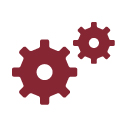
Working with WorkFlows: Add Primary Timekeeper to Calendar Records
April 2018 Tags: Calendar, PracticeMaster, Timekeepers, WorkFlows
No comments
When we create Calendar records for matters, we like to have the Primary Timekeeper listed in the Description field to indicate who’s leading the meeting. Is there a way to have that information automatically added so users don’t have to check the Client file to find out who the Primary Timekeeper is?
You can create WorkFlows so that each time you add a record to the Calendar with the Client ID field populated, the Primary Timekeeper’s name will be added to the beginning of the Description field.
To create a WorkFlow that adds the Primary Timekeeper’s name to the Description field
- From the Maintenance menu, select WorkFlows.
- Select the Calendar file, and then click the New button.
- Enter a Name for the WorkFlow (e.g., “Primary Timekeeper on Calendar”).
- In the Source section:
- Select the Filtered Records option and click the Filter button.
- Select a Field Name of Client ID.
- Select a Test Condition of not equal to.
- Leave the Test Value field blank.
- Click the Save button.
- In the Event section, select Record Added.
- In the Actions section:
- Click the New button.
- Select Change Record and click Next.
- Select Source Record and click the Define Template button.
- Click the set button next to the Description field.
- In the Template Expression Editor window, click the Field button.
- Select a Field ID of “Client_ID” and click Insert.
- Enter “:Prim_Tkpr:Name” immediately following the field name. The following will now be displayed: “@SrcRec:Client_ID:Prim_Tkpr:Name”.
- Click the Operator button, select Addition, and then click the Insert button.
- Click the Value button and enter “ – ”.
- Click the Operator button, select Addition, and then click the Insert button.
- Click the Field button, select a Field ID of Desc, and then click the Insert button. The following will now be displayed: “@SrcRec:Client_ID:Prim_Tkpr:Name +” – ” +@SrcRec:Desc”.
- Click OK on the Template Expression Editor window.
- Press Ctrl+S.
- Click the set button next to the Description field.
- Click Finish.
- Click Save.
For more information on WorkFlows, refer to our PracticeMaster WorkFlows Guide at Tabs3.com/support/docs.html or Knowledge Base Article R11307, “All About WorkFlows.”

Video of the Month: Write Off Clients
January 2017 Tags: Clients, Resources, Statements, Timekeepers, Write Offs
No comments
From time to time, you may need to reduce a client’s outstanding balance, but how can this be accomplished? The Tabs3 Billing Write Off Clients training video walks you through the process of writing off all or part of a client’s balance.
View this three-minute video here:
Training Videos can be accessed 24 hours a day, 7 days a week, at Tabs3.com/videos. You can also access Training Videos while in the software by selecting Help | Documentation and then clicking the See also link for Tabs3 and PracticeMaster Training Videos.
Recent Comments
- Tabs3 Software on Feature Article: Year-End is Fast Approaching!
- Linda Thomas on Feature Article: Year-End is Fast Approaching!
- James Hunter on Spotlight: Reorder Fees
- Tabs3 Software on Video of the Month: PracticeMaster Conflict of Interest
- Stephanie Biehl on Video of the Month: PracticeMaster Conflict of Interest