Feature Article: Statement Designer
August 2025 Tags: Statements, Tabs3 Billing
Have you ever wondered how to make your statements stand out to clients? Have you wanted to add additional fields to your statements? You can do both by using Statement Designer! Statement Designer enables you to design custom letterhead, cover letters, statements, invoices, and envelopes.
With Statement Designer (In the Quick Launch, search for and select “Statement Designer”), you can edit one of the Sample Layouts included with the software or create your own. On the left-hand side of the window there are two sections; the Layout Tree pane shows the layouts currently available, whereas the Field Selection pane shows the fields that are available to add to a layout.

When a layout is selected, the Page Layout pane is available on the right-hand side. This is where you can design your statement layout. Simply double-click a field from the Field Selection pane, and it will appear in the page layout. From here, you can move the field to the appropriate place, resize the field, or right-click the field and select Properties to change properties such as font name, font size, color, rich text attributes, and more.
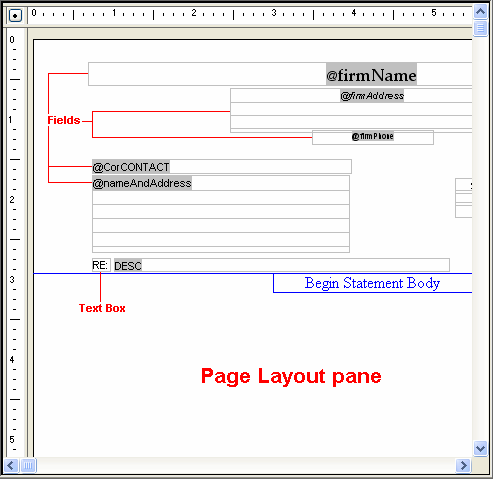
Once you have changed or created a Statement Designer layout, you will need to associate the layout to a Statement Template (In the Quick Launch, search for and select “Statement Templates”). Simply select the Template you want to change, or create a new one, and edit the Layouts tab. The template can now be assigned to a client by opening the Client Information window, clicking the Statement Options tab, and selecting a Draft Template or Final Template.
To enable Statement Designer when printing statements
- In the Quick Launch, search for and select “Generate Statements.”
- Click OK.
- Click Setup.
- Click the Statement Setup button.
- On the right-hand side, select the Enable Statement Designer Layouts check box
- Click OK on the Statement Setup window.
- Click OK on the Printer Setup.
Now when you print a statement for the client(s) whose statement template is associated with a statement designer layout, you will see your new statement layout!
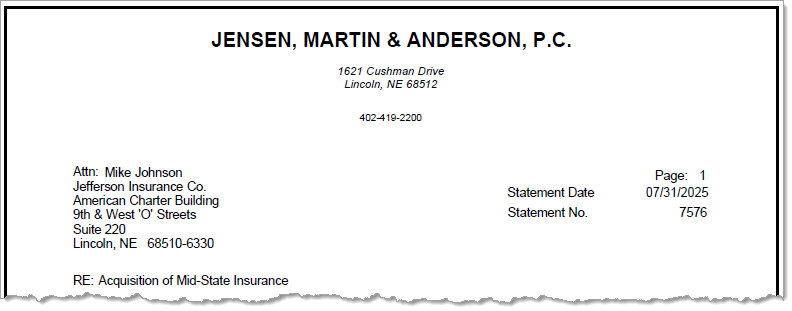
For more information on customizing the sample layouts included with the software, see Knowledge Base Article R10901, “Customizing the Sample Page Layouts Provided with the Tabs3 Statement Designer.”
Related posts:
Comments are closed.
Recent Comments
- Tabs3 Software on Feature Article: Year-End is Fast Approaching!
- Linda Thomas on Feature Article: Year-End is Fast Approaching!
- James Hunter on Spotlight: Reorder Fees
- Tabs3 Software on Video of the Month: PracticeMaster Conflict of Interest
- Stephanie Biehl on Video of the Month: PracticeMaster Conflict of Interest



