Feature Article: QR Codes on Statements
July 2024 Tags: Statements, Tabs3 Billing, Version 2024
When using Tabs3Pay, you can now include a QR code on a statement with Version 2024 (Build 24.2). This allows a client to scan the QR code with a smartphone to pay their bills directly via a credit/debit card or electronic check. Those payments can then be imported into Tabs3 Billing from the Import Online Payments window.
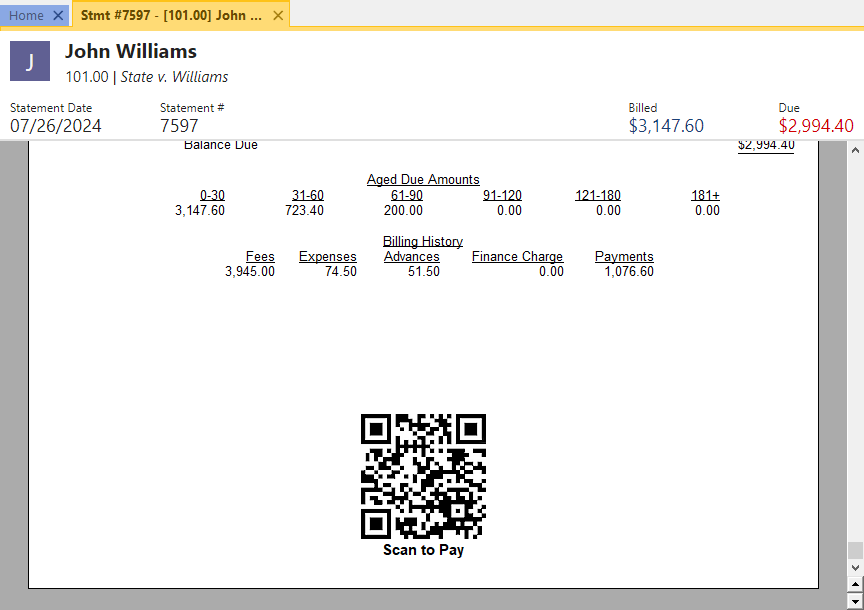
QR codes can also be included when reprinting a single updated statement. This makes it easy to re-send a statement to a client and allow them to make a payment online.
To include the QR code, modify the page layout used as the first page of your statement or cover statement.
- From the Quick Launch, search for and select “Statement Designer.”
- Select the page layout where you want to add the QR code. (Note: When sending a combined statement for a client with multiple matters, the QR code should be added to the cover statement to allow a payment for the total amount due for all matters.)
- In the System Fields group, double-click the Payment QR Code field.
- Position the QR code as desired.
- Save the page layout.
Note: See KB Article R11905, “Requesting and Importing Tabs3Pay Online Payments and Trust Deposits,” for more information about configuring payment links, including Payment QR Codes.
Related posts:
Comments are closed.
Recent Comments
- Tabs3 Software on Feature Article: Year-End is Fast Approaching!
- Linda Thomas on Feature Article: Year-End is Fast Approaching!
- James Hunter on Spotlight: Reorder Fees
- Tabs3 Software on Video of the Month: PracticeMaster Conflict of Interest
- Stephanie Biehl on Video of the Month: PracticeMaster Conflict of Interest




