Feature Article: Pre-Bill Tracking
May 2025 Tags: Pre-Bill, Tabs3 Billing, Version 2025
Tabs3 Billing now includes functionality to generate and maintain a pre-bill, which can be reviewed without leaving the software. A new Pre-Bill option is available when Generating Statements. This new option works in conjunction with the Pre-Bill Tracking feature. Transactions on a pre-bill are protected to ensure that unauthorized users cannot edit them during the review process.
From the Pre-Bill Tracking window, you can drill-down to a new Pre-Bill Information window allowing you to see the contents of a pre-bill. Within this window, you can easily make changes to the pre-bill by drilling down to the records or by using the Take Action pane to perform various tasks such as adding fees, costs, reorder fees, as well as finalizing the statement.
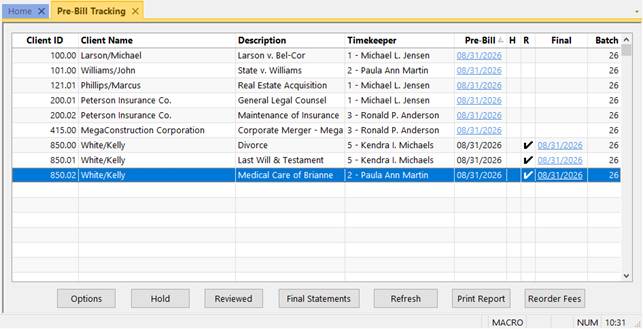
Pre-Bill Information Window
Clicking on a pre-bill from the Pre-Bill Tracking window displays a Pre-Bill Information window for that pre-bill. The Pre-Bill Information window includes matter information, pre-bill totals, a preview of the pre-bill, and the ability to perform common tasks.
The Pre-Bill Information section shows matter information, the Statement Date and Statement #, the total Billed on the statement, and the total amount Due.
The Statement Preview displays a preview of the pre-bill, using the same functionality as the Generate Statements utility. Like any preview window, you can search, zoom, and print directly from this preview. Additionally, you can drill down to transactions included on the pre-bill and make required changes, which are then immediately reflected on the pre-bill. This allows the review process for pre-bills to be done within the Tabs3 Billing application, rather than needing to print and route statements for review.
The Take Action pane allows you to perform tasks related to the pre-bill. From here you can mark the pre-bill as reviewed, add new transactions, select or edit existing transactions, write-up or write-down the total, reorder fees, or turn the pre-bill into a final statement that matches the current record.
The Comments pane lets you view and add comments during the review process. If new comments are available, a notification badge appears on the pane’s icon. Comments remain accessible throughout the pre-bill and final statement process.
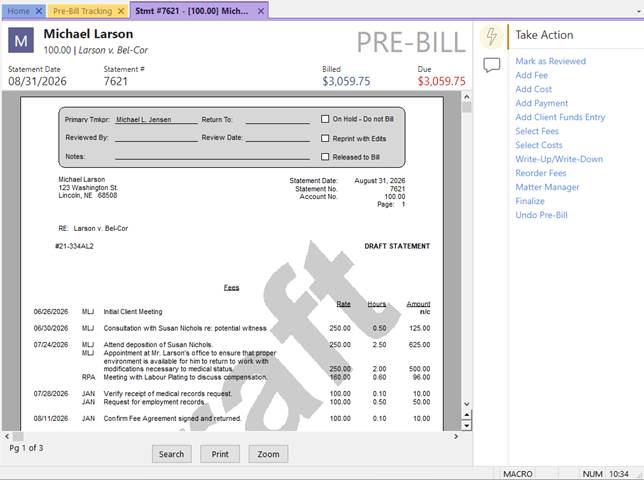
Access to the Pre-Bill Information window requires both the View Statements and Print Draft Statements rights.
Transactions on Pre-Bills
In the Fee Entry, Cost Entry, Payment Entry, and Client Funds Entry windows, transactions included on a pre-bill are protected when editing outside of the Pre-Bill Tracking window. This prevents users who do not have access rights to Pre-Bill Tracking from changing transactions that are in review. The text “Pre-Bill” is also displayed in the top right of the entry window. Clicking on this text opens the Pre-Bill Information window for the pre-bill that includes the transaction.
To edit these transactions, open the Pre-Bill Information window and click on the transaction to drill down to the specific entry window. From here, you can make changes that will automatically be reflected on the pre-bill. Alternatively, a new access right has been added that allows users to make changes to transactions included on a pre-bill outside of Pre-Bill Tracking. For additional information, see KB Article R11818, “Access Rights.”
Starting in Version 2025, your firm’s default statement type will be set to Pre-Bill. You can change this at any time in Statement Customization. If your firm does not use Pre-Bill Tracking, select the Draft with “Update Pre-Bill Tracking” selected option and continue leaving “Draft” selected when generating statements to maintain your current workflow. This ensures that transactions remain editable as they were before, and won’t be locked using the new Pre-Bill protections.
For additional information on Pre-Bill Tracking, see KB Article R11972, “All About Pre-Bills.”
This feature is available in Version 2025 and later.
Related posts:
Comments are closed.
Recent Comments
- James Hunter on Spotlight: Reorder Fees
- Tabs3 Software on Video of the Month: PracticeMaster Conflict of Interest
- Stephanie Biehl on Video of the Month: PracticeMaster Conflict of Interest
- Junita Hawkins on Feature Article: Common Client Related Files
- Tabs3 Software on Tabs3 Connect: Tabs3 Connect Subscriptions


