Spotlight: Quick Clicks
April 2019 Tags: PracticeMaster, Quick Clicks
Are you taking full advantage of the PracticeMaster Quick Clicks Pane? The Quick Clicks pane provides single-click access to a variety of features that will help you navigate your data files, including many of your common activities. For example, if you want to quickly convert a few timer records into fees, you can select the desired records in the List tab of the Journal file, and then click Convert to Fee in the Take Action group of the Quick Clicks pane.
The Quick Clicks pane is available in all PracticeMaster data files and Matter Manager, and is organized into the following groups:
Note: The image to the right shows the Quick Clicks pane for the Client file.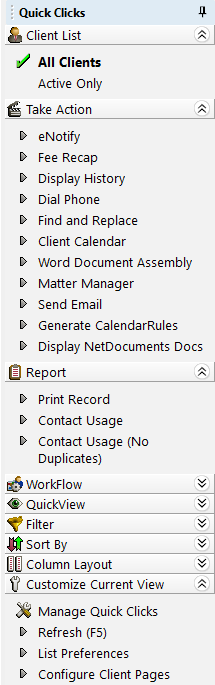
- eNote: The eNote group (not shown) contains various filter options available for the eNote List. eNote is a Platinum feature.
- Client List/Contact List/Timekeeper List: The Client List, Contact List, and Timekeeper List groups contain the options to show all records for the file or only records that have not been marked Inactive. Each group is only available in its respective file (e.g., Client List is only available in the Client file, etc.).
- Take Action: The Take Action group contains various action-oriented options available for a file.
- Report: The Report group contains various reports available for a file.
- WorkFlow: The WorkFlow group contains all User Activated WorkFlows for a file.
- Client WorkFlow: The Client WorkFlow group (not shown) contains all User Activated WorkFlows for the Client file. The Client WorkFlow group is only available in the Matter Manager.
- QuickView: The QuickView group contains all defined QuickViews for a file. The QuickView group is only available in the Matter Manager and when the List tab is selected in an Editor window.
- Filter: The Filter group contains filtering information. The Filter group is only available in the Matter Manager and when the List tab is selected in an Editor window.
- Sort By: The Sort By group contains sorting (indexing) information. The Sort By group is only available in the Matter Manager and when the List tab is selected in an Editor window.
- Column Layout: The Column Layout group contains information for column layouts. The Column Layout group is only available in the Matter Manager and when the List tab is selected in an Editor window.
- Customize Current View: The Customize Current View group contains options for configuring the current window. The Customize Current View group is only available in the Matter Manager and when the List tab is selected in an Editor window.
The Quick Clicks pane is also customizable via Manage Quick Clicks. Add, edit, or delete QuickViews, Filters, and Column Layouts; create folders; move items around within each group; and determine which items are shown or hidden! The Manage Quick Clicks window can be accessed via the ![]() (Manage) icon in the WorkFlow, Filter, Column Layout, and Customize Current View sections of the Quick Clicks Pane.
(Manage) icon in the WorkFlow, Filter, Column Layout, and Customize Current View sections of the Quick Clicks Pane.
The ability to access features and information that you can organize is key, and the Quick Clicks pane helps make it quick and easy to find what you need, without scrolling through what you don’t need.
Related posts:
Comments are closed.
Recent Comments
- James Hunter on Spotlight: Reorder Fees
- Tabs3 Software on Video of the Month: PracticeMaster Conflict of Interest
- Stephanie Biehl on Video of the Month: PracticeMaster Conflict of Interest
- Junita Hawkins on Feature Article: Common Client Related Files
- Tabs3 Software on Tabs3 Connect: Tabs3 Connect Subscriptions



