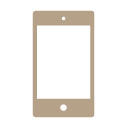
Tabs3 Connect: Entering Fees and Costs on the Go
December 2022 Tags: Costs, Fees, Mobile Access, Platinum, Tabs3 Connect
No comments
When you’re not at the office and you need to record the time you spent on a matter or a cost you incurred, what do you do? Why, log into Tabs3 Connect on your phone or tablet, of course! Read More...

Quick Tip: Detail vs. Rapid Mode
September 2022 Tags: Accounts Payable, Checks, Client Funds, Costs, Fees, Invoices, Tabs3 Billing
No comments
Did you know that you can change your view to see either more fields or fewer fields in certain files? Read More...

Quick Tip: Copying a Previous Description into Fee, Cost, Payment, or Client Funds
June 2022 Tags: Client Funds, Costs, Fees, Payments, Tabs3 Billing
No comments
When entering information into the software, have you saved an entry only to realize you needed to enter the same description into the next entry as well? Read More...

Feature Article: Version 2022 is Here!
February 2022 Tags: 1099s, Accounts Payable, Client Funds, Contacts, Costs, Fees, Payments, PM Journal, PracticeMaster, Tabs3 Billing, Trust Accounting, Version 2022
No comments
Version 2022 has some great new features to check out! Read More...
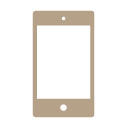
Tabs3 Connect: See What They Owe – On the Spot
February 2022 Tags: Clients, Costs, Fees, Mobile Access, Platinum, PM Matter Manager, Tabs3 Connect
No comments
You meet up with a client away from the office, they want to write a check for what they owe, but you don’t have the balance due with you. What do you do? Simply log into Tabs3 Connect, and have the amount in a matter of seconds! Read More...

Video of the Month: Tracking Advanced Client Costs in Tabs3 Software
November 2021 Tags: Accounts Payable, Costs, General Ledger, GL Journal Entries, Payments, Tabs3 Billing
No comments
When it comes to tracking your advances, Tabs3 Software provides the tools you need to accurately manage your advanced client costs from start to finish. Read More...
Recent Comments
- Tabs3 Software on Feature Article: Year-End is Fast Approaching!
- Linda Thomas on Feature Article: Year-End is Fast Approaching!
- James Hunter on Spotlight: Reorder Fees
- Tabs3 Software on Video of the Month: PracticeMaster Conflict of Interest
- Stephanie Biehl on Video of the Month: PracticeMaster Conflict of Interest

