
Quick Tip: Change Client ID
June 2019 Tags: Clients, Costs, Fees, PracticeMaster
No comments
In most data entry files, like the Journal, Document Management, and Calendar files, you can easily change the Client ID by opening a record and changing it or via the Change Client ID feature. However, before now, there wasn’t a way to change the Client ID for a fee or cost in PracticeMaster without deleting the record and starting over. We recently enhanced Version 19 (19.1.9.1136) so that you can now use the Change Client ID feature in the PracticeMaster Fee and Cost files! Read More...

Quick Tip: Print Checks Features in Version 19
March 2019 Tags: Accounts Payable, Checks, Costs, Printing, Tabs3 Billing, Version 19
No comments
We added a couple of new features to the Print Checks process in Version 19! Read More...

Spotlight: Transfer A/R and Transactions
December 2017 Tags: Clients, Costs, Fees, Payments, Tabs3 Billing
No comments
Occasionally, transactions may accidentally be entered for the wrong client. If there are only a couple, it’s easy to just delete them and reenter them for the correct client. However, when there are many transactions, what can you do? Use the Transfer A/R and Transactions utility in Tabs3! Read More...

Quick Tip: Assigning Task Code Sets to Categories
October 2017 Tags: Billing Categories, Costs, Fees, Tabs3 Billing, Task Codes
No comments
When entering fees and costs for task based billing clients, do you have to scroll through all of the Phase/Task or Activity Codes for other categories to get to the set of task codes applicable for your client? If you use Billing Categories for your clients, you can assign categories to your Task Code Sets so that when entering fees and costs, only the task codes that are associated with that client’s Billing Category are displayed. Read More...
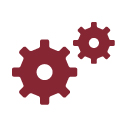
Working with WorkFlows: Applying a New Rate to Existing Costs
February 2017 Tags: Costs, PracticeMaster, Rates, WorkFlows
No comments
We have a client who is supposed to be billed $0.12 for copies rather than our usual $0.15. However, there are many costs that have been entered with the wrong rate. Is there a way we can easily change all of them at once? Read More...

Feature Article: Split Billing
March 2016 Tags: Costs, Fees, Split BIlling, Tabs3 Billing
No comments
Did you know that you can easily split fees and costs between multiple matters in Tabs3 Billing? The Split Billing program provides the ability to enter fees and costs once, but have multiple matters pay for them. Read More...
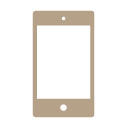
Tabs3 Connect: Tabs3 Connect Overview
August 2015 Tags: Calendar, Costs, eNote, Fees, Mobile Access, Platinum, PM Matter Manager, Security, Tabs3 Connect
No comments
Tabs3 Connect has been around for some time now, but what exactly is Tabs3 Connect, and what can it do for your firm? Tabs3 Connect is a Platinum feature that provides access to Tabs3 and PracticeMaster anywhere you can connect to the Internet. No apps to download, simply go to Tabs3Connect.com and log in using your phone, tablet, laptop, or other internet-enabled device. Access client and contact information, enter fees and costs, use Matter Manager, access your firm’s calendar, receive alarm notifications, send and receive eNotes, and download documents and e-mail attachments via Tabs3 Connect. On smartphones and tablets, you can tap to create a fee, and flick to scroll through a list. Read More...
Recent Comments
- James Hunter on Spotlight: Reorder Fees
- Tabs3 Software on Video of the Month: PracticeMaster Conflict of Interest
- Stephanie Biehl on Video of the Month: PracticeMaster Conflict of Interest
- Junita Hawkins on Feature Article: Common Client Related Files
- Tabs3 Software on Tabs3 Connect: Tabs3 Connect Subscriptions

