
Feature Article: Enhancements to Integration with LexShare
November 2022 Tags: LexShare, PracticeMaster, Version 2022
No comments
Integration with LexShare, a secure file sharing and electronic document signing service, has been enhanced in the most recent version of PracticeMaster. LexShare integration allows your clients to easily upload files that you request, or add their electronic signature to a document that you send. The document can then be imported to the PracticeMaster Document Management file.
The Request eSignature, Request File, and Send File actions are available in the Take Action group of the Quick Clicks pane in the Matter Manager, Client file, and Document Management file. These links open a new window where you can send an email to a client or other recipient, allowing them to access, sign, and return documents to your office.
Previously, LexShare integration required the LexShare Add-in for Outlook to perform secure file transfers and electronic signature requests. Beginning with Version 2022 (Build 22.2.10), Outlook is no longer required.
Additional information about using PracticeMaster with LexShare can be found in KB Article R11901, “LexShare Integration.”

Feature Article: LexShare
September 2022 Tags: LexShare, PracticeMaster, Version 2022
No comments
Integration has been added with LexShare, a secure file sharing and electronic document signing service, which allows your clients to easily upload files that you request, or add their electronic signature to a document that you send. The document can then be imported to the PracticeMaster Document Management file.
The Request eSignature, Request File, and Send File actions are available in the Take Actions group of the Quick Clicks pane throughout PracticeMaster. These links open a new email message in Outlook where the LexShare Outlook Add-in can be used to send a request to the client.
A new Import LexShare Files window is used to import documents that have been uploaded to LexShare as Document Management records in PracticeMaster. The number of documents available for import is displayed on the Import LexShare Files action.
Additional information about using PracticeMaster with the LexShare service can be found in KB Article R11901, “LexShare Integration,” and information on using the LexShare Add-in for Outlook can be found in KB Article R11906, “Using the LexShare Outlook Add-in.” The LexShare Add-in requires Outlook 2019 or later using a hosted version of Exchange.
The LexShare integration is available in Version 2022 (Build 22.2.7) and later.

Billing Q&A: Uppercase Descriptions on Statements
September 2022 Tags: Statements, Tabs3 Billing, Version 2022
No comments
Is there a way to force the descriptions for all transactions on our statements to display in uppercase text?
A Display all Transaction Descriptions in Uppercase check box was added to the Statement Templates window in Tabs3 Billing Version 2022. When this check box is selected, all text in a transaction’s Description field is automatically converted to uppercase when included on a statement.
To display all transaction descriptions in uppercase for a statement template
- From the Quick Launch, search for and select “Statement Templates.”
- In the Template ID field, select the statement template you want to edit.
- Select the Display all Transaction Descriptions in Uppercase check box.
- Press Ctrl+S.
- Repeat steps 2-4 for each template you want to edit.
- Close the Statement Templates window.
To display all transaction descriptions for a single batch of statements
- From the Quick Launch, search for and select “Generate Statements.”
- On the Options tab, in the Statement Options section, click the Statement Template button.
- Click the Select Option button.
- Select Display all Transaction Descriptions in Uppercase from the list and click OK.
- Select the Display all Transaction Descriptions in Uppercase check box.
- Click OK.
- Make any additional changes to the Generate Statements window and then click OK.

Trust Accounting Q&A: Renaming Payees
September 2022 Tags: Contacts, Payees, Trust Accounting, Version 2022
No comments
When adding a payee, we misspelled the name. How can we change the payee’s name?
Beginning with Version 2022, Trust payees are now contacts. Therefore, in order to rename a payee, you must rename its associated contact using the Rename Contacts utility.
To rename a payee in Trust
- From the Quick Launch, search for and select “Rename Contact.”
- In the Old Contact ID field, select the contact associated with the payee you want to rename.
- In the New Contact ID field, enter the new name you want to use for that payee.
- If you want to update the individual name fields of the contact, select the Update Name fields check box and fill in the New Value fields for each name field. (Note: If you want to update the Full Name field based on these changes, select the Update Full Name based on First, Middle, and Last Name fields check box.)
- If you want to review the contact after changing it, select the Open the contact record after renaming the contact to update additional fields check box.
- Click OK.

Feature Article: Add New User Wizard
August 2022 Tags: PracticeMaster, System Configuration, Tabs3 Billing, Timekeepers, Users, Version 2022
No comments
Creating a new user is now performed via a wizard. Managers can create users in the User Configuration window of System Configuration, or in the Timekeeper Information window of Tabs3 Billing or PracticeMaster.
The Add New User wizard allows you to specify the User ID and optionally enter contact information, specify login credentials, create a timekeeper, configure Tabs3 Connect access, and set additional user rights.
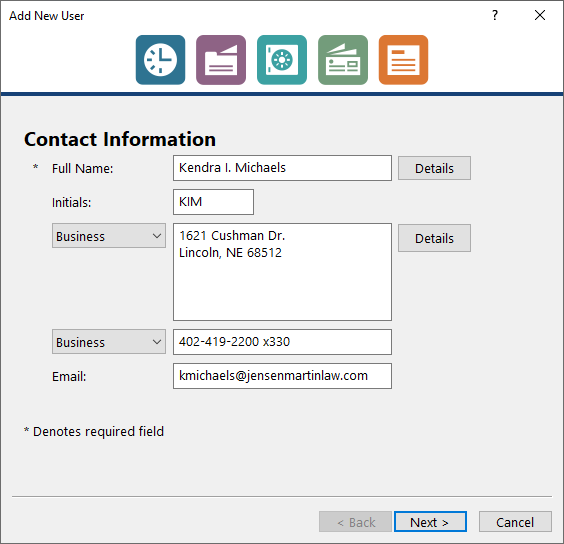
To add a new user in System Configuration
- From the File menu, select Open, and then click Users.
- Press Ctrl+N.
- Enter the user’s name and other information on the Contact Information panel, and then click Next.
- Enter the User ID, Password, and assign the appropriate access profiles on the Login Credentials panel, and then click Next.
- Optionally specify timekeeper information on the Billing Information panel, and then click Next.
- If using Tabs3 Connect, optionally allow access on the Tabs3 Connect Access panel, and then click Next.
- If integrating with PracticeMaster, optionally add the user to groups, assign calendar rights, and assign Tabs3/PracticeMaster timekeepers on the Additional Setup panel.
- Click Finish to save the new user record.
The Add New User wizard is available in Version 2022 (Build 22.2.7) or later.

Feature Article: Surcharging with Tabs3Pay
May 2022 Tags: Tabs3 Billing, Tabs3Pay, Trust Accounting, Version 2022
No comments
Tabs3Pay now offers surcharging! Help your firm save on expenses while still providing clients the option to pay by credit card. While processing fees are normally paid by the firm, with surcharging, credit card fees are passed on to the cardholder instead. Only credit card transactions (Visa, Mastercard, American Express, Discover, etc.) are subject to surcharging. Processing fees for debit card and ACH (eCheck) transactions continue to be paid by the firm.
Tabs3Pay surcharging has the following requirements:
- Your firm must have Version 2022 (Build 22.1.8 or later) installed.
- You must verify your state allows surcharging.
- You must notify your clients and credit card company 30 days prior to surcharging.
- You must enable surcharging for all clients.
If you have not yet signed up for Tabs3Pay, simply update to Version 2022 (Build 22.1.8 or later) and sign up (in the Quick Launch, search for and select Tabs3Pay Web Portal). The option of enabling surcharging will be included in the signup process. If you are already using Tabs3Pay, contact Tabs3 Support at 402-419-2210 for assistance with enabling surcharging on your existing account.
For more information on Surcharging, see the Surcharging section of Knowledge Base Article R11871, “Tabs3Pay Frequently Asked Questions.”

Quick Tip: Position of Data Entry Lists
April 2022 Tags: Accounts Payable, Tabs3 Billing, Trust Accounting, Version 2022
No comments
Data entry lists now have a setting to position the list either below or to the right of the data entry fields. This allows you to take advantage of available space on widescreen monitors, and reduces the amount of scrolling necessary. Entry lists are available in the Fee, Cost, Payment, and Client Funds entry windows in Tabs3 Billing; the Trust Transaction entry window in Trust; and the Invoice/Manual Check entry window in AP.
The data entry list position can be toggled by pressing Alt+O in the data entry window and selecting either Right or Bottom in the List Location section.
This feature is available in Version 2022 (Build 22.1.4) and later.

Feature Article: Unified Contacts
March 2022 Tags: Accounts Payable, Contacts, Payees, PracticeMaster, Tabs3 Billing, Trust Accounting, Users, Vendors, Version 2022
No comments
In Version 2022, all contact information has been consolidated for all Tabs3 Software applications.
The Contact file now includes information for Trust payees, AP vendors, and users, making it easy to update address information in one place, including clients, billing contacts, related parties, vendors, payees, and logon users.
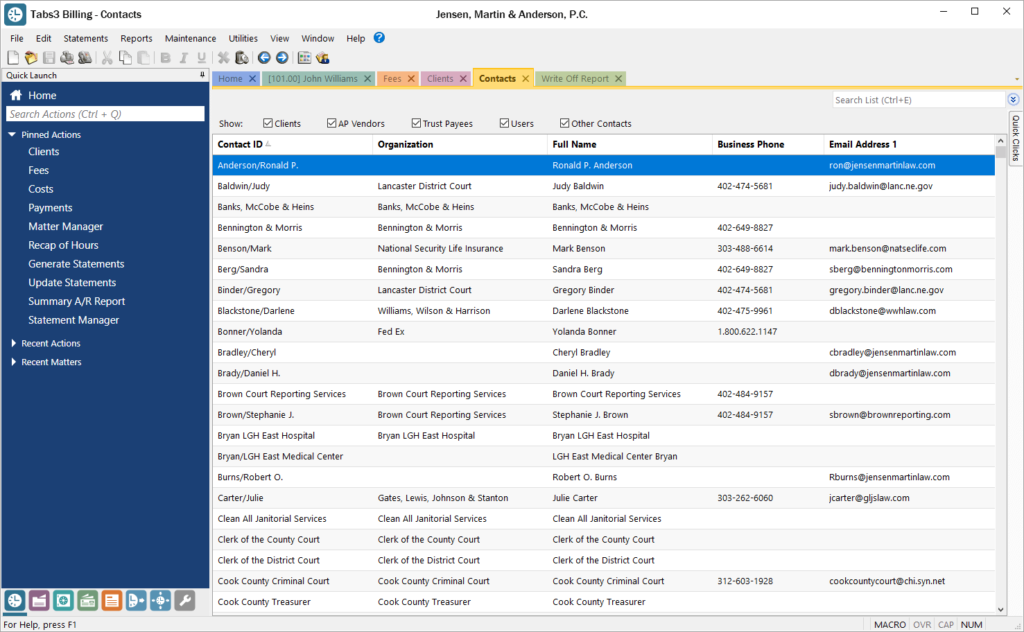
The Contact Information window is available in Tabs3 Billing, PracticeMaster, Trust Accounting, Accounts Payable, and System Configuration. This window now includes a Details button next to the Full Name field for individual contacts, which provides access to separate First Name, Middle Name, Last Name, and Initials fields. To select a contact, the Contact Lookup window has been enhanced for each of these applications, including a SnapShot pane, as well as check boxes at the top making it easy to quickly filter the list to just clients, AP vendors, Trust Payees, etc.
You can update to Version 2022 by going to Tabs3.com/update.

KB Corner: Version 2022 Information & Resources
March 2022 Tags: Resources, Version 2022
No comments
Want to make sure you are in the know about everything related to the Version 2022 Release?
Knowledge Base Article R11885, “Version 2022 Information & Resources,” provides a list of articles that have been added to the Knowledge Base regarding Version 2022. This includes basic articles such as the What’s New List, conversion information, and the introduction to new features. Additionally, you can quickly access detailed articles to learn all about great new features, such as the conversion of contact information and the Microsoft 365 Exchange Connector.
Our Knowledge Base can be accessed at support.Tabs3.com. You can also access our Knowledge Base in the Quick Launch by searching for and selecting “Knowledge Base.”

Feature Article: Version 2022 is Here!
February 2022 Tags: 1099s, Accounts Payable, Client Funds, Contacts, Costs, Fees, Payments, PM Journal, PracticeMaster, Tabs3 Billing, Trust Accounting, Version 2022
No comments
Version 2022 has some great new features to check out!
Unified Contacts
- Consolidated contact information throughout the Tabs3 Software into a single Contact file, including clients, billing contacts, related parties, vendors, payees, and logon users. This makes it easy to update address information in one place.
- The Contacts list in Tabs3 Billing and PracticeMaster as well as in the Contact lookup window in Tabs3 Billing, Trust Accounting, Accounts Payable, and System Configuration include check boxes at the top making it easy to quickly filter the list to just clients, AP vendors, Trust payees, etc.
- The Contact Information window is now available across Tabs3 Billing, PracticeMaster, Trust Accounting, Accounts Payable, and System Configuration. When working with an individual, a Details button next to the Full Name field allows you to access fields for First Name, Middle Name, Last Name, and Initials.
- The Rename Contact utility is now available across Tabs3 Billing, PracticeMaster, Trust Accounting, and Accounts Payable. This utility has been enhanced to update the First Name, Middle Name, Last Name, and Initials fields. Because information is now stored in the Contact file, this utility replaces the Rename Payee utility in Trust.
Enhanced Lists
- Totals can now be displayed on the Fees, Costs, Payments, Client Funds, Write Offs, and Statement Manager lists in Tabs3 Billing and the Fees and Costs lists in PracticeMaster.
- Added a setting to position data entry lists either below or to the right of the data entry fields. Entry lists are available in the Fee, Cost, Payment, and Client Funds entry windows in Tabs3 Billing, the Trust Transaction entry window in Trust, and the Invoice/Manual Check entry window in AP.
New Filters and QuickViews
- New default filters and QuickViews have been added to the Clients, Fees, Costs, Payments, Client Funds, and Statement Manager lists. These allow timekeepers to easily see records for their own matters. These new QuickViews use a new function to determine the timekeeper assigned to the currently logged in user.
- Added a “My Clients Unpaid” QuickView to the Tabs3 Billing Statement Manager.
- Added the ability to easily filter the PracticeMaster Journal file list to include just Note, Email, Phone, Timer, Research, or Billing Notes by simply selecting the corresponding check box at the top of the list. Previously these check boxes were only available on the Journal tab of the Client file.
1099-NEC Forms
- Updated printing of Form 1099-NEC to utilize the 3-forms-per-page format required by the IRS for Tax Year 2021.
Updated Calendar Code File
- Added Phase/Task and Activity code fields to the Calendar Code file so you can specify which default codes need to be used when converting calendar records to fees for task based billing clients.
Exchange Online Integration
- Updated the PracticeMaster Exchange Connector with a new synchronization option for Exchange Online / Microsoft 365.
Updated Installer
- Updated to a Microsoft Installer. This change requires the first installation to be performed at the server, but will reduce the need to directly access the file server when installing future updates.
For in-depth information on all of the new Version 2022 features, including screenshots, refer to Knowledge Base Article R11880, “Version 2022 Introduction to New Features.” A list with links to all Version 2022 information can be found in R11885, “Version 2022 Information and Resources.”
To download Version 2022, visit Tabs3.com/update or contact your local consultant.
Recent Comments
- Tabs3 Software on Feature Article: Year-End is Fast Approaching!
- Linda Thomas on Feature Article: Year-End is Fast Approaching!
- James Hunter on Spotlight: Reorder Fees
- Tabs3 Software on Video of the Month: PracticeMaster Conflict of Interest
- Stephanie Biehl on Video of the Month: PracticeMaster Conflict of Interest
