Feature Article: Customizing My Actions
April 2022 Tags: Accounts Payable, General Ledger, PracticeMaster, Tabs3 Billing, Trust Accounting
What if you had a place in each Tabs3 Software application that allowed you to add your most frequently used icons, and then group them together? With My Actions, you can!
The My Actions page view of the Home Page can be customized to display the features you use most, including reports. You can even create groups of features for easy categorization! My Actions can be customized in Tabs3 Billing, PracticeMaster, Trust Accounting (Trust), Accounts Payable (AP), and General Ledger (GL).
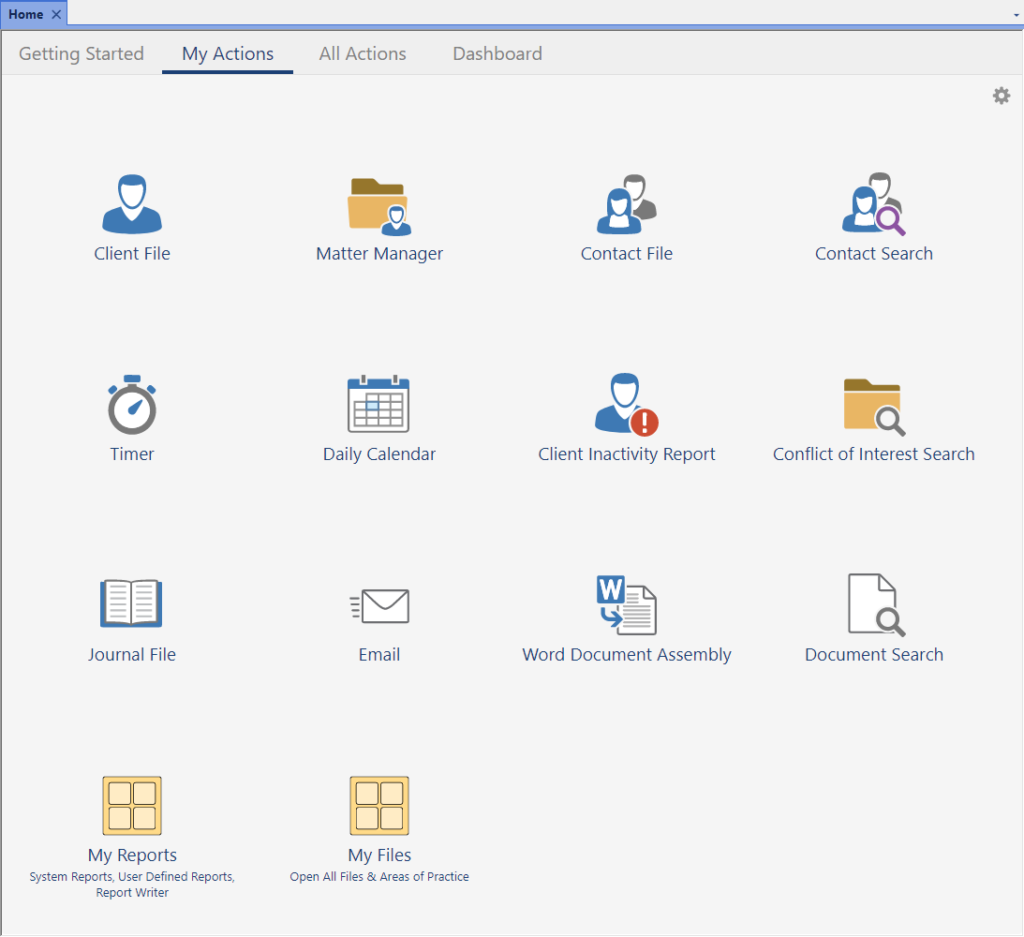
Customizing Actions
Add your favorite features for quick access.
To add an action
- Click the
 (Customize My Actions) icon.
(Customize My Actions) icon. - Click the Add Actions button.
- Select the desired features in the Available Actions column.
- Click the Add button to move them to the Actions to Add column.
- Click Finish on the Add Actions window.
- Click Finish on the My Actions tab.
You can also add actions by right-clicking an item in Quick Launch and selecting Add to My Actions, or by hovering over an action on the All Actions tab and clicking the ![]() star.
star.
To remove an action, click the ![]() minus sign on the action you want to remove.
minus sign on the action you want to remove.
Groups
Groups can be created to help categorize your favorite programs. For example, you could create groups for Daily Tasks, Monthly Reports, or Year-End just to name a few! Assign a color to the folder to make identification easier.
To create a group
- Click the
 (Customize My Actions) icon.
(Customize My Actions) icon. - Click the Add Group button.
- Enter the desired group Name.
- Optionally enter a Description.
- Select the desired Color.
- Click Next.
- Select the desired features in the Available Actions column, click the Add button to move them to the Actions to Add column, and then click Finish.
You can add actions to an existing group by dragging and dropping an action onto the group icon, or by clicking the group and then clicking the Add Actions button.
To remove a group, click the ![]() (Edit Group Properties) icon and click the Delete button.
(Edit Group Properties) icon and click the Delete button.
Related posts:
Comments are closed.
Recent Comments
- Tabs3 Software on Feature Article: Tabs3 Cloud
- Betty Pinto on Feature Article: Tabs3 Cloud
- Josephine Banaszek on Quick Tip: Application Toolbar
- James Hunter on Spotlight: Reorder Fees
- Tabs3 Software on Video of the Month: PracticeMaster Conflict of Interest



