
Quick Tip: Setting Up Groups in System Configuration
May 2017 Tags: Calendar, PracticeMaster, System Configuration, Users
No comments
Are you using groups for calendaring, or do you enter each user individually in the record? Read More...
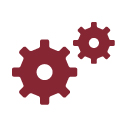
Working with WorkFlows: Event Type
April 2017 Tags: PracticeMaster, WorkFlows
No comments
When creating a WorkFlow, I’m not always sure what I should select for Event Type. How do I know what to choose? Read More...

Spotlight: Calendaring for Other Users
March 2017 Tags: Calendar, PracticeMaster, Users
No comments
Everyone can view your public calendar records, but did you know that you can control who has rights to edit your public calendar records and who has rights to browse or edit your private records? Read More...
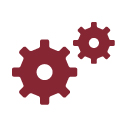
Working with WorkFlows: New Calendar Entry When a Client is Added
March 2017 Tags: Calendar, Clients, PracticeMaster, WorkFlows
No comments
We want a calendar record automatically created every time we open a new Criminal Law client. The calendar record should remind us that in two days we need to request a copy of the arrest affidavit and bond information for the client. Is there an easy way to do this? Read More...

Spotlight: Automating Document Names
February 2017 Tags: Document Management, PracticeMaster
No comments
Did you know that you can customize PracticeMaster’s Document Management so that all documents automatically use the same folder and naming strategy? Read More...
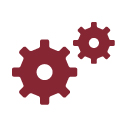
Working with WorkFlows: Applying a New Rate to Existing Costs
February 2017 Tags: Costs, PracticeMaster, Rates, WorkFlows
No comments
We have a client who is supposed to be billed $0.12 for copies rather than our usual $0.15. However, there are many costs that have been entered with the wrong rate. Is there a way we can easily change all of them at once? Read More...

Video of the Month: Using the Matter Manager
February 2017 Tags: PM Matter Manager, PracticeMaster
No comments
Are you using Matter Manager? If you’re not, you may not realize its potential. Read More...

Quick Tip: Auto E-mail Notification
February 2017 Tags: Calendar, Notifications, PracticeMaster
No comments
Did you know that when adding, changing, or deleting a calendar record, PracticeMaster can be set up to generate an e-mail with the record’s details in the body and the applicable users in the To field? Read More...

Spotlight: CalendarRules Integrates with PracticeMaster
January 2017 Tags: Calendar, Calendar Plan Template, CalendarRules, PracticeMaster
No comments
You’ve probably seen the announcements that CompuLaw will no longer update or support CompuLaw Court Rules that integrate with PracticeMaster after December 31, 2016, and that we are now integrating with CalendarRules. But if you’re not yet familiar with CalendarRules, keep reading to see what all it’s all about! Read More...
Recent Comments
- James Hunter on Spotlight: Reorder Fees
- Tabs3 Software on Video of the Month: PracticeMaster Conflict of Interest
- Stephanie Biehl on Video of the Month: PracticeMaster Conflict of Interest
- Junita Hawkins on Feature Article: Common Client Related Files
- Tabs3 Software on Tabs3 Connect: Tabs3 Connect Subscriptions


