
KB Corner: Integration Overview of Tabs3 and PracticeMaster Software
September 2018 Tags: Accounts Payable, General Ledger, PracticeMaster, Resources, Tabs3 Billing, Trust Accounting
No comments
Are you familiar with how the Tabs3 and PracticeMaster software integrates? One of the key features of Tabs3 and PracticeMaster software is how tightly our billing, practice management, general ledger, accounts payable, and trust accounting software all work together. Read More...

Spotlight: Active User List
September 2018 Tags: Accounts Payable, General Ledger, PracticeMaster, Tabs3 Billing, Trust Accounting, Users
No comments
Did you know that you can see who is currently logged into the software? Read More...

Outlook Integration: Filtering Contacts to Sync with Outlook
September 2018 Tags: Contacts, Filters, Outlook Integration, PracticeMaster
No comments
I’m getting ready to configure contact integration with Outlook so I can sync my PracticeMaster contacts to my phone. However, I don’t want my private Outlook contacts syncing to PracticeMaster, nor do I want all of the contacts in PracticeMaster to sync to my phone, just the ones applicable to me. How can I accomplish this? Read More...
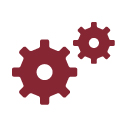
Working with WorkFlows: Automatic Periodic Reminders
August 2018 Tags: Calendar, Outlook Integration, PracticeMaster, WorkFlows
No comments
I want a reminder to be shown a week prior to my hearings in addition to the alarm I have set on the record. However, I also want the reminder to synchronize to my Outlook calendar. How can I accomplish this? Read More...

Video of the Month: PracticeMaster Conflict of Interest
August 2018 Tags: Conflict of Interest, PracticeMaster, Resources
2 Comments
Determining conflicts in a firm is important. PracticeMaster helps make it easy. Read More...

Quick Tip: Replicating Records
August 2018 Tags: PracticeMaster
No comments
Did you know that you can easily copy records in PracticeMaster using the Replicate feature? Replicating a record adds a new record that uses most, if not all, of the information from an existing record as a basis for the new record. Read More...

Feature Article: Unclutter Your Desk with PracticeMaster
July 2018 Tags: PM Journal, PracticeMaster
No comments
Is your desk cluttered with sticky notes, miscellaneous pieces of paper, and phone messages? Clear your work area, consolidate your notes, and link them to the appropriate clients and contacts by using the PracticeMaster Journal file! Read More...
Recent Comments
- James Hunter on Spotlight: Reorder Fees
- Tabs3 Software on Video of the Month: PracticeMaster Conflict of Interest
- Stephanie Biehl on Video of the Month: PracticeMaster Conflict of Interest
- Junita Hawkins on Feature Article: Common Client Related Files
- Tabs3 Software on Tabs3 Connect: Tabs3 Connect Subscriptions
