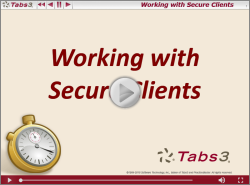Spotlight: Tabs3 Connect Multi-Factor Authentication
May 2025 Tags: Security, Tabs3 Connect, Version 2025
No comments
Beginning with Version 2025, Tabs3 Connect optionally allows each user to enable Multi-Factor Authentication (MFA; sometimes referred to as Two-Factor Authentication or 2FA). This provides an extra layer of security when signing into Tabs3 Connect.
To configure Multi-Factor Authentication for a user
Note: The user being configured must be present with the device they will use for Multi-Factor Authentication in order to proceed.
- Start System Configuration and log in as the user being configured or a user with manager rights. (Note: If the user does not have manager rights, they must have the User Configuration access right in order to configure their Tabs3 Connect settings.)
- From the File menu, point to Open and then select Users.
- Select the User ID who will be accessing Tabs3 Connect.
- Click the Tabs3 Connect Settings button.
- Click the Configure Authentication button.
- Select the Use an Authenticator App option and click Confirm.
Note: If Multi-Factor Authentication has already been configured for this user, a warning will be displayed. Configuring Multi-Factor Authentication again will disable the existing authentication key and create a new one with a new QR code. This is typically not needed unless the user has lost access to their authenticator app or the old authentication key has been removed from the app. - A QR code will be displayed. Open your authenticator app, select the option to add a new account, and scan the QR code using your device’s camera.
For more information, see Knowledge Base Article R11480, All About Tabs3 Connect.
This feature is available in Version 2025 and later.

Feature Article: Improved Logon Experience
May 2024 Tags: Accounts Payable, General Ledger, PracticeMaster, Security, Tabs3 Billing, Trust Accounting, Version 2024
No comments
In the Platinum SQL edition, users can now be linked to their Windows account. Using Windows Authentication instead of passwords allows an easier, more secure, logon experience.
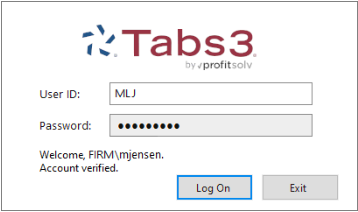
For additional information about using a Windows account, see KB Article R11935, “Using Windows Authentication to Log in to Tabs3 Software.”
Tip: Now that User IDs can be associated with a Windows account, you can use the Windows Task Scheduler to automatically log into Tabs3 Software and perform tasks (such as Data File Integrity Checks) while maintaining security for all users. Additional information about using a Startup Option can be found in KB Article R11034, “Automating Tabs3 Software Maintenance Tasks” or the Help included with Tabs3 Software.
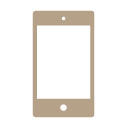
Tabs3 Connect: Access Rights
October 2023 Tags: Mobile Access, Platinum, Security, Tabs3 Connect
No comments
Did you know that Tabs3 Connect takes advantage of existing security features for Tabs3 Billing and PracticeMaster? Not only does user access to Tabs3 Software data follow the same rules regardless of how you are accessing it, Tabs3 Connect provides even more control!
- Access Profiles control who has access to the various applications and functions in Tabs3 Billing, PracticeMaster, and Tabs3 Connect.
- Assigning timekeepers to a user login via User Configuration allows users to see only the associated timekeeper records they need in data entry windows and reports. Assigned timekeepers apply to Tabs3 Billing, PracticeMaster, and Tabs3 Connect.
- Secure clients are still secure. Only those users assigned to a secure client can view client information in Tabs3 Billing, PracticeMaster, and Tabs3 Connect.
- Documents can only be downloaded by those users set up with the access right to Download Files via Tabs3 Connect (System Configuration | Access Profile | PM tab | File Information | Download Files via Tabs3 Connect).
For an added level of control, you can monitor who is accessing Tabs3 Connect. The Tabs3 Connect Access Log tracks the following information:
- Each time a user logs in to Tabs3 Connect
- Each time a user logs out of Tabs3 Connect
- Each time a user is locked out due to five unsuccessful login attempts
- Each time a user downloads a document or attachment via Tabs3 Connect
For more information on Tabs3 Connect, contact your Tabs3 Software consultant, call Support at (402) 419-2210, or visit Knowledge Base Article R11480, “All About Tabs3 Connect.”

KB Corner: Antivirus Software Information
June 2023 Tags: Performance, Resources, Security
No comments
Antivirus software is a necessary component in any computer environment. However, occasionally antivirus software can adversely affect performance or cause errors using Tabs3 Software.
Knowledge Base Article R10760, “Antivirus Software Information,” provides information on how continual scans by antivirus software can slow down other software, how to exclude the Tabs3 Software’s Current Working Directory from continuous virus scanning, information on email antivirus scanning, and known issues with specific antivirus software.
Our Knowledge Base can be accessed at support.Tabs3.com. You can also access our Knowledge Base in the Quick Launch by searching for and selecting “Knowledge Base.”
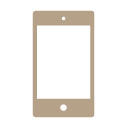
Tabs3 Connect: Access Log
February 2023 Tags: Mobile Access, Reports, Security, Tabs3 Connect
No comments
Do you want to keep track of who is logging in and out of Tabs3 Connect, who is getting locked out due to failed login attempts, or who is downloading documents and attachments? The Tabs3 Connect Access Log in System Configuration (View | Log Files | Tabs3 Connect Access Log) contains all of this information! Each Log In, Log Out, Lock Out, and Download entry contains the date and time of the logged item, the User ID of the user who performed the action, and the IP address of the device where the action was performed. Additionally, the download path for documents and attachments is included.
For more information on Tabs3 Connect, contact your Tabs3 Software consultant, call Support at (402) 419-2210, or visit Knowledge Base Article R11480, “All About Tabs3 Connect.”

Video of the Month: Introducing LexShare
August 2022 Tags: Document Management, Email, PracticeMaster, Resources, Security, Tabs3 Billing
No comments
Securely sharing documents and requesting eSignatures from your clients just got easier using LexShare!
LexShare is a cloud-based service that allows users to share files with your clients and request signatures from them over email, as well as import the signed documents back into the PracticeMaster Document Management file. LexShare’s features are designed with security at its core, which is essential for keeping client information confidential and for staying compliant.
Watch this one-minute video here:
LexShare Integration is available in PracticeMaster Version 2022 (Build 22.2.7) and later.
Training Videos can be accessed at Tabs3.com/videos. You can also access the videos in the Quick Launch by searching for and selecting “Training Videos.”

Platinum: Auto-Recovery is Peace of Mind
July 2022 Tags: Accounts Payable, General Ledger, Platinum, PracticeMaster, Security, Tabs3 Billing, Trust Accounting
No comments
Network and hardware failure can cause data corruption in any firm, regardless of preventative measures. Auto-Recovery helps provide peace of mind when faced with these issues.
For example, if you are updating statements and you lose network connectivity in the middle of the update, without Platinum you would have to restore your data and potentially lose many hours of work. Not so with Auto-Recovery! Auto-Recovery monitors the software. When it recognizes a transaction has not completed properly, it rolls back the database to its previous state before the database transaction began.
In the case of Update Statements being interrupted, Auto-Recovery means that if the interruption occurs during the update to client 1240.00’s statement, then all statements prior to client 1240.00 will remain updated, while client 1240.00 will be “rolled back” to the state before you started Update Statements. You will simply receive a message indicating that Update Statements needs to be run again.
This is a powerful feature that can save your firm time and money. Power failures, computer crashes, and network failures can occur on even the best networks. Auto-Recovery helps greatly reduce the impact of these issues.
For more information about Platinum features, see Knowledge Base Article R11379, “Platinum Overview.” If you have any questions regarding Platinum features, contact your local consultant, or call Technical Support at (402) 419-2210.

Feature Article: Tabs3 Software Security Features
October 2019 Tags: Accounts Payable, General Ledger, PracticeMaster, Security, Tabs3 Billing, Trust Accounting
No comments
You access sensitive client information on a daily basis, and may even have access to information that others in the firm do not. You know that maintaining client confidentiality is crucial, but who might have access to all of that data? The following features are built into the software, helping maintain client security and confidentiality.
- Assign users to Access Profiles. Access Profiles (System Configuration | File | Open | Access Profile) are used to control which users have access to which features in the software. For example, you can set up an Access Profile to allow for browsing clients, but not changing or deleting clients. You can also specify that an Access Profile not allow access to reports, certain utilities, or an entire system, such as General Ledger Software (GLS). Once Access Profiles have been set up, they can be assigned to users via the Users file (System Configuration | File | Open | Users). Each user can be assigned up to five Access Profiles.
- Assign Timekeepers to User IDs. Users who only need to see information for specific timekeepers can be restricted to accessing only those timekeepers. The Assign Tabs3/PracticeMaster Timekeeper option in the Users file (System Configuration | File | Open | Users) provides the ability to specify which timekeepers’ information a user can access. Users can add, change, and delete fee and cost transactions that are work-in-process; access archived transactions; and access productivity figures only for the selected timekeeper(s).
- Use Secure Clients. Access to client information can be specified at the client level. By selecting the Secure Client check box (File | Open | Client | Address tab), you can then select which users in the software have access to the specified client’s information including transactions, reports, and statements. Additionally, when you select the Secure Client check box, you will be prompted to either keep or remove related contacts from the Contact file. This is because only clients can be marked as secure, not contacts.
- Delete the (BLANK) user or assign it a password. The (BLANK) user is meant for initial access to the software when it is first installed. After users are set up in the software, we recommend deleting or assigning a password to this user in order for access to the software to be password protected.
- Platinum SQL Data Encryption. The Platinum SQL Data Encryption utility is used to encrypt Tabs3 and PracticeMaster data files that may contain sensitive information. Once data files are encrypted, they can only be read by the Tabs3 and PracticeMaster Platinum SQL software. Software can be encrypted via the Platinum | Data Encryption menu option in System Configuration.
- Platinum Data Security. Firms running a Platinum system can limit each user’s network access to the data files to the “read only” level, providing protection against the accidental moving or deleting of data files via Windows Explorer. In order to secure the Database folder, your system administrator will need to manually configure the Windows file sharing settings for that folder to ensure that only authorized users have Full Access rights.
For more information on these features, as well as more security features, see Knowledge Base Article R11717, “Security Resources.”

Video of the Month: Using Access Profiles
October 2019 Tags: Accounts Payable, General Ledger, PracticeMaster, Resources, Security, Tabs3 Billing, Trust Accounting, Users
No comments
Do you have Access Profiles set up? Access Profiles help with security by controlling what functions each user can access in the software. The Access Profiles training video walks you through creating a new access profile that limits a user to certain Tabs3 Billing functions. Once you know the basics of setting up one Access Profile, you can set up the profiles you need for your firm.
Watch this three-and-a-half-minute video here:
Training Videos can be accessed at Tabs3.com/videos. You can also access the videos while in the software by selecting Help | Training Videos.
Making sure your data is secure is top priority. To help you with this, we have a resource that has everything you need in one place. Knowledge Base Article R11717, “Security Resources,” provides a list of articles related to security broken down into the following categories:
- Tabs3, PracticeMaster, and Financial Software
- Platinum
- Email and Antivirus
- Microsoft
- Other Documentation
In this article, you can find links to information regarding user rights in the Tabs3 software, maintaining ethical walls in the software, using Platinum data encryption, emailing Tabs3 statements, Windows security warnings, and much more.
Our Knowledge Base can be accessed at support.Tabs3.com. You can also access our Knowledge Base while in the software by selecting Help | Internet Resources | Knowledge Base.

KB Corner: Assigning Tabs3/PracticeMaster Timekeepers
August 2018 Tags: Resources, Security, Tabs3 Billing, Timekeepers, Users
No comments
Security in a law firm is a top priority. In addition to many other security features, Tabs3 and PracticeMaster software provides the ability to limit a user’s access to specific timekeepers’ transactions via the Assign Tabs3/PracticeMaster Timekeepers function. Users who are assigned to timekeepers can only view transactions that have their assigned timekeepers specified as the working timekeeper. Additionally, certain reports will filter their results based on assigned timekeepers.
To assign timekeepers via System Configuration
- From the File menu, point to Open and select Users.
- Select the User ID.
- Select the Assign Tabs3/PracticeMaster Timekeepers check box.
- Select the timekeepers to assign for the selected user.
- Press Ctrl+S.
For information on how this setting affects the Tabs3 and PracticeMaster software, Knowledge Base Article R11328, “Assigning Tabs3/PracticeMaster Timekeepers,” explains how assigning timekeepers works, provides a list of reports and tasks that are affected by this setting, and explains exactly how they will be affected.
Our Knowledge Base can be accessed 24 hours a day, 7 days a week, at support.Tabs3.com. You can also access our Knowledge Base while in the software by selecting Help | Internet Resources | Knowledge Base.
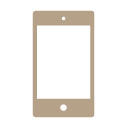
Tabs3 Connect: View Your Data Away From the Office – Securely
April 2017 Tags: Mobile Access, Platinum, Security, Tabs3 Connect
No comments
Tabs3 Connect allows you to work away from the office, while your data stays at the office. We know your data contains sensitive information, and we designed Tabs3 Connect with your security in mind. Tabs3 Connect is an internet-based application that accesses the data on your server at your office, and displays it on your device via an easy-to-use interface. Your clients’ data is not stored in the cloud, nor on the device you use to access Tabs3 Connect, nor on Tabs3Connect.com, nor on a third-party server.
Tabs3 Connect provides the following security provisions:
- Your firm’s data is not stored on the mobile device.
- Your firm’s data is not stored on Tabs3Connect.com.
- All internet transmissions are SSL encrypted. This is the same kind of data protection that most credit card companies and banking websites use.
- No third party hosting service or cloud storage is required, where your data might be stored in another country and not be protected by U.S. laws.
- Network vulnerability is not affected because no additional Web server needs to be installed or configured, such as Apache or IIS.
- No firewall configuration changes are required for most firms.
- No apps need to be installed on your mobile devices.
- Access rights assigned to users for Tabs3 and PracticeMaster apply to Tabs3 Connect.
- You control which users can use Tabs3 Connect.
- Users are forced to use a strong password for access to Tabs3 Connect.
- To protect your firm from “brute force” attacks, individual e-mail addresses are locked out of Tabs3 Connect for five minutes after five unsuccessful login attempts.
- All logins, logouts, lockouts, and file downloads are automatically logged.
For more information on Tabs3 Connect, contact your reseller and consultant, contact Technical Support at (402) 419-2210, or visit Knowledge Base Article R11480, “All About Tabs3 Connect.”
Keeping clients secure in a law firm is part of maintaining ethical walls. Some clients may require that only certain users have access to reports and statements for the client. The Working with Secure Clients video walks you through setting up a secure client and explains how to also keep contact information secure by storing it in the client file only.
Watch this 2-minute video here:
Training Videos can be accessed 24 hours a day, 7 days a week, at Tabs3.com/videos. You can also access Training Videos while in the software by selecting Help | Documentation and then clicking the See also link for Tabs3 and PracticeMaster Training Videos.
Do you want to take advantage of all the features of Platinum, while also taking full advantage of your server’s memory? If you have a 64-bit server, such as Windows Server 2012, you can improve the performance of accelerated reports and filtering with Platinum SQL! The standard multi-user and Platinum versions of Tabs3 and PracticeMaster are 32-bit programs. That means they can only allocate 2GB of available memory, regardless of whether they run on a 32-bit or 64-bit operating system. The Platinum SQL software can be configured to allocate additional memory beyond the 2GB limit for caching, and larger firms will often require more than 2GB of memory allocation to cache their commonly used data and index files. Since Platinum SQL is a 64-bit program, it can access memory on the 64-bit server beyond the 2GB limit, which means it can cache more of your data, thus improving the performance of accelerated reports and filtering! Utilities for monitoring server usage and performance are included with the software, allowing you to determine the effectiveness of your cache settings.
Get maximum data security with Platinum SQL! Platinum SQL allows you to encrypt the Tabs3 and PracticeMaster data, providing your data with an extra layer of security. Platinum SQL software uses the 256-bit Advanced Encryption Standard (AES) to encrypt data. Once data files are encrypted, they can only be read by the Tabs3 and PracticeMaster Platinum SQL software.
Platinum SQL also includes the Platinum SQL Server, which maintains a set of SQL tables linked to your Tabs3 and PracticeMaster data. To allow access to these SQL tables, Platinum SQL includes 32-bit and 64-bit SQL ODBC drivers, which allow you to write custom reports in both 64-bit and 32-bit programs (e.g., Crystal Reports and Microsoft Excel 2010 64-bit Edition) as well as OLE DB compatible software (e.g., Microsoft SQL Server) using SQL queries. Furthermore, these queries are processed directly at the server, which improves performance and reduces network traffic. Not only is the SQL ODBC driver included in the Platinum SQL package, but you also receive a firm-wide license for it! This allows multiple users to access SQL ODBC without having to purchase additional licenses. Manager-level SQL access rights can be assigned for each system in System Configuration, allowing you to grant SQL access to only those who need it.
With faster speeds, data encryption, enhanced ODBC capabilities, and the added ability to run SQL queries, Platinum SQL is the ideal solution for any firm that wants to enhance their performance, security, and/or take customized reporting to the next level.
To order the Platinum SQL software for your firm, contact your local reseller and consultant, or call our Sales Department at (402) 419-2200. An overview of the Platinum SQL software is also provided in our Knowledge Base at support.Tabs3.com in KB Article R11417, “Platinum SQL Overview.”
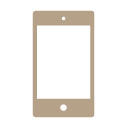
Tabs3 Connect: Tabs3 Connect Overview
August 2015 Tags: Calendar, Costs, eNote, Fees, Mobile Access, Platinum, PM Matter Manager, Security, Tabs3 Connect
No comments
Tabs3 Connect has been around for some time now, but what exactly is Tabs3 Connect, and what can it do for your firm? Tabs3 Connect is a Platinum feature that provides access to Tabs3 and PracticeMaster anywhere you can connect to the Internet. No apps to download, simply go to Tabs3Connect.com and log in using your phone, tablet, laptop, or other internet-enabled device. Access client and contact information, enter fees and costs, use Matter Manager, access your firm’s calendar, receive alarm notifications, send and receive eNotes, and download documents and e-mail attachments via Tabs3 Connect. On smartphones and tablets, you can tap to create a fee, and flick to scroll through a list.
Keeping your data secure is top priority, and Tabs3 Connect was designed to protect attorneys’ sensitive information. The information you access using Tabs3 Connect is secure because it resides at your office, on your computer. It won’t be stored on someone else’s server in the cloud, or on a phone that you might lose. Furthermore, you choose who has access to Tabs3 Connect and who doesn’t, and access profiles affect users logged in to Tabs3 Connect as well. You can even keep track of Tabs3 Connect access and activity by reviewing the Tabs3 Connect Access Log and Tabs3 Connect Log.
If you already have Platinum, take advantage of this great feature and change the way your firm works! Don’t have Platinum yet? Now is a great time to explore the possibilities.
For more information on Tabs3 Connect, contact your reseller, consultant, or Technical Support at (402) 419-2210; or, visit Knowledge Base Article R11480, “All About Tabs3 Connect.” For more information on all of the great Platinum features, visit Knowledge Base Article R11379, “Platinum Overview.”
Recent Comments
- Tabs3 Software on Feature Article: Year-End is Fast Approaching!
- Linda Thomas on Feature Article: Year-End is Fast Approaching!
- James Hunter on Spotlight: Reorder Fees
- Tabs3 Software on Video of the Month: PracticeMaster Conflict of Interest
- Stephanie Biehl on Video of the Month: PracticeMaster Conflict of Interest