Feature Article: Word Document Assembly
August 2015 Tags: Document Assembly, PracticeMaster
Creating form letters, documents, and contracts for clients can be time consuming, and using mail merge is limited by field availability in Word or Outlook. PracticeMaster’s Word Document Assembly is the solution! Word Document Assembly lets you instantly assemble documents that you frequently use.
The Word Document Assembly Toolbar Plug-in can be installed (Maintenance | Integration | Toolbar Plug-ins | Word tab) and used to set up templates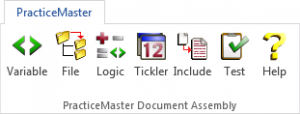 for assembling documents. Templates can include placeholders (variables) for specific types of information, such as client name, client address, judge, etc. You can even have the document assembly process prompt you to provide information that you may not have in the client’s file, such as the date that a document was signed.
for assembling documents. Templates can include placeholders (variables) for specific types of information, such as client name, client address, judge, etc. You can even have the document assembly process prompt you to provide information that you may not have in the client’s file, such as the date that a document was signed.
Use ticklers in a template to automatically create a billing entry for the time you spend on a document, or to schedule other tasks. For example, ticklers can automatically schedule a follow-up task for you x number of days after you create the document to follow up with opposing counsel regarding the letter you are sending them.
Once a template has been created, you can assemble a document. Assembling a document will insert the relevant client and case information in your template to produce a new document. Assembling documents from templates is quick and easy. Just click the Word Document Assembly icon on your Documents Task Folder, select the client, and click OK. Once assembly is complete, the document can be saved and printed. PracticeMaster can even create a Document Management record automatically that is linked to the appropriate client, allowing you to easily find this document in the future.
If you haven’t yet worked with the Document Assembly feature in PracticeMaster and are interested in learning more, we recommend the following to help you get started:
View the following training videos at Tabs3.com/videos:
Word Document Assembly Overview
Word Document Assembly Coding
Review the following Knowledge Base articles:
R11015 – How to Start a New Word Document Template
R11447 – Working with PracticeMaster Document Assembly
Identify your top two or three documents to create document assembly templates.
If you have questions, give your PracticeMaster consultant or our Technical Support staff a call at (402) 419-2210. We will be happy to help you.
Related posts:
Comments are closed.
Recent Comments
- Tabs3 Software on Feature Article: Tabs3 Cloud
- Betty Pinto on Feature Article: Tabs3 Cloud
- Josephine Banaszek on Quick Tip: Application Toolbar
- James Hunter on Spotlight: Reorder Fees
- Tabs3 Software on Video of the Month: PracticeMaster Conflict of Interest



