Spotlight: Calendaring for Other Users
March 2017 Tags: Calendar, PracticeMaster, Users
Everyone can view your public calendar records, but did you know that you can control who has rights to edit your public calendar records and who has rights to browse or edit your private records?
Calendar rights are assigned via the User Configuration program in System Configuration. Although any user can view public calendar entries, rights must be explicitly given to edit public entries, view private entries, and edit private entries. Although this may sound complicated, it’s easy to specify who has rights to whose calendars.
To specify calendar rights for a user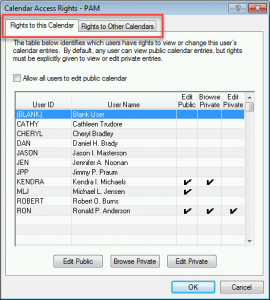
- From the System Configuration File menu, point to Open and select Users.
- Select the desired User ID.
- In the Options section, click the Calendar Rights button.
- On the Rights to this Calendar tab, select the users who need rights to this user’s calendar, and then click the Edit Public, Browse Private, and/or Edit Private buttons. Optionally select the Allow all users to edit public calendar check box.
- On the Rights to Other Calendars tab, select the users that this user has rights to, and then click the Edit Public, Browse Private, and/or Edit Private buttons.
- Click OK.
- Press Ctrl+S.
Configuring access for one user will automatically update the corresponding values in the Calendar Access Rights window for any other users affected by the change. For example, let’s say you currently have Cathy’s user profile open, and you specify that Robert has rights to edit Cathy’s public calendar records. Now opening Robert’s user profile will also show that he has rights to edit Cathy’s public calendar records.
Note: Keep in mind that while you can specify which users have rights to edit your public records, browse your private records, and edit your private records, only managers can specify what rights you have to other users’ calendars. Additionally, in order to browse, add, change, and/or delete calendar records, your User ID must be part of an Access Profile with those rights.
Related posts:
Comments are closed.
Recent Comments
- Tabs3 Software on Feature Article: Tabs3 Cloud
- Betty Pinto on Feature Article: Tabs3 Cloud
- Josephine Banaszek on Quick Tip: Application Toolbar
- James Hunter on Spotlight: Reorder Fees
- Tabs3 Software on Video of the Month: PracticeMaster Conflict of Interest



