Feature Article: Split Billing
April 2021 Tags: Costs, Fees, Split BIlling, Tabs3 Billing
Did you know that you can split fees and costs between multiple matters in Tabs3 Billing? Split Billing provides the ability to enter fees and costs once, but split the charges between multiple matters. You must first determine which client you will be entering fees and costs for; this is your “main client.” Next, determine which clients/matters will be splitting the bill, and for what percentage each party will be responsible.
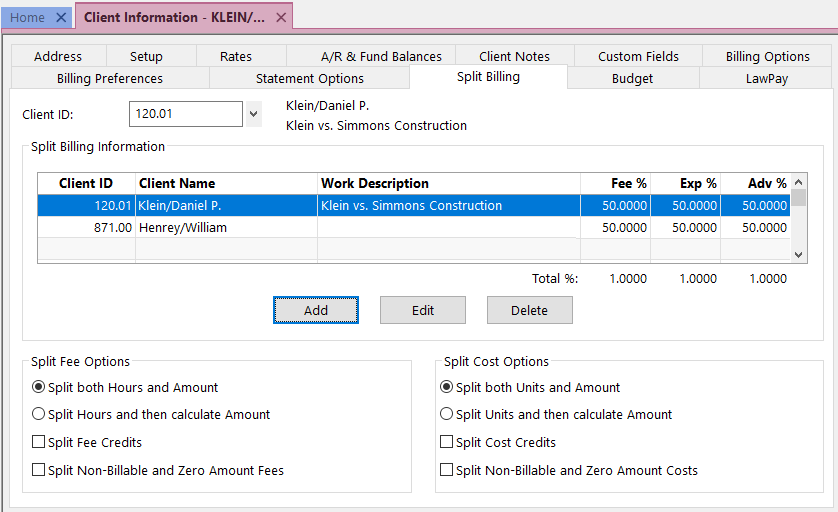
To configure clients for split billing
- From the File menu, point to Open and select Client.
- From the Split Billing tab, in the Client ID field, select the desired main client.
- Click the Add button to open the Split Billing Matter window.
- Select the desired Split Matter ID.
- Enter the desired Split Billing Percentages for the split matter.
- Enter the desired Statement Options settings for the split matter.
- Click OK.
- Repeat step 3 for each additional split matter. (Note: This may include the main client.)
- Select the desired Split Fee Options and Split Cost Options.
- Press Ctrl+S.
Fees and costs may be entered before and/or after configuring split billing, but keep in mind that when it comes time to perform the split, only those fees and costs entered for the main client will be split amongst all parties.
When you are ready, you can Perform Split Billing (Statements | Statement Preparation | Perform Split Billing). Transactions that have already been split cannot be split again so this can be run as often as needed. Perform Split Billing should be run prior to generating statements every time in order to make sure that all transactions are billed appropriately.
If, after performing the split, you need to change the way in which transactions should be split, simply Undo Split Billing (Maintenance | Transaction Related | Undo Split Billing). This will revert all split transactions for the selected Main Client ID and Split Billing Ref # that are still work-in-process to their pre-split values. This provides a way to make adjustments as needed.
If you have even one client who splits amounts due with other matters, and you’ve been splitting the fees and costs manually, make your billing easier by using the Split Billing feature in Tabs3.
For more information on split billing features, see Knowledge Base Article R11616, “All About Tabs3 Split Billing,” the Billing Adjustments Guide, and the Split Billing Training Video.
Related posts:
Comments are closed.
Recent Comments
- Tabs3 Software on Feature Article: Tabs3 Cloud
- Betty Pinto on Feature Article: Tabs3 Cloud
- Josephine Banaszek on Quick Tip: Application Toolbar
- Christina Weaver on Quick Tip: Use F5 to Insert Time, Date, and User ID
- James Hunter on Spotlight: Reorder Fees


