Quick Tip: Show Overdue Document List for Users When Logging In
January 2022 Tags: Document Management, PracticeMaster
When asking others to check documents back in to PracticeMaster so you can edit them, do you often hear that they forgot they even had it checked out? This can be remedied by setting up PracticeMaster to show the Overdue Document List for users who have documents checked out and overdue.
To show the Overdue Document List when users log in
- In the Quick Launch, search for and select “Customization.”
- From the Documents tab, in the Checkout Options section:
- Specify the desired number of days in the Checked out documents are considered overdue after (#) days field.
- Select the Show overdue document list for users when logging in check box.
- Click OK.
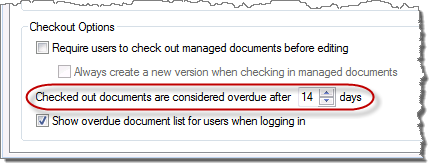
Now, when a user has a document checked out past the overdue limit, the Overdue Document List will be shown when they log in, reminding them that they still have documents checked out.
No votes yet.
Please wait...
Related posts:
Comments are closed.
Recent Comments
- Tabs3 Software on Feature Article: Tabs3 Cloud
- Betty Pinto on Feature Article: Tabs3 Cloud
- Josephine Banaszek on Quick Tip: Application Toolbar
- James Hunter on Spotlight: Reorder Fees
- Tabs3 Software on Video of the Month: PracticeMaster Conflict of Interest
Categories
Archives
Tag Cloud
1099s
Accounts Payable
Calendar
Checks
Client Funds
Clients
Conflict of Interest
Contacts
Costs
Credit Cards
Document Assembly
Document Management
Email
Email Statements
Fees
Filters
General Ledger
Holidays
Mobile Access
Newsletter
Outlook Integration
Payments
Platinum
PM Journal
PM Matter Manager
PracticeMaster
Printing
Reports
Resources
Security
Statements
Sunset
Tabs3 Billing
Tabs3 Connect
Tabs3Pay
Timekeepers
Trust Accounting
Users
Version 19
Version 2020
Version 2021
Version 2022
WorkFlows
Write Offs
Year-End



