
KB Corner: Setting Up and Running Report Suites
July 2025 Tags: Reports, Resources, Tabs3 Billing
No comments
When your firm prints the same set of reports every year, quarter, month, week, or semi-regularly, report suites offer a one-step option to print out a predefined set of Tabs3 Billing reports using the report definitions you have set up. Creating report definitions for each of the reports your firm runs can help save time, and taking advantage of report suites can save even more. Knowledge Base Article R11908, “Setting Up and Running Report Suites,” provides the steps needed to create a report definition, a report suite, and to run a report suite.
Our Knowledge Base can be accessed at support.Tabs3.com. You can also access our Knowledge Base in the Quick Launch by searching for and selecting “Knowledge Base.”
Do you want to accept credit cards, but aren’t sure where to start? Knowledge Base Article R11871, “Tabs3Pay Frequently Asked Questions,” provides information regarding using Tabs3Pay for electronic payment processing. Included in this article are questions regarding getting started, setting up and using credit card processing, integration, and online payments.
Our Knowledge Base can be accessed at support.Tabs3.com. You can also access our Knowledge Base in the Quick Launch by searching for and selecting “Knowledge Base.”

KB Corner: Emailing Tabs3 Billing Statements
June 2025 Tags: Email Statements, Resources, Statements, Tabs3 Billing
No comments
Did you know that you can email statements to your clients? Emailing statements saves on postage and delivers statements to your clients immediately. You can also optionally include a Tabs3Pay payment link along with the email statement, allowing your clients to pay online.
Once you decide to email statements to a client, you must complete certain steps to ensure that the client, as well as the email, is configured properly. Knowledge Base Article R11913, “Emailing Tabs3 Billing Statements,” walks you through setting up and using the Email Statements feature.
Our Knowledge Base can be accessed at support.Tabs3.com. You can also access our Knowledge Base in the Quick Launch by searching for and selecting “Knowledge Base.”

KB Corner: Version 2025 Introduction to New Features
May 2025 Tags: Accounts Payable, General Ledger, PracticeMaster, Resources, Tabs3 Billing, Trust Accounting, Version 2025
No comments
Want to see all of the new features in Version 2025? Check out Knowledge Base Article R11975, “Introduction to New Features!”
This article provides information on each new feature. Features are listed by application and include screenshots and links to additional information when applicable. Each time we add a new feature to Version 2025, this article is updated so that you can get the information you need to begin using the feature.
Our Knowledge Base can be accessed at support.Tabs3.com. You can also access our Knowledge Base in the Quick Launch by searching for and selecting “Knowledge Base.”

KB Corner: Configuring and Using Tabs3 Taskbill
April 2025 Tags: Resources, Tabs3 Billing, Taskbill
No comments
Increasingly, insurance companies and other organizations are requiring that firms submit their bills electronically using specific formats. Tabs3 Taskbill software allows you to convert your updated statements into electronic bills that meet these requirements. There are multiple formats used for electronic bills, ranging from standardized formats used by multiple companies to formats specific to a single company. The amount of configuration required depends on the format you are using.
In Knowledge Base Article R11737, “Configuring and Using Taskbill,” you can select the Taskbill format instructions you want to view from either a list of known organizations, or by the name of the format. Once a format is selected, tailored step-by-step instructions with screenshots are displayed that walk you through configuring the format in both Taskbill and Tabs3 Billing, entering time in Tabs3 Billing, and exporting statements from Taskbill using the selected format.
For those of you who are not familiar with Taskbill, you can read more about it in R10435, “Tabs3 Taskbill Product Information.” If you submit bills electronically, but don’t have Taskbill, take a look at what we can do for you!
Our Knowledge Base can be accessed at support.Tabs3.com. You can also access our Knowledge Base in the Quick Launch by searching for and selecting “Knowledge Base.”

KB Corner: Keeping Tabs3 Software Up To Date
March 2025 Tags: Accounts Payable, General Ledger, PracticeMaster, Resources, Tabs3 Billing, Trust Accounting
No comments
Updating Tabs3 Software is as easy as one-two-three! Although major version releases introduce new features and enhancements, interim updates provide additional improvements throughout the year. These updates are designed for quick installation with little to no downtime for your office. Simply select Help | Check for Updates in the software.
For additional information on checking for updates, downloading an update, and installing an update, refer to Knowledge Base Article R11937, “Keeping Tabs3 Software Up to Date.”
Access our Knowledge Base at support.Tabs3.com, or find it in the Quick Launch by searching for and selecting “Knowledge Base.”
Stay up to date and take advantage of the latest features and improvements!

KB Corner: All About Areas of Practice
February 2025 Tags: AOPs, PracticeMaster, Resources
No comments
PracticeMaster allows you to specify Areas of Practice (or AOPs), which can optionally be assigned to client matters. Knowledge Base Article R11892, “All About Areas of Practice,” provides an overview of the benefits provided by Areas of Practice including information on AOP file definitions, custom fields, custom indexes, category pages in the Client file, template path, and Report Writer definitions.
Our Knowledge Base can be accessed at support.Tabs3.com. You can also access our Knowledge Base in the Quick Launch by searching for and selecting “Knowledge Base.”

KB Corner: Moving Tabs3 Software from One Computer to Another
January 2025 Tags: Accounts Payable, General Ledger, PracticeMaster, Resources, Tabs3 Billing, Trust Accounting
No comments
Are you planning on purchasing a new server, or moving from one computer to another? Sometimes it becomes necessary to move the Tabs3 Software from one location on the network to another location. Knowledge Base Article R11895, “Moving Tabs3 Software,” and Knowledge Base Article R11896, “Moving Tabs3 Platinum Software,” walk you through the steps to move the software to a different computer.
Our Knowledge Base can be accessed at support.Tabs3.com. You can also access our Knowledge Base in the Quick Launch by searching for and selecting “Knowledge Base.”

KB Corner: Ordering Form 1099-MISC from Nelco
December 2024 Tags: Accounts Payable, Resources, Trust Accounting, Year-End
No comments
It’s almost 1099 season! If you don’t want to E-file, and you have 10 forms or fewer to send, continuous 1099 Forms can be ordered directly from the IRS. However, for laser printer forms, we recommend ordering 1099 forms from Nelco. These forms are guaranteed to be 100% compatible with AP and Trust. Likewise, you can order W-2 Wage and Tax Statement laser forms from Nelco. Now is a good time to take inventory of your 1099 forms, AP checks, and Trust checks so you can order them all at the same time! Nelco has over 50 years of experience in the business forms industry.
Knowledge Base Article R10978, “Ordering Tabs3 Software Compatible Checks and Forms from Nelco,” includes which forms are compatible with Tabs3 Software and links you to the Nelco website where you can order them.
Our Knowledge Base can be accessed at support.Tabs3.com. You can also access our Knowledge Base in the Quick Launch by searching for and selecting “Knowledge Base.”

KB Corner: All About Tabs3 Cloud
December 2024 Tags: Accounts Payable, General Ledger, PracticeMaster, Resources, Tabs3 Billing, Tabs3 Cloud, Trust Accounting
No comments
Tabs3 Cloud is a fully integrated practice management suite that includes Tabs3 Billing, Financials, and PracticeMaster. With Tabs3 Cloud, your Tabs3 Software data is accessible from any internet connection, at any time. Enjoy the freedom to work from your office, home, or on the go, all within a secure environment. Experience the full functionality and data privacy of Tabs3 Software without having to worry about servers or backups.
Knowledge Base Article R11941, “All About Tabs3 Cloud,” includes the benefits of Tabs3 Cloud, what’s included, and how it works, as well as performance, licensing, and general information.
Our Knowledge Base can be accessed at support.Tabs3.com. You can also access our Knowledge Base in the Quick Launch by searching for and selecting “Knowledge Base.”

KB Corner: PracticeMaster Frequently Asked Questions
November 2024 Tags: PracticeMaster, Resources
No comments
Do you have a question about PracticeMaster? Any questions that you want to ask have likely been asked by others as well. Because of this, we have created Knowledge Base Article R10588, “PracticeMaster Frequently Asked Questions.” This article provides a list of FAQs grouped by feature, including using and setting up PracticeMaster; printing; clients, contacts, and AOPs; calendar; and journals & documents.
Our Knowledge Base can be accessed at support.Tabs3.com. You can also access our Knowledge Base in the Quick Launch by searching for and selecting “Knowledge Base.”
Resetting users incorrectly can be a costly practice in terms of lost time and productivity. It is important to realize the risks involved when users reset other users.
Why is resetting a user not recommended? When the software is used, files are opened, saved, and closed by the server as they are requested by the workstation. When a user exits the software improperly, either by an unexpected computer shutdown, or being reset by another user, files that were opened by the server are not closed. Therefore, errors can occur when another user tries to access the same files. Users should always exit the software properly, and the resetting of users should only be performed for specific scenarios.
Knowledge Base Article R10789, “Resetting Users,” discusses User IDs in Tabs3 Software applications, and the consequences and error messages involved with improperly resetting users.
Our Knowledge Base can be accessed at support.Tabs3.com. You can also access our Knowledge Base in the Quick Launch by searching for and selecting “Knowledge Base.”

KB Corner: Tabs3 Billing Frequently Asked Questions
September 2024 Tags: Resources, Tabs3 Billing
No comments
Do you have a question about Tabs3 Billing? Any questions that you want to ask have likely been asked by others as well. Because of this, we have created Knowledge Base Article R11103, “Tabs3 Billing Frequently Asked Questions.” This article provides a list of FAQs grouped by feature, including using and setting up Tabs3 Billing, printing, statements, reports, and more.
Our Knowledge Base can be accessed at support.Tabs3.com. You can also access our Knowledge Base in the Quick Launch by searching for and selecting “Knowledge Base.”
WorkFlows are a powerful tool, but what exactly are WorkFlows and how are they set up?
WorkFlows provide the ability for users to initiate predefined actions to occur based on creation, changes, or deletions of other records. WorkFlows provide streamlining of common tasks by automatically starting another task related to the previous creation or change. For example, you can create a WorkFlow that automatically begins an email to a colleague when a new journal record is added for their client, that automatically begins Word Document Assembly to create a welcome letter when a new client is added, that automatically sends an eNote when a record is deleted, and more!
Knowledge Base Article R11307, “All About WorkFlows,” provides an overview of WorkFlows, examples that break down how WorkFlows are set up, best practices, technical information, and frequently asked questions about WorkFlows.
Our Knowledge Base can be accessed at support.Tabs3.com. You can also access our Knowledge Base in the Quick Launch by searching for and selecting “Knowledge Base.”

KB Corner: Configuring PracticeMaster to Integrate with Exchange Online / Microsoft 365
July 2024 Tags: Calendar, Contacts, Outlook Integration, PracticeMaster, Resources
No comments
PracticeMaster has the ability to integrate Calendar and Contact information with Outlook. If your firm uses Microsoft 365 with Exchange Online, the Tabs3 Platinum edition makes integration even smoother.
Knowledge Base Article R11898, “Configuring the PracticeMaster Platinum Exchange Connector for Exchange Online / Microsoft 365,” walks you through configuration and provides frequently asked questions and troubleshooting information.
Our Knowledge Base can be accessed at support.Tabs3.com. You can also access our Knowledge Base in the Quick Launch by searching for and selecting “Knowledge Base.”

KB Corner: Access Rights
June 2024 Tags: Resources
No comments
Access profiles are created in System Configuration and are used to assign rights to the various software applications, features, and functions. An access profile defines exactly which functions in Tabs3 Billing, PracticeMaster, Trust, AP, and GL are available to any user who is assigned to that access profile. Once an Access Profile has been defined, it can then be associated with the individual users who will then have those collective rights. A predefined access profile called “Manager” is automatically created and cannot be modified or deleted. Any user who is assigned to the Manager access profile has all rights to everything. A manager can print a detailed Access Profile List in System Configuration that indicates the rights that have been assigned to individual Access Profiles. Each access profile can be shown with its corresponding Yes or No value.
Knowledge Base Article R11818, “Access Rights,” lists which access rights are available for access profiles in the software.
Our Knowledge Base can be accessed at support.Tabs3.com. You can also access our Knowledge Base in the Quick Launch by searching for and selecting “Knowledge Base.”

KB Corner: Using the Tabs3 Connect App
May 2024 Tags: Resources, Version 2024
No comments
Tabs3 Connect can now be installed as an app from tabs3connect.com and runs seamlessly on any device. As part of these improvements, the timer has been moved to the new control toolbar at the bottom of the application. While scrolling in Tabs3 Connect, this toolbar is temporarily hidden, but is shown again when scrolling back up or transitioning to a new window.
Knowledge Base Article R11958, “Using the Tabs3 Connect App,” provides steps to install Tabs3 Connect as an app and frequently asked questions.
For steps to install Tabs3 Connect, as well as additional information, see KB Article R11480, “All About Tabs3 Connect.”
Our Knowledge Base can be accessed at support.Tabs3.com. You can also access our Knowledge Base in the Quick Launch by searching for and selecting “Knowledge Base.”

KB Corner: Search Resources
April 2024 Tags: Resources
No comments
Tabs3 Billing and PracticeMaster provide Conflict of Interest Checks, and PracticeMaster also provides a Document Search. These options give you the peace of mind knowing that you can find what you’re searching for in either application. But how do they work?
Knowledge Base Article R11962, “Search Resources,” provides a list of resources with information regarding the Conflict of Interest Search and Document Search in Tabs3 Billing and PracticeMaster.
Our Knowledge Base can be accessed at support.Tabs3.com. You can also access our Knowledge Base in the Quick Launch by searching for and selecting “Knowledge Base.”

KB Corner: Advanced Client Costs
March 2024 Tags: Accounts Payable, General Ledger, Reports, Resources, Tabs3 Billing
No comments
The Advanced Client Costs Report makes it easier to verify that advanced client costs are in balance between Tabs3 Billing, Tabs3 Accounts Payable (AP), and Tabs3 General Ledger (GL). This report compares advanced client costs in Tabs3 Billing, checks and invoices in AP, and account balances of advanced client cost accounts in GL to ensure the balances in each program are accurate.
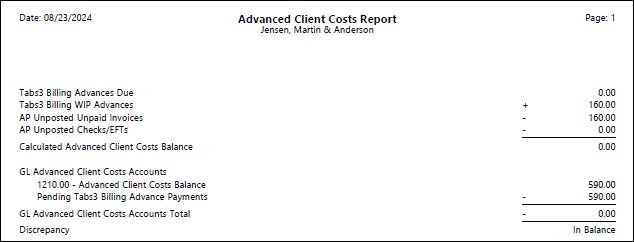
Setting up a new system to track advanced client costs between Tabs3 Billing, AP, and GL requires certain configuration settings in each application. If a firm has been using the applications for a while, it is possible that the accounts are not in sync and will show discrepancies on the Advanced Client Costs Report. Knowledge Base Article R11757, “Using and Troubleshooting Advanced Client Costs Integration,” will assist you with configuring the software to properly integrate advanced client costs, as well as troubleshoot the “reconciliation” when there is a discrepancy.
You can also check out this video on Tracking Advanced Client Costs in Tabs3 Software:
https://www.youtube.com/watch?v=F_oRC3CJFBQ
Our Knowledge Base can be accessed at support.Tabs3.com. You can also access our Knowledge Base in the Quick Launch by searching for and selecting “Knowledge Base.”

KB Corner: Adjusting Work-In-Process
February 2024 Tags: Resources, Tabs3 Billing
No comments
There are several ways to adjust work-in-process (WIP) transactions, but which way is best for your situation? If you’re not sure which method is best, or you’re not sure of what your options are, check out Knowledge Base Article R10772, “Adjusting Work-In-Process.” This article provides the advantages and disadvantages of the various methods to adjust WIP including editing individual transactions, writing transactions up/down, using the Change WIP Transaction feature, entering a courtesy discount, adjusting flat fee client, and entering credits.
Our Knowledge Base can be accessed at support.Tabs3.com. You can also access our Knowledge Base in the Quick Launch by searching for and selecting “Knowledge Base.”

KB Corner: Report Finder
January 2024 Tags: Reports, Resources, Tabs3 Billing
No comments
Are you looking for a report with certain criteria, but not sure how to find it? Knowledge Base Article R11697, “Report Finder: Info in Tabs3 Billing Reports,” provides a checklist of options that, when selected, displays a list of reports that will show the desired information. For example, let’s say you need a report that shows Billed Hours, Write-Ups/Downs, Write Offs, and the Amount Due. Select those check boxes, and you can see that there are two reports that have all of those options included. Additionally, you can easily access more information on the resulting reports by clicking on the View Report button, which opens the report pack to the page of the report.
Stop running random reports trying to find the perfect one; instead, use the Report Finder and get what you need without the guesswork.
Our Knowledge Base can be accessed at support.Tabs3.com. You can also access our Knowledge Base in the Quick Launch by searching for and selecting “Knowledge Base.”
Have you recently purchased a license for ODBC, or are thinking about it? Data files for the Tabs3 Software are ODBC capable. ODBC capability allows you to retrieve information from the Tabs3 Software data files using applications such as MSQuery, Crystal Reports, Microsoft Excel, etc.; however, you cannot write information to the Tabs3 Software data files via an ODBC driver. Writing directly to the data files will corrupt the data. The ODBC driver is written by FairCom Corporation, the manufacturer of the c-tree file storage method used by the Tabs3 Software. An ODBC driver license for the software can be purchased from the consultant from which you purchased the software license or from our Sales Department.
Knowledge Base Article R10017, “Working with ODBC,” provides setup information for the ODBC driver, as well as troubleshooting to get you started. If you’re working with Platinum SQL ODBC drivers, check out R11397, “Working with Platinum SQL ODBC Drivers,” instead.
Our Knowledge Base can be accessed at support.Tabs3.com. You can also access our Knowledge Base in the Quick Launch by searching for and selecting “Knowledge Base.”

KB Corner: All About Expressions
November 2023 Tags: Document Assembly, Filters, ODBC, Outlook Integration, Report Writer, Resources, WorkFlows
No comments
What are expressions, and how can your firm use them to improve your day-to-day activities? An expression is a set of criteria you define that tells the software what records to display, and in some cases, how to display it. Filters are the most common expressions, but expressions can also be used in Report Writer reports, WorkFlows, Word Document Assembly, and Outlook Synchronization.
- Filter expressions help narrow down the records that are displayed in Tabs3 Billing lists and PracticeMaster files, and can be used in QuickViews.
- Expressions in Report Writer reports can filter the records to be included as well as format how data is shown on the report.
- Expressions can be used in WorkFlows to filter the records affected by the WorkFlow, as well as to format text in records, email messages, and more.
- Expressions in Word Document Assembly can be used to filter records, as well as to format text that appears in the assembled document.
- Expressions in Outlook Synchronization can be used to filter the contact records that are synchronized with Outlook.
So how can you learn more about expressions? Knowledge Base Article R11493, “All About Expressions,” provides the basics on expressions by breaking information down to explain what expressions are, where they’re used, and common terminology associated with them. This article also shows you how to create both simple and advanced expressions, provides filter examples, and has tips for making the most of filter expressions. To go one step further, for a list of more than 60 filter expression examples, including the file and scenario in which it would be used, visit Knowledge Base Article R11515, “Filter Expression Examples.” Take a little time to check out these resources so you can put this powerful feature to work for you and your firm!
Our Knowledge Base can be accessed at support.Tabs3.com. You can also access our Knowledge Base in the Quick Launch by searching for and selecting “Knowledge Base.”

KB Corner: How to Find It
October 2023 Tags: Resources
No comments
As a company, we take great pride in the documentation we provide for our software. We are very thorough in documenting how features work and how to troubleshoot when an issue arises. Because of this, there are multiple resources for finding information.
If you’re not sure where to look for the information you need, check out Knowledge Base Article R11194, “Help Resources: How to Find It.” This article includes information on the following resources, how to access them, and what they are used for:
- Help Files
- Knowledge Base
- Quick Guides
- Guides
- Report Packs
- Training Videos
A one-page printable Quick Reference guide is also included. You can keep this reference at your desk to quickly determine which resource to use for any of your needs.
Our Knowledge Base can be accessed at support.Tabs3.com. You can also access our Knowledge Base in the Quick Launch by searching for and selecting “Knowledge Base.”

KB Corner: Reports Information & Resources
September 2023 Tags: Accounts Payable, General Ledger, PracticeMaster, Reports, Resources, Tabs3 Billing, Trust Accounting
No comments
The Tabs3 Software provides a wide range of reports, as well as documentation resources to help you get the most out of reports. Information on reports can be found in many places, so where should you look first?
Knowledge Base Article R11793, “Reports Information & Resources,” provides a list of resources with information regarding reports in the Tabs3 Software, making it easy to find what you are looking for. This article includes links to Knowledge Base Articles, Report Packs, Guides, and Videos. You can find information on comparing report information, report analyzation, specialty reports, and more!
Our Knowledge Base can be accessed at support.Tabs3.com. You can also access our Knowledge Base in the Quick Launch by searching for and selecting “Knowledge Base.”

KB Corner: Statements Information Resources
August 2023 Tags: Resources, Statements
No comments
Do you want to take your statements to the next level? Statements are at the heart of Tabs3 Billing, so you want to get the most out of this feature. We make it easy by providing a one-stop article with everything you need.
Knowledge Base Article R11582, “Statements Information Resources,” provides a list of Knowledge Base Articles, Guides, and Videos to help you become the office expert on statements. This article includes resources for printing, emailing, and customizing statements, along with general information. You can find information on frequently asked questions, statement numbering, finance charge, troubleshooting, and more.
Our Knowledge Base can be accessed at support.Tabs3.com. You can also access our Knowledge Base in the Quick Launch by searching for and selecting “Knowledge Base.”

KB Corner: Best Practices When Applying Credits
July 2023 Tags: Credits, Resources, Tabs3 Billing
No comments
There are several methods for crediting a client’s account: write offs, write-downs, courtesy discounts, payment adjustments, credit transactions, or editing or deleting the original transaction. Knowledge Base Article R11760, “Best Practices When Applying Credits,” provides information on how each method affects reports, statements, GL integration, and more to help you decide how best to credit your client.
Our Knowledge Base can be accessed at support.Tabs3.com. You can also access our Knowledge Base in the Quick Launch by searching for and selecting “Knowledge Base.”

KB Corner: Antivirus Software Information
June 2023 Tags: Performance, Resources, Security
No comments
Antivirus software is a necessary component in any computer environment. However, occasionally antivirus software can adversely affect performance or cause errors using Tabs3 Software.
Knowledge Base Article R10760, “Antivirus Software Information,” provides information on how continual scans by antivirus software can slow down other software, how to exclude the Tabs3 Software’s Current Working Directory from continuous virus scanning, information on email antivirus scanning, and known issues with specific antivirus software.
Our Knowledge Base can be accessed at support.Tabs3.com. You can also access our Knowledge Base in the Quick Launch by searching for and selecting “Knowledge Base.”

KB Corner: Working with PracticeMaster Document Assembly
May 2023 Tags: Document Assembly, Microsoft Office Integration, PracticeMaster, Resources
No comments
Are you creating forms and letters manually? If so, you’re probably spending too much time on it. Take advantage of PracticeMaster’s document assembly feature instead! Not quite sure where to begin? First, take a look at how many documents your firm assembles and which documents would save you the most time by automating them. Start with those frequently used documents.
Then, take a look at Knowledge Base Article R11447, “Working with PracticeMaster Document Assembly.” This article provides information on how to create a document template, how to assemble a document, FAQs, and more!
Our Knowledge Base can be accessed at support.Tabs3.com. You can also access our Knowledge Base in the Quick Launch by searching for and selecting “Knowledge Base.”

KB Corner: Customizing Statement Letterhead
April 2023 Tags: Resources, Statements
No comments
There are several ways to customize the heading for your statements. The Statement Setup window helps determine which method is used to print the statement heading. To access Statement Setup from the Quick Launch, search for and select “Print Setup,” select your printer, and click the Statement Setup button.
- If the firm’s name and address are entered on the Headings tab of Statement Customization (In the Quick Launch, search for and select “Statement Customization”), they will be printed at the top of your statements using the font specified in the Statement Setup window.
- Selecting the Enable Statement Designer Layouts check box in the Statement Setup window will use the heading defined in the custom page layout created by the Statement Designer.
- Selecting the Bitmap check box in the Page One section of the Statement Setup window lets you specify a bitmap image of your firm’s letterhead to include on your statements.
Statement Designer (In the Quick Launch, search for and select “Statement Designer”) can be used to design your letterhead using text, image, and layout elements. This option has the advantage of no additional cost and the ability to make changes at any time. For more information, refer to Knowledge Base Article R10901, “Customizing the Sample Page Layouts Provided with the Tabs3 Statement Designer.”
Tabs3 Support also offers a bitmap scanning service for Tabs3 Software users. Bitmap files of a firm’s letterhead can be created and used to print the letterhead directly on statements generated by Tabs3 Billing. This eliminates the need to use preprinted stationery for statements. Once scanned, the bitmap file can be specified to print on a statement via Statement Designer or the Statement Setup button in Printer Setup. Knowledge Base Article R10168, “Bitmap Scanning Service,” explains what a bitmap file is and why resolution matters, as well as more information about our scanning service and frequently asked questions.
Our Knowledge Base can be accessed at support.Tabs3.com. You can also access our Knowledge Base in the Quick Launch by searching for and selecting “Knowledge Base.”

KB Corner: All About the Local Install (SETUP.EXE) and Auto Update
March 2023 Tags: Resources
No comments
How do you install the Tabs3 Software to a new user’s computer? What files are installed? How and when is the software updated on each user’s computer?
These are all common questions firms have at one time or another regarding how the Tabs3 Software is installed and updated locally (at the user’s workstation). Knowledge Base Article R11229, “All About the Local Install (SETUP.EXE) and Auto Update,” provides information on the location of files, how the auto update feature works, how to run the local install, frequently asked questions, and troubleshooting local installations.
Our Knowledge Base can be accessed at support.Tabs3.com. You can also access our Knowledge Base in the Quick Launch by searching for and selecting “Knowledge Base.”

KB Corner: Ethical Walls in Tabs3 Software
February 2023 Tags: Accounts Payable, General Ledger, PracticeMaster, Resources, Tabs3 Billing, Trust Accounting
No comments
Ethics are an integral part of any business, but in the field of law they are especially important. Tabs3 Software works to ensure that your firm has the tools to maintain ethical walls in order to protect your clients and cases.
Knowledge Base Article R11459, “Ethical Walls in Tabs3 Software,” discusses how to use Tabs3 Software to create ethical walls in your firm. The Tabs3 Software provides Conflict of Interest searching, the option to make clients secure and accessible by only certain users, the ability to control who sees work by assigning timekeepers, and the ability to set up access profiles to control who can access specific functions of the software.
Our Knowledge Base can be accessed at support.Tabs3.com. You can also access our Knowledge Base in the Quick Launch by searching for and selecting “Knowledge Base.”

KB Corner: All About Verification Lists
January 2023 Tags: Accounts Payable, General Ledger, Resources, Tabs3 Billing, Trust Accounting
No comments
Verification lists are optional and can make it easy to confirm what activities have been done by whom in the software. Many firms review these on a regular basis, verifying which transactions have been added, changed, and deleted by the users in the firm. Verification Lists can be generated for much more than fees; there are more than 15 different verification lists in Tabs3 Billing, Trust Accounting (Trust), Accounts Payable (AP), and General Ledger (GL).
Knowledge Base Article R10793, “All About Verification Lists,” provides detailed information about the various verification lists available in the software including a breakdown of verification lists, how to enable or disable optional verification lists, which verification lists are temporary, how to delete verification lists, a complete list of all verification lists, and much more.
Our Knowledge Base can be accessed at support.Tabs3.com. You can also access our Knowledge Base in the Quick Launch by searching for and selecting “Knowledge Base.”

KB Corner: Using PracticeMaster Conflict of Interest Search
December 2022 Tags: PracticeMaster, Resources
No comments
You already know how important it is to check for conflicts of interest in your practice. You are probably already using PracticeMaster’s Conflict of Interest Search, but are you taking full advantage of all of the features?
Conflicts of interest can greatly impact how a firm can operate; therefore, it is important that firms implement specific guidelines regarding when conflict checking must be performed. At the minimum, a conflict search is typically run before taking on a new client or matter, and when a new attorney, paralegal, or other employee joins the firm.
Take the time to review Knowledge Base Article R11445, “Using the PracticeMaster Conflict of Interest Search.” This article provides information on what conflicts and conflict searches are, how to run a conflict search, what the different fields on the Conflict of Interest Search window are, how to customize what shows on the Conflict Report, how to create and search a database of prior conflicts, tips and examples, frequently asked questions, and troubleshooting.
Make sure you don’t miss a conflict. Having firm members review conflict of interest guidelines on a regular basis, including how to use PracticeMaster’s Conflict of Interest Search, helps maintain your firm’s impartiality on every matter.
Our Knowledge Base can be accessed at support.Tabs3.com. You can also access our Knowledge Base in the Quick Launch by searching for and selecting “Knowledge Base.”

KB Corner: My Statement Doesn’t Print
September 2022 Tags: Printing, Resources, Statements, Tabs3 Billing
No comments
One of the most frequently asked questions our Support Department receives is, “Why isn’t my statement printing?” Whether due to client transactions that have a Status of Hold, client settings, printer drivers, or printer settings, you may have had statements that did not print at one time or another.
Knowledge Base Article R10004, “My Statement Doesn’t Print,” offers the most common reasons a statement doesn’t print and includes easy troubleshooting steps to follow. When your statements aren’t printing, use this article as a checklist to help you get back on track for your month-end activities.
Our Knowledge Base can be accessed at support.Tabs3.com. You can also access our Knowledge Base in the Quick Launch by searching for and selecting “Knowledge Base.”

KB Corner: Requesting and Importing Tabs3Pay Online Payments and Trust Deposits
August 2022 Tags: Email Statements, Resources, Tabs3 Billing, Tabs3Pay, Trust Accounting
No comments
Tabs3 Billing includes the ability to insert a personalized link or button to Tabs3Pay in your email templates used for emailing statements and sending trust deposit requests. These links can then be used by your clients to pay their bills or make trust deposits directly via credit/debit card or electronic check. Those payments and trust deposits can then be imported into Tabs3 Billing using the Import Online Payments program.
Knowledge Base Article R11905, “Requesting and Importing Tabs3Pay Online Payments and Trust Deposits,” guides you through the steps necessary to include payment links in your Email Statements and import any payments you receive.
Our Knowledge Base can be accessed at support.Tabs3.com. You can also access our Knowledge Base in the Quick Launch by searching for and selecting “Knowledge Base.”

KB Corner: PracticeMaster Feature Comparison
July 2022 Tags: PracticeMaster, Resources
No comments
Depending on the level of PracticeMaster you have, there may be additional features we have to offer. If you want a quick list of which levels include which features, look no further!
There are four levels of PracticeMaster available. Each of these levels have basic features included; however, more features are included with each level. The following levels of PracticeMaster are available:
- Free Try Before you Buy PracticeMaster (Basic)
- PracticeMaster
- PracticeMaster Platinum
- PracticeMaster Platinum SQL
Knowledge Base Article R11548, “PracticeMaster Feature Comparison,” provides a table of PracticeMaster features available, broken down by each level of PracticeMaster.
Take a look at your current license of PracticeMaster to see what features you might be missing out on!
Our Knowledge Base can be accessed at support.Tabs3.com. You can also access our Knowledge Base in the Quick Launch by searching for and selecting “Knowledge Base.”

KB Corner: All About Finance Charges
June 2022 Tags: Finance Charge, Resources, Statements, Tabs3 Billing
No comments
Tabs3 Billing allows you to optionally assess finance charges on your clients’ past due balances, but how does the calculation work?
When a statement is generated for a client whose past due balances are subject to finance charges, Tabs3 Billing examines the statement date for each of the client’s past due statements, and compares each to the current statement date. A finance charge is then calculated for each of the past due statements, and these amounts are added together to determine the total amount of finance charges to be billed on the current statement.
Knowledge Base Article R10850, “All About Finance Charges,” provides a flowchart that breaks down exactly how finance charges work along with examples, and includes frequently asked questions and a finance charge worksheet.
Our Knowledge Base can be accessed at support.Tabs3.com. You can also access our Knowledge Base in the Quick Launch by searching for and selecting “Knowledge Base.”

KB Corner: Documentation Resources
April 2022 Tags: Resources
No comments
Did you know that you can access guides and report packs for all of the versions we currently support? Knowledge Base Article R11902, “Documentation Resources,” contains links to Guides, Report Packs, and other sources of information for the current and previous versions of Tabs3 Software.
Our Knowledge Base can be accessed at support.Tabs3.com. You can also access our Knowledge Base in the Quick Launch by searching for and selecting “Knowledge Base.”

KB Corner: Version 2022 Information & Resources
March 2022 Tags: Resources, Version 2022
No comments
Want to make sure you are in the know about everything related to the Version 2022 Release?
Knowledge Base Article R11885, “Version 2022 Information & Resources,” provides a list of articles that have been added to the Knowledge Base regarding Version 2022. This includes basic articles such as the What’s New List, conversion information, and the introduction to new features. Additionally, you can quickly access detailed articles to learn all about great new features, such as the conversion of contact information and the Microsoft 365 Exchange Connector.
Our Knowledge Base can be accessed at support.Tabs3.com. You can also access our Knowledge Base in the Quick Launch by searching for and selecting “Knowledge Base.”

KB Corner: How to Navigate Through the Tabs3 Software
February 2022 Tags: Accounts Payable, General Ledger, PracticeMaster, Resources, Tabs3 Billing, Trust Accounting
No comments
All Tabs3 Software applications include navigation features, such as the Home page, Quick Launch pane, and tabbed interface, in addition to the typical menus. Knowledge Base Article R11877, “How to Navigate Through the Tabs3 Software,” discusses these navigation elements, provides information for those updating from prior versions, and answers some frequently asked questions. Information on All Actions, My Actions, the Dashboard, Guided Tour, and the Getting Started Checklist is included.
Our Knowledge Base can be accessed at support.Tabs3.com. You can also access our Knowledge Base in the Quick Launch by searching for and selecting “Knowledge Base.”

KB Corner: Frequently Asked Questions for All Applications
January 2022 Tags: Accounts Payable, General Ledger, Platinum, PracticeMaster, Resources, Tabs3 Billing, Trust Accounting
No comments
Do you have a question about the software? Any questions that you want to ask have likely been asked by others as well. Because of this, we have created several Frequently Asked Questions (FAQs) articles, and made it easy to access them all in one place.
Knowledge Base Article R11567, “Frequently Asked Questions for All Products,” provides a list of articles answering FAQs. Articles are grouped by general, software features, and version specific questions.
- General FAQs include year-end and software specific articles, such as Platinum, Tabs3 Billing, PracticeMaster, and more.
- FAQs for software features include articles on printing, credit card processing, Tabs3 Connect, and more.
- Version specific FAQs include articles geared toward questions about new features in each version.
Our Knowledge Base can be accessed at support.Tabs3.com. You can also access our Knowledge Base in the Quick Launch by searching for and selecting “Knowledge Base.”

KB Corner: Contacting Tabs3 Software
December 2021 Tags: Resources
No comments
When you have a question or need technical support for the Tabs3 Software, do you know the best way to contact us?
Knowledge Base Article R11198, “Contacting Tabs3 Software,” provides our hours of operation, technical support contact information, how to find a local consultant, our mailing address, and where to send product improvement suggestions. In addition, a checklist of helpful steps to complete prior to contacting technical support is provided.
Our Knowledge Base can be accessed at support.Tabs3.com. You can also access our Knowledge Base in the Quick Launch by searching for and selecting “Knowledge Base.”

KB Corner: Automating Tabs3 Software Maintenance Tasks
November 2021 Tags: Resources
No comments
Some tasks, such as running a Data File Integrity Check or rebuilding search indexes, can be set to automatically run when the application is opened by using a startup option. This, coupled with Windows Task Scheduler, provides a way to run tasks that can take a while to run after hours when no one is working. Knowledge Base Article R11034, “Automating Tabs3 Software Maintenance Tasks,” provides information on setting up an Access Profile to use for automated tasks, an introduction to startup options, creating a desktop icon for maintenance tasks, and how to use Windows Task Scheduler for total automation.
One important task that can take a while to run is rebuilding the search indexes in PracticeMaster. Typically, it is not necessary to rebuild the search indexes until you receive a message that your intermediate conflict of interest files are getting too large. However, in certain circumstances, the Linked Documents should be rebuilt on a regular basis. This is because even if the Index Properties are set to Automatic, changes to linked documents may not be immediately searchable if changes are made to the document when PracticeMaster is closed. For more information, check out Knowledge Base Article R11659, “Rebuilding the PracticeMaster Search Index Files.” This article provides instructions on rebuilding PracticeMaster Search Indexes from within PracticeMaster as well as via a startup option.
Our Knowledge Base can be accessed at support.Tabs3.com. You can also access our Knowledge Base while in the software by selecting Help | Internet Resources | Knowledge Base.

KB Corner: Tabs3 Pre-Release Program
October 2021 Tags: Resources
No comments
The Tabs3 Pre-Release program provides exclusive access to the very latest features in the software – before others get it. Being a part of pre-release gives you an opportunity to provide feedback on your software experiences and help improve our billing, practice management, and accounting software. Although you are helping test out new features, our pre-release software is close to release status. To see what features are currently in pre-release, and to sign up, check out Knowledge Base Article R11842, “Tabs3 Pre-Release Program.”
Our Knowledge Base can be accessed at support.Tabs3.com. You can also access our Knowledge Base while in the software by selecting Help | Internet Resources | Knowledge Base.

KB Corner: Working with PracticeMaster Report Writer
June 2021 Tags: PracticeMaster, Report Writer, Reports, Resources
No comments
Are you interested in creating PracticeMaster reports using the Report Writer, but not sure where to start? Take a look at Knowledge Base Article R11446, “Working with PracticeMaster Report Writer!”
This article walks you through the process of creating a Report Writer report, including planning the report, creating a basic report using the Report Wizard, editing the report using the Report Writer Editor, and optimizing your report. A list of common situations is also provided to help fine tune your report, as well as some troubleshooting scenarios.
Our Knowledge Base can be accessed at support.Tabs3.com. You can also access our Knowledge Base while in the software by selecting Help | Internet Resources | Knowledge Base.

KB Corner: Using and Customizing Sample Email Templates
May 2021 Tags: Email Statements, Resources, Tabs3 Billing
No comments
Did you know that you can customize the email templates used to email statements from Tabs3 Billing? Not only can you customize your own email templates, but we also provide four sample templates to help you get started.
Knowledge Base Article R11782, “Using and Customizing Sample Email Templates,” includes the contents of the email templates provided with Tabs3 Billing Sample Data, explains how you can make minor modifications so that they can be used to email your firm’s client billing statements, and provides troubleshooting information.
If you’re not already familiar with the Email Statements feature, take a look at KB Article R11338, “Emailing Tabs3 Statements.” Email Statements also allows you to include a link for your clients to pay online. See KB Article R11767,”Using the Tabs3 Payment Link,” for more information.
Our Knowledge Base can be accessed at support.Tabs3.com. You can also access our Knowledge Base while in the software by selecting Help | Internet Resources | Knowledge Base.

KB Corner: Testing Your Backup System
April 2021 Tags: Accounts Payable, Backup/Restore, General Ledger, PracticeMaster, Resources, Tabs3 Billing, Trust Accounting
No comments
It is important to have a good backup of your data. To ensure that the data from your backup routine is good, you should periodically test your backup system. We recommend that you schedule and perform the testing of your third-party backup procedure periodically throughout the year.
Knowledge Base Article R10456, “Testing Your Backup System,” provides information on different ways to test your backup, including step-by-step instructions to test restoring both a single file and an entire directory, and how to compare restored files using the FC command.
Do you want to be able to back up data throughout the day, helping to ensure you always have a viable backup that requires less reentry of data? HotBackup, a Platinum feature, provides the ability to back up data while users are working! HotBackups can be scheduled, or can be run on demand.
Our Knowledge Base can be accessed at support.Tabs3.com. You can also access our Knowledge Base while in the software by selecting Help | Internet Resources | Knowledge Base.

KB Corner: Resource Lists
March 2021 Tags: Accounts Payable, General Ledger, PracticeMaster, Resources, Tabs3 Billing
No comments
The Knowledge Base is a great resource for more in-depth information on a subject, including overviews, best practices, strategies, troubleshooting, frequently asked questions, and more. To help streamline your research, we have several articles that contain a list of articles related to a particular area of interest. This makes it easy to determine which articles you want to review, and provides a place you can come back to so you can quickly pick up where you left off.
The following articles contain a list of articles on the given subject:
- R11194 – Help Resources
Provides information regarding the various help resources available for using Tabs3 Software including Help, Knowledge Base, Guides, and more. - R11861 – Version 2021 Information & Resources
Includes information about the Version 2021 update and includes a list of information that has been added to the Knowledge Base regarding Version 2021 including What’s New in Version 2021, Version 2021 Introduction to New Features, and more. - R11567 – Frequently Asked Questions for All Products
Includes a list of resources with frequently asked questions, both general and feature-specific, regarding the software. - R11524 – Backup/Restore Information Resources
Includes a list of resources with information regarding backing up and restoring your data including having a good backup strategy, troubleshooting, testing your backup, and more. - R11582 – Statements Information Resources
Includes a list of resources with information regarding Tabs3 Billing statements including printing, emailing statements, customization, and general information. - R11482 – Resources for Integrating PracticeMaster with Outlook
Includes a list of resources with information regarding Microsoft Outlook and its integration with PracticeMaster including Outlook synchronization, the Platinum Exchange Connector, and the Outlook Toolbar Plug-in. - R11715 – Tabs3 Financial Software Resources (Trust, AP, GL)
Includes a list of resources with information regarding Tabs3 Financials including general articles, integration articles, reconciliation articles, and more. - R11638 – Document Management Resource List
Includes a list of resources with information regarding PracticeMaster’s Document Management feature including training videos, the Document Management Guide, a quick reference, troubleshooting, and more. - R11645 – Resources for Filtering Data
Includes a list of resources with information on filtering data in PracticeMaster and Tabs3 Billing including information on indexes, filters, QuickViews, Report Writer, WorkFlows, and more. - R11406 – Tabs3 Platinum/Platinum SQL Resources
Includes a list of resources with information regarding Platinum software and Platinum Server including guides, Platinum information, Platinum SQL information, troubleshooting, and more. - R11506 – Resources for Importing Data into Tabs3 Software
Includes a list of resources with information regarding programs that can be used to import data into Tabs3 Billing, PracticeMaster, and Tabs3 Financials.
When looking for additional information on these subjects, save yourself some time – skip the searching and check out one of the resource lists above.
Our Knowledge Base can be accessed at support.Tabs3.com. You can also access our Knowledge Base while in the software by selecting Help | Internet Resources | Knowledge Base.

KB Corner: Version 2021 Introduction to New Features
February 2021 Tags: Accounts Payable, General Ledger, PracticeMaster, Resources, Tabs3 Billing, Trust Accounting, Version 2021
No comments
Want to see all of the new features in Version 2021? Check out Knowledge Base Article R11860, “Version 2021 Introduction to New Features!”
This article provides information on each new feature. Features are listed by program and include screenshots and links to additional information when applicable. Each time we add a new feature to Version 2021, this article is updated so that you can get the information you need to begin using the feature.
Our Knowledge Base can be accessed at support.Tabs3.com. You can also access our Knowledge Base while in the software by selecting Help | Internet Resources | Knowledge Base.

KB Corner: Folders with Special Rights
December 2020 Tags: Accounts Payable, General Ledger, PracticeMaster, Resources, Tabs3 Billing, Trust Accounting
No comments
Tabs3 Software occasionally links to external files that can contain sensitive information, such as contact information, bank balances, or payment information. Some firms will restrict access to those files by setting the access rights on the folders where those files are maintained to prevent access by users who do not require such information.
Knowledge Base Article R11841, “Folders with Special Rights,” discusses the access rights that can be adjusted, and provides some best practices for maintaining these locations.
Our Knowledge Base can be accessed at support.Tabs3.com. You can also access our Knowledge Base while in the software by selecting Help | Internet Resources | Knowledge Base.

KB Corner: IRS 1099-MISC and 1099-NEC Changes for Tax Year 2020
November 2020 Tags: 1099s, Accounts Payable, Resources, Trust Accounting
No comments
The IRS changed several requirements for 1099-MISC and 1099-NEC submissions for tax year 2020. Stay up-to-date on how these changes affect Tabs3 Software!
Knowledge Base Article R11856, “IRS 1099-MISC and 1099-NEC Changes for Tax Year 2020,” provides a brief overview of upcoming changes to IRS Forms 1099-MISC and 1099-NEC tax filing, as well as recommendations to help your firm prepare.
As a result of these IRS form changes, we will be making future changes to Tabs3 Trust Accounting and Tabs3 Accounts Payable in an upcoming release. Once these changes have been implemented, this Knowledge Base Article will be updated with more information.
We are also offering two webinars to learn more about 1099-MISC and 1099-NEC form changes. You can sign up for the following dates at https://register.gotowebinar.com/rt/8704973605526448655:
- Tuesday, December 8 from 11:00 am to 12:00 pm CST
- Thursday, January 7 from 2:00 pm to 3:00 pm CST
Our Knowledge Base can be accessed at support.Tabs3.com. You can also access our Knowledge Base while in the software by selecting Help | Internet Resources | Knowledge Base.

KB Corner: Field Length Changes in Version 2020
October 2020 Tags: Resources, Version 2020
No comments
In Version 2020, we increased the sizes of various fields in the file structure. Your firm may be affected by these changes if you use ODBC reports or SQL queries to access the Tabs3 data.
Knowledge Base Article R11855, “Field Length Changes,” provides a list of changes sorted by application. You can quickly compare the Version 2020 field length to the Version 19 field length.
Our Knowledge Base can be accessed at support.Tabs3.com. You can also access our Knowledge Base while in the software by selecting Help | Internet Resources | Knowledge Base.

KB Corner: Installation Articles
August 2020 Tags: Resources
No comments
From installing and keeping the software up-to-date to setting up new workstations and user rights, we put all of our resources to help you install and update the software in one place.
Knowledge Base Article R11215, “Installation Articles,” provides a list of resources for installing, converting, and troubleshooting the software. Included are resources for where the software is installed, what you need to know about the local install, and more!
Our Knowledge Base can be accessed at support.Tabs3.com. You can also access our Knowledge Base while in the software by selecting Help | Internet Resources | Knowledge Base.

KB Corner: Work From Home Resources
June 2020 Tags: Resources
No comments
There are times when working from home is the best, or only, option to get the work done that is needed. However, determining how to accomplish everyday office tasks from home can be daunting for any of the roles in an active firm.
Knowledge Base Article R11851, “Work From Home Resources,” provides a list of common scenarios, broken down by office position, and how to handle them when working away from the office.
Our Knowledge Base can be accessed at support.Tabs3.com. You can also access our Knowledge Base while in the software by selecting Help | Internet Resources | Knowledge Base.
Occasionally, it is necessary to generate a list of clients’ email addresses. This can be especially handy for mass mailings utilizing third-party communication systems.
Knowledge Base Article R11845, “Exporting Email Addresses from Tabs3 Software,” discusses options for creating a list of clients’ emails using Tabs3 or PracticeMaster. Typically these lists are exported to a Microsoft Excel spreadsheet or comma separated values file (.CSV). From there, you can use these lists to import your contacts into a Mail Merge in Microsoft Word or to a bulk email service such as MailChimp or Constant Contact.
Our Knowledge Base can be accessed at support.Tabs3.com. You can also access our Knowledge Base while in the software by selecting Help | Internet Resources | Knowledge Base.

KB Corner: Resources for Filtering Data
April 2020 Tags: Filters, PracticeMaster, Resources, Tabs3 Billing
No comments
Did you know that there are many ways in which you can filter your data in order to make it easier to find what you need?
If you aren’t already filtering, you may not know where to begin. Knowledge Base Article R11645, “Resources for Filtering Data,” provides a list of articles for both beginners and advanced users – everything you need to start filtering, create advanced filters, or to troubleshoot unexpected results.
Our Knowledge Base can be accessed at support.Tabs3.com. You can also access our Knowledge Base while in the software by selecting Help | Internet Resources | Knowledge Base.

KB Corner: Version 2020 Information and Resources
March 2020 Tags: Resources, Version 2020
No comments
Want to make sure you are in the know about everything related to the Version 2020 Release?
Knowledge Base Article R11814, “Version 2020 Information and Resources,” provides a list of articles that have been added to the Knowledge Base regarding Version 2020. This includes basic articles such as the What’s New List, conversion information, and the introduction to new features. Additionally, you can quickly access detailed articles to learn all about great new features, such as LawPay and Positive Pay.
Our Knowledge Base can be accessed at support.Tabs3.com. You can also access our Knowledge Base while in the software by selecting Help | Internet Resources | Knowledge Base.

KB Corner: Adding a Letterhead Image to Tabs3 Billing Statements
February 2020 Tags: Printing, Resources, Statements, Tabs3 Billing
No comments
Did you know that you can add your letterhead to statements via the Tabs3 Billing software? If you have an image file of your firm’s letterhead, Statement Designer can insert .png, .jpg, and .bmp files into the header and/or footer of a statement page layout. Alternatively, you can add a .bmp image via Print Setup. These options mean that statements can be printed with your firm’s letterhead on any paper.
Knowledge Base Article R11829, “Adding a Letterhead Image to Tabs3 Billing Statements,” provides information about adding a header image to your Tabs3 Billing statements via Statement Designer or Print Setup.
Our Knowledge Base can be accessed at support.Tabs3.com. You can also access our Knowledge Base while in the software by selecting Help | Internet Resources | Knowledge Base.

KB Corner: Version 2020 Introduction to New Features
January 2020 Tags: Accounts Payable, General Ledger, PracticeMaster, Resources, Tabs3 Billing, Trust Accounting, Version 2020
No comments
Want to see all of the new features in Version 2020? Check out Knowledge Base Article R11812, “Version 2020 Introduction to New Features!”
This article provides information on each new feature, both big and small. Features are listed by program and include screenshots and links to additional information when applicable. Each time we add a new feature to Version 2020, this article is updated so that you can get the information you need to begin using the feature.
Our Knowledge Base can be accessed at support.Tabs3.com. You can also access our Knowledge Base while in the software by selecting Help | Internet Resources | Knowledge Base.

KB Corner: Platinum Overview
December 2019 Tags: Accounts Payable, General Ledger, Platinum, PracticeMaster, Resources, Tabs3 Billing, Trust Accounting
No comments
Are you familiar with everything the Platinum version of the software offers? Platinum provides many great features including Tabs3 Connect, the ability to back up the software while others are working in the software, accelerated features, auto-recovery if errors occur, eNotes, special report options, and more.
Knowledge Base Article R11379, “Platinum Overview,” provides information on why we recommend everyone be on Platinum, how Platinum works, key features, frequently asked questions, and more.
Our Knowledge Base can be accessed at support.Tabs3.com. You can also access our Knowledge Base while in the software by selecting Help | Internet Resources | Knowledge Base.

KB Corner: Resources for Integrating PracticeMaster with Outlook
November 2019 Tags: Outlook Integration, PracticeMaster, Resources
No comments
PracticeMaster provides integration with Microsoft® Outlook®, which is the standard for office email. Calendar and contacts can be synchronized between PracticeMaster and Outlook. Using the Outlook Toolbar Plug-in provides the ability to create PracticeMaster calendar records, fees, and journal entries for any email in Outlook.
So where can you get more information on these great features? Knowledge Base Article R11482, “Resources for Integrating PracticeMaster with Outlook,” provides a list of articles regarding the integration.
Our Knowledge Base can be accessed at support.Tabs3.com. You can also access our Knowledge Base while in the software by selecting Help | Internet Resources | Knowledge Base.

KB Corner: Log Files in Tabs3 and PracticeMaster Software
October 2019 Tags: Accounts Payable, General Ledger, PracticeMaster, Resources, Tabs3 Billing, Trust Accounting
No comments
Various log files are maintained by different Tabs3 and PracticeMaster software products. These log files can be used as tools for troubleshooting errors and problems using Tabs3 and PracticeMaster software.
Knowledge Base Article R10013, “Log Files in Tabs3 and PracticeMaster Software,” contains a comprehensive list of the various log files and a brief description of the information contained in each file. Log files track errors encountered when running Tabs3 and PracticeMaster software as well as the date and time when a particular function was performed. Most log files can be accessed using any text editor such as Microsoft Notepad or WordPad.
Our Knowledge Base can be accessed at support.Tabs3.com. You can also access our Knowledge Base while in the software by selecting Help | Internet Resources | Knowledge Base.

KB Corner: Information in the Help | About Window
August 2019 Tags: Resources
No comments
The Help | About window has more than just the serial number, software version, and copyright date. There’s also in-depth information about the program, workstation, and the network – and in Version 19, you can now quickly access the Current Working Directory by clicking the Open CWD button!
Although you don’t typically need to access the Help | About window very often, there is a wealth of information available such as the following:
- Serial Number and Version
- User ID logged in and whether they have Manager Rights
- Current Working Directory and Program Directory
- Platinum information
- Program specific information such as Active User Limit, integration settings, and restrictions
- Technical information about the workstation including disk space, memory, and processor
Knowledge Base Article R11758, “Information in the Help | About Window,” provides a list of information that can be found in the Help | About window broken down by section and program.
Our Knowledge Base can be accessed at support.Tabs3.com. You can also access our Knowledge Base while in the software by selecting Help | Internet Resources | Knowledge Base.

KB Corner: Tabs3 Financial Software Resources
July 2019 Tags: Accounts Payable, General Ledger, Resources, Tabs3 Billing, Trust Accounting
No comments
If you don’t already use the Tabs3 Financial software, you may not realize the power of fully integrated software.
Trust Accounting – Track and reconcile deposits and payments for an unlimited number of client trust accounts. See warnings when an account goes below a minimum balance and prevent negative balances. Payments to your firm from a client’s trust account can automatically create payments in Tabs3 Billing. Trust balances also appear on work-in-process reports and on client statements in Tabs3 Billing. Print checks from your clients’ trust accounts. Use the Three-Way Reconciliation Report to ensure the accuracy of your trust balances.
General Ledger – Create Balance Sheet, Income Statement, Trial Balance, Statements of Cash Flow, and Journal reports for you and your accountant. General Ledger software comes with a chart of accounts for law firms that you can use or modify to fit your current account structure. Reconcile bank statements, print financial statements, and ensure your accounts stay balanced. Track all Advanced Client Costs across Tabs3 Billing, Accounts Payable, and General Ledger.
Accounts Payable – Stay on top of your cash flow by tracking cash requirements, invoice aging, and vendor accounts. Track invoices and keep a list of all vendors in one place. Print a batch of checks or use the Quick Print feature to print a single check. Easily see when cost advances billed in Tabs3 have been paid. See all of your checks in one easy-to-use check register. Save time and avoid having to re-enter payables on a regular basis by using recurring transactions.
To learn more about what you may be missing out on, take a look at Knowledge Base Article R11715, “Tabs3 Financial Software Resources (APS, TAS, GLS).” This article provides a list of resources pertaining to the Tabs3 Financials software, including integration, reconciliation, frequently asked questions, year-end overviews, checks, trust account regulations, troubleshooting, guides, report packs, and more.
Our Knowledge Base can be accessed at support.Tabs3.com. You can also access our Knowledge Base while in the software by selecting Help | Internet Resources | Knowledge Base.
Making sure your data is secure is top priority. To help you with this, we have a resource that has everything you need in one place. Knowledge Base Article R11717, “Security Resources,” provides a list of articles related to security broken down into the following categories:
- Tabs3, PracticeMaster, and Financial Software
- Platinum
- Email and Antivirus
- Microsoft
- Other Documentation
In this article, you can find links to information regarding user rights in the Tabs3 software, maintaining ethical walls in the software, using Platinum data encryption, emailing Tabs3 statements, Windows security warnings, and much more.
Our Knowledge Base can be accessed at support.Tabs3.com. You can also access our Knowledge Base while in the software by selecting Help | Internet Resources | Knowledge Base.

KB Corner: Using the Tabs3 Payment Link
February 2019 Tags: Email Statements, Payments, ProPay, Resources, Tabs3 Billing, Version 19
No comments
Did you know that if you use ProPay to process credit cards in Tabs3, you can now send a link to your clients so they can make a payment without you needing to get their credit card information? Once the payment is made by your client, you can then import those payment records into Tabs3 Billing.
This works by configuring your Email Statement template to automatically generate a personalized link to the ProPay website. The link can be used by your clients to pay their bills directly via credit/debit card or electronic check. Those payments can then be imported into Tabs3 using the new Import Online Payments feature.
Note: Each time an email is generated via the Email Statements program, a new and unique link is also generated specific to that client.
Knowledge Base Article R11767, “Using the Tabs3 Payment Link,” provides more information on how the Tabs3 Payment Link and Import Online Payments features work. Check out this article to learn how to modify your email template, process and email your statements, import online payments, and read frequently asked questions.
Our Knowledge Base can be accessed 24 hours a day, 7 days a week, at support.Tabs3.com. You can also access our Knowledge Base while in the software by selecting Help | Internet Resources | Knowledge Base.

KB Corner: Version 19 Frequently Asked Questions
December 2018 Tags: Accounts Payable, General Ledger, Resources, Tabs3 Billing, Trust Accounting, Version 19
No comments
You may have already heard that Version 19 has been released, but you might have a few questions prior to updating, or while using the new version for the first time. Knowledge Base Article R11745, “Version 19 Frequently Asked Questions,” provides a list of questions that may come up while working with the new version.
Frequently asked questions (FAQs) in this article are broken down into categories for each program (e.g., Tabs3 Billing, PracticeMaster, etc.). Many FAQs are also provided regarding the new look, including questions on the new tabbed interface, how to quickly get to the Home page and the Quick Launch, changing Theme Settings, and more.
For in-depth information on all of the new Version 19 features, including screenshots, see the What’s New List or Knowledge Base Article R11744, “Version 19 Introduction to New Features.” A list with links to all Version 19 information can be found in R11746, “Version 19 Information and Resources.”
Our Knowledge Base can be accessed 24 hours a day, 7 days a week, at support.Tabs3.com. You can also access our Knowledge Base while in the software by selecting Help | Internet Resources | Knowledge Base.

KB Corner: Customizing Fonts and Colors in Tabs3 Software
November 2018 Tags: Accounts Payable, General Ledger, PracticeMaster, Resources, Tabs3 Billing, Trust Accounting, Version 19
No comments
Have you ever wanted to change the size of the windows, menus, page tabs, lists, and messages in the software? How about changing the font face and size on your PracticeMaster forms? Version 19 introduces a new, larger default font in the software and allows you more control over font via new customization options.
Knowledge Base Article R11778, “Customizing Fonts and Colors in Tabs3 Software,” discusses customizing the appearance in Tabs3 and PracticeMaster programs, customizing the printed output, and some common questions and answers. Included in this article is more information on the new Theme Settings, form designer changes, how to manually change the font, and how Windows personalization settings affect the color and font size in Tabs3 and PracticeMaster software.
Our Knowledge Base can be accessed 24 hours a day, 7 days a week, at support.Tabs3.com. You can also access our Knowledge Base while in the software by selecting Help | Internet Resources | Knowledge Base.

KB Corner: Integration Overview of Tabs3 and PracticeMaster Software
September 2018 Tags: Accounts Payable, General Ledger, PracticeMaster, Resources, Tabs3 Billing, Trust Accounting
No comments
Are you familiar with how the Tabs3 and PracticeMaster software integrates? One of the key features of Tabs3 and PracticeMaster software is how tightly our billing, practice management, general ledger, accounts payable, and trust accounting software all work together.
Knowledge Base Article R11143, “Integration Overview of Tabs3 and PracticeMaster Software,” provides an overview of how the Tabs3 and PracticeMaster software integrates. Brief information and notes on how each piece integrates are provided for the following:
Tabs3 Billing Software
- TAS to Tabs3
- APS to Tabs3
- PracticeMaster to/from Tabs3
- Tabs3 Remote to Tabs3
- Cost Recovery to Tabs3
- Tabs3 to Taskbill
Tabs3 General Ledger Software (GLS)
- Tabs3 to GLS
- TAS to GLS
- APS to GLS
- Payroll to GLS
- Third Party Software Journal Entries to GLS
Tabs3 Trust Accounting Software (TAS)
- Tabs3 to TAS
- Third Party Software Trust Transactions to TAS
Tabs3 Accounts Payable Software (APS)
- TAS to APS
- Third Party Software Invoices to APS
Take a moment to review how our software integrates and see what will help your daily, weekly, and monthly process!
If you want more details on how integration between various software works, check out our comprehensive Integration Guide at Tabs3.com/docs.
Our Knowledge Base can be accessed 24 hours a day, 7 days a week, at support.Tabs3.com. You can also access our Knowledge Base while in the software by selecting Help | Internet Resources | Knowledge Base.

KB Corner: Assigning Tabs3/PracticeMaster Timekeepers
August 2018 Tags: Resources, Security, Tabs3 Billing, Timekeepers, Users
No comments
Security in a law firm is a top priority. In addition to many other security features, Tabs3 and PracticeMaster software provides the ability to limit a user’s access to specific timekeepers’ transactions via the Assign Tabs3/PracticeMaster Timekeepers function. Users who are assigned to timekeepers can only view transactions that have their assigned timekeepers specified as the working timekeeper. Additionally, certain reports will filter their results based on assigned timekeepers.
To assign timekeepers via System Configuration
- From the File menu, point to Open and select Users.
- Select the User ID.
- Select the Assign Tabs3/PracticeMaster Timekeepers check box.
- Select the timekeepers to assign for the selected user.
- Press Ctrl+S.
For information on how this setting affects the Tabs3 and PracticeMaster software, Knowledge Base Article R11328, “Assigning Tabs3/PracticeMaster Timekeepers,” explains how assigning timekeepers works, provides a list of reports and tasks that are affected by this setting, and explains exactly how they will be affected.
Our Knowledge Base can be accessed 24 hours a day, 7 days a week, at support.Tabs3.com. You can also access our Knowledge Base while in the software by selecting Help | Internet Resources | Knowledge Base.

KB Corner: Selecting a LEDES 1998B Subformat
July 2018 Tags: Resources, Tabs3 Billing, Taskbill
No comments
Do you use Taskbill to send electronic bills? You may have noticed that while many companies accept the LEDES 1998B format, they often require specific modifications in order to accept your bills. Over the years, numerous LEDES 1998B subformats have been created for Tabs3 to help firms get their eBills formatted correctly, but it is often difficult to determine which subformat is needed for a particular situation.
To help firms find the correct LEDES 1998B subformat for their situation, we are pleased to announce Knowledge Base Article R11769, “LEDES 1998B Subformat Information for Taskbill.” This article provides detailed information on the LEDES 1998B format, the fields it contains, and how those fields are modified by the numerous subformats.
For those of you who are not familiar with Taskbill, you can read more about it in R10435, “Tabs3 Taskbill Product Information.” If you submit bills electronically, but don’t have Taskbill, take a look at what Taskbill can do for you!
Our Knowledge Base can be accessed 24 hours a day, 7 days a week, at support.Tabs3.com. You can also access our Knowledge Base while in the software by selecting Help | Internet Resources | Knowledge Base.

KB Corner: Frequently Asked Questions for All Products
June 2018 Tags: Accounts Payable, General Ledger, Platinum, PracticeMaster, Resources, Tabs3 Billing, Trust Accounting
No comments
Do you have a question about the software? Any questions that you want to ask have likely been asked by others as well. Because of this, we have created several targeted Frequently Asked Questions (FAQs) articles, and made it easy to access them all in one place.
Knowledge Base Article R11567, “Frequently Asked Questions for All Products,” provides a list of articles answering FAQs. Articles are grouped by general, software features, and version specific questions.
- General FAQs include year-end and software specific articles, such as Platinum, Tabs3 Billing, PracticeMaster, and more.
- FAQs for software features include articles on printing, credit card processing, Tabs3 Connect, and more.
- Version specific FAQs include articles geared toward questions about new features in each version.
Our Knowledge Base can be accessed 24 hours a day, 7 days a week, at support.Tabs3.com. You can also access our Knowledge Base while in the software by selecting Help | Internet Resources | Knowledge Base.

KB Corner: Network Troubleshooting Guide
May 2018 Tags: Resources
No comments
A majority of errors and problems that firms encounter result from a failure in their network software or hardware. So how can you tell if it’s a network error, and how do you stop these errors from occurring?
Fatal errors reported by the software can be shown with either three or four segments. For example, you may receive an error 1020-1-53 (three segments) or a 1400-0-36-64 (four segments). We can tell what most network errors are by looking at the last segment of the error. Network connectivity problems are typically reported with a last segment of 6, 53, 55, 59, 64, 121, 1231, or 10054. However, other errors can also signify an issue with the network connection. The examples used above are network connectivity errors because the last segments are 53 and 64.
There are many things to look at when diagnosing where a network problem resides. Since many network problems are intermittent, occur only under heavy workload, and may not be reproducible on demand, it can be difficult to determine and diagnose the problem. Any communication problems with the file server can cause errors.
Knowledge Base Article R10184, “Network Troubleshooting Guide,” provides ideas and tools to help you and your IT professional troubleshoot network issues. This article includes information on understanding errors, identifying the scope of the issue, and network troubleshooting suggestions.
Our Knowledge Base can be accessed 24 hours a day, 7 days a week, at support.Tabs3.com. You can also access our Knowledge Base while in the software by selecting Help | Internet Resources | Knowledge Base.

KB Corner: Tabs3 and PracticeMaster Update Notification
January 2018 Tags: Accounts Payable, General Ledger, PracticeMaster, Resources, Tabs3 Billing, Trust Accounting
No comments
Did you know that we release enhancements to the software on a regular basis? Enhancements can range from fixing issues we have found to adding new functionality that helps make the software work better. Although we don’t typically announce these changes, you can quickly and easily check to see if there are any new updates available from within the software.
When checking for updates (Help | Check for Updates), you can see if the software is up to date, an update is available, or a new version is available. Additionally, if we make a change to the software that fixes an issue that may have caused any inaccuracy in your data, we will release a Critical Update. A Critical Update will be displayed when you start the software so that you know it is available right away and can download the update.
For more information on update notifications, visit Knowledge Base Article R11539, “Tabs3 and PracticeMaster Update Notification.” This article provides information on the various notifications, downloading an update, configuring access profiles for rights to check for updates, troubleshooting, and frequently asked questions.
Keeping the software up to date is important. Make checking for updates part of your regular task list.
Our Knowledge Base can be accessed 24 hours a day, 7 days a week, at support.Tabs3.com. You can also access our Knowledge Base while in the software by selecting Help | Internet Resources | Knowledge Base.
It’s common to want to compare report information, but not all reports in Tabs3 can be compared. A field on one report may be calculated one way, while on another report it is calculated another way. For example, on one report payments may be calculated based on transaction date, while on another report they are calculated by allocation date. So how do you know which reports can be compared?
Knowledge Base Article R11161, “Comparing Tabs3 Report Information,” provides guidelines for comparing the information provided on certain Tabs3 reports to the information on other related reports. Additionally, information about billing figures, archive data, and reports that cannot be directly compared is provided.
Our Knowledge Base can be accessed 24 hours a day, 7 days a week, at support.Tabs3.com. You can also access our Knowledge Base while in the software by selecting Help | Internet Resources | Knowledge Base.

KB Corner: Fixing Misapplied Payments and Credits
August 2017 Tags: Credits, Payments, Reports, Resources, Tabs3 Billing
No comments
You run an Accounts Receivable Report only to see clients or figures you weren’t expecting. Other reports, such as a Client Ledger Report, may show a client owes you a different amount or nothing at all, but Accounts Receivable tells a different story. Why is this, and how can you fix the issue?
When payments and credits are misapplied, Accounts Receivable reports can show unapplied payments, negative due values, or both. But what are misapplied payments and credits?
- Misapplied payments are payments that have been entered but were unable to apply. Most often this occurs when a payment is entered specifically as a fee payment and there are either no fees or not enough fees for the payment to apply to, or the payment is entered as an expense/advance payment and there are no expenses/advances or not enough expenses/advances for the payment to apply to.
- Misapplied credits occur when a credit is entered and there is nothing to apply the credit toward. Credit transactions only apply toward fees or costs for which payments have not yet been applied. Once a payment has applied toward a transaction that has been final billed and updated, credits entered after that can only apply when a new transaction of the same type as the credit is entered.
To determine whether unexpected figures in Accounts Receivable Reports are caused by misapplied payments, credits, or both, visit Knowledge Base Article R11673, “Fixing Misapplied Payments and Credits.” This article provides information on determining the cause and how to fix both issues.
Our Knowledge Base can be accessed 24 hours a day, 7 days a week, at support.Tabs3.com. You can also access our Knowledge Base while in the software by selecting Help | Internet Resources | Knowledge Base.

KB Corner: Combine Matters & Cover Statements
May 2017 Tags: Clients, Resources, Statements
No comments
When you have multiple active matters, combining matters creates a single statement file. Including a cover statement makes it easy for a client to see what they owe for each matter at a glance.
These options can be quite beneficial, but if you’ve run into a snag you may not know where to look for answers. You can always call Technical Support at (402) 419-2210, but if it’s after hours or you want to quickly look up an answer, check out Knowledge Base Article R11501, “Troubleshooting Combine Matters and Cover Statements in Tabs3.” This article not only provides troubleshooting information, but also provides a list of frequently asked questions.
Whether you have been working with combined matters and/or cover statements for a day or for years, R11501 may provide the necessary information for your current scenario.
Our Knowledge Base can be accessed 24 hours a day, 7 days a week, at support.Tabs3.com. You can also access our Knowledge Base while in the software by selecting Help | Internet Resources | Knowledge Base.
You might be interested to learn how you can get the most out of PracticeMaster. If you already use PracticeMaster, maybe you want to know how you can make PracticeMaster faster. Or maybe you’ve been wondering how to prevent check fraud or if you should start accepting credit cards.
We offer several webinars that target key information on various features. These webinars are offered free of charge! Some of our webinars are live and allow for questions at the end, but we also provide webinars that are pre-recorded, making it easy for you to watch them at your convenience.
Knowledge Base Article R11726, “Webinars Provided by Tabs3 Software,” provides a list of links to both live and recorded webinars.
Take advantage of these great resources that are of no cost to you!
Our Knowledge Base can be accessed 24 hours a day, 7 days a week, at support.Tabs3.com. You can also access our Knowledge Base while in the software by selecting Help | Internet Resources | Knowledge Base.

KB Corner: Calendar Plan Templates vs. Recurring Dates
January 2017 Tags: Calendar, Calendar Plan Template, Resources
No comments
When adding multiple calendar records, should you use Calendar Plan Templates or Recurring Dates? Both are great ways to create multiple records at once, but each option has distinct differences between them.
For example, Calendar Plan Templates provide the ability to enter custom information on records and are designed to generate a set of records relating to a specific job, court appearance, etc. On the other hand, Recurring Dates create a set of records with the same information with different dates, which is perfect for when you are scheduling repetitive records for meetings or tasks such as a weekly partner’s meeting.
For more information to help determine which option is better for your scenario, visit Knowledge Base Article R10692, “Calendar Plan Templates vs. Recurring Dates.” This article provides a direct comparison between Calendar Plan Templates and Recurring Dates in PracticeMaster in an easy-to-read table.
Our Knowledge Base can be accessed 24 hours a day, 7 days a week, at support.Tabs3.com. You can also access our Knowledge Base while in the software by selecting Help | Internet Resources | Knowledge Base.

KB Corner: Tabs3 Cloud Options
December 2016 Tags: Resources, Tabs3 Cloud
No comments
Have you wondered if Tabs3 can run on “The Cloud?” The answer is yes, but there are many different cloud solutions. Which one is right for your firm?
Knowledge Base Article R11722, “Tabs3 Cloud Options,” explains the most common cloud options available, provides easy to understand diagrams, and helps you determine the best cloud solution for your firm’s needs.
The following cloud solutions are discussed:
- Mobile Access
- Remote Access
- Remote Desktop Service/Citrix
- Offsite Hosting
- Cloud Backups
This article provides a great starting point for your firm’s discussion on the various cloud options available.
Our Knowledge Base can be accessed 24 hours a day, 7 days a week, at support.Tabs3.com. You can also access our Knowledge Base while in the software by selecting Help | Internet Resources | Knowledge Base.

KB Corner: CalendarRules Integration
October 2016 Tags: Calendar, Calendar Plan Template, CalendarRules, PracticeMaster, Resources
No comments
PracticeMaster is capable of integrating with CalendarRules to create and maintain Calendar Plans using rule sets from CalendarRules.com! CalendarRules offers general civil litigation-related court and agency rule sets for State, Federal, Appellate, and Bankruptcy courts across the United States. Currently, rules are available in all 50 states, with additional courts being added every month.
Knowledge Base Article R11713, “CalendarRules Integration Overview,” provides everything you need to get started: integration requirements, steps for configuring CalendarRules integration, frequently asked questions, and troubleshooting.
Our Knowledge Base can be accessed 24 hours a day, 7 days a week, at support.Tabs3.com. You can also access our Knowledge Base while in the software by selecting Help | Internet Resources | Knowledge Base.

KB Corner: Frequently Asked Questions About Printing
August 2016 Tags: Accounts Payable, Checks, General Ledger, PracticeMaster, Printing, Reports, Resources, Statements, Tabs3 Billing, Trust Accounting
No comments
It’s after hours and you’ve run into some trouble printing. Something doesn’t look right, it’s printing off the page, or you need to make just a few tweaks to finish your project. However, you’re not sure what to do. What do you do? Check out the Knowledge Base, of course!
Knowledge Base Article R10469, “Frequently Asked Questions About Printing,” provides frequently asked questions regarding the following subjects:
- Printing Statements – Using letterhead for statements, centering statements on the page, reference numbers not printing on draft statements, and what the Compress Address check box in Statement Setup does.
- Printing Reports – What to do when the font is too small, and how to print landscape reports.
- Printing Checks – Printing, printing a second copy of checks, printing a duplicate stub, and printing trust information on checks.
- General Printing Questions – Stopping a print job, specifying different margins, adjusting the Preview window, changing the Offset Adjustment, fixed pitch fonts vs. proportional fonts, and configuring an additional printer.
Our Knowledge Base can be accessed 24 hours a day, 7 days a week, at support.Tabs3.com. You can also access our Knowledge Base while in the software by selecting Help | Internet Resources | Knowledge Base.

KB Corner: Credit Card Refund Best Practices
July 2016 Tags: Best Practices, Credit Cards, Payments, Refunds, Resources, Tabs3 Billing, Trust Accounting, Version 18
No comments
When you need to refund or reverse credit card payments, you want to be able to do it with the least amount of hassle. Tabs3 Billing and Trust Accounting Software (TAS) are designed to automatically issue a ProPay refund or reversal when appropriate.
Knowledge Base Article R11708, “Credit Card Refund Best Practices,” provides information on how ProPay handles credit card reversals and provides processes for reversing, refunding, or deleting credit card payments or transactions in Tabs3 Billing and TAS.
Be sure to check out this article so that you are using the recommended methods to refund or reverse ProPay credit card payments.
Our Knowledge Base can be accessed 24 hours a day, 7 days a week, at support.Tabs3.com. You can also access our Knowledge Base while in the software by selecting Help | Internet Resources | Knowledge Base.

KB Corner: White Paper Resource List
June 2016 Tags: Document Management, Outlook Integration, PracticeMaster, Reports, Resources, Tabs3 Billing
No comments
We provide many resources for information on Tabs3 and PracticeMaster software which includes white papers. What are white papers? Tabs3 white papers are informative articles used to promote or highlight certain features of Tabs3 software.
Our most popular Tabs3 white papers include:
- The #1 Billing Mistake Attorneys Make
- Top Six Reports We Recommend to Every Attorney
- Windows Explorer is Not Document Management
- How Practice Management Software is Different from Outlook (See also this month’s Product Spotlight!)
- The Four Pillars of Successful Practice Management
These top white papers can be accessed via Knowledge Base Article R11694, “White Paper Resource List.” This article provides access to more than 15 white papers and articles that can be printed or saved.
Our Knowledge Base can be accessed 24 hours a day, 7 days a week, at support.Tabs3.com. You can also access our Knowledge Base while in the software by selecting Help | Internet Resources | Knowledge Base.

KB Corner: Tabs3 and PracticeMaster Integration with Microsoft® Office 365™
April 2016 Tags: Microsoft Office Integration, PracticeMaster, Resources
No comments
Many law firms are moving to the subscription-based Microsoft Office 365, which can be conveniently accessed via your computer, the Internet, and smart devices. With Office 365, you never have to worry about paying an additional fee for the newest version – Office 365 is always up to date.
Knowledge Base Article R11520, “Tabs3 and PracticeMaster Integration with Microsoft Office 365,” provides more information on what Office 365 is, including a link to Office 365 information on the Microsoft website; how Office 365 integrates with Tabs3 and PracticeMaster; frequently asked questions; and troubleshooting integration with Office 365.
Our Knowledge Base can be accessed 24 hours a day, 7 days a week, at support.Tabs3. com. You can also access our Knowledge Base while in the software by selecting Help | Internet Resources | Knowledge Base.

KB Corner: PracticeMaster Quick Guides
January 2016 Tags: PracticeMaster, Resources
No comments
If you are new to PracticeMaster, or you want a new employee to get a jump-start on learning about PracticeMaster, Quick Guides are a great place to start when there isn’t time to read everything there is to know right now. A Quick Guide is a short guide that highlights the main points of a specific feature. Graphics are included to help illustrate important menu options, tabs, fields, buttons, and more.
Knowledge Base Article R11130, “PracticeMaster Quick Guides,” provides links to each PracticeMaster Quick Guide as well as the number of pages and a brief summary of the guide. The following Quick Guides are currently available:
- Matter Manager
- Contacts
- Calendar
- Fee Entry
- Timer Window
- Quick Clicks Pane
- Journaling
- Outlook Plug-in
- Tabs3 Connect
Our Knowledge Base can be accessed 24 hours a day, 7 days a week, at support.Tabs3. com. You can also access our Knowledge Base while in the software by selecting Help | Internet Resources | Knowledge Base.

KB Corner: Backup / Restore Information Resources
October 2015 Tags: Accounts Payable, Backup/Restore, General Ledger, PracticeMaster, Resources, Tabs3 Billing, Trust Accounting
No comments
Backing up your firm’s data is the most important form of maintenance you can do, but many firms overlook this task. Backup prompts from within the software are skipped, and external backups are not regularly tested to verify they are working as expected. Often, this is simply due to not understanding the process.
You may have quite a few questions about backups:
- What is the difference between the built-in backup and external backup?
- How do backups work?
- What’s included in the backup?
- How is a backup restored if needed?
- How can I make sure that my strategy for backing up data is working right?
- Where do I start?
All of these topics and more can be found in Knowledge Base Article R11524, “Backup/ Restore Information Resources.” This article provides a complete list of links to articles with information and processes for backing up and restoring your data.
Don’t overlook how your firm is backing up data until it’s too late and you have to restore. Make sure you are on top of maintaining your data.
Our Knowledge Base can be accessed 24 hours a day, 7 days a week, at support.Tabs3. com. You can also access our Knowledge Base while in the software by selecting Help | Internet Resources | Knowledge Base.

KB Corner: Using Sales Tax in Tabs3
August 2015 Tags: Clients, Resources, Tabs3 Billing, Tcodes
No comments
Do you want to start charging sales tax, but don’t know where to start? Sales tax must first be enabled in Tabs3 Billing Customization. You can then optionally set up specific transaction codes and/or clients to automatically include sales tax when billed. You can also specify sales tax on an individual transaction. So how do you set all of this up? Knowledge Base Article R10952, “Using Sales Tax in Tabs3,” provides steps on setting up Tabs3 Billing to charge sales tax and answers frequently asked questions about the Tabs3 sales tax feature.
Our Knowledge Base can be accessed 24 hours a day, 7 days a week, at support.Tabs3. com. You can also access our Knowledge Base while in the software by selecting Help | Internet Resources | Knowledge Base.

KB Corner: Drag-and-Drop Functionality in PracticeMaster Calendar
May 2015 Tags: Calendar, PracticeMaster, Resources
No comments
Did you know that if you want to change the date and/or time on a calendar entry, you can drag and drop the entry to the desired date/time via the graphical calendar? The ability to drag and drop calendar entries saves you the time of having to open the record and manually change the necessary fields. Knowledge Base Article R11294, “Drag-and-Drop Functionality in PracticeMaster Calendar,” provides information on enabling the ability to drag and drop calendar entries and performing the drag and drop.
Our Knowledge Base can be accessed 24 hours a day, 7 days a week, at support.Tabs3.com. You can also access our Knowledge Base while in the software by selecting Help | Internet Resources | Knowledge Base.

KB Corner: Resources for Importing Data into Tabs3 and PracticeMaster Software
March 2015 Tags: Accounts Payable, General Ledger, Import, PracticeMaster, Resources, Tabs3 Billing, Trust Accounting
No comments
Did you know that you can import data into all of the Tabs3 and PracticeMaster software? Knowledge Base Article R11506, “Resources for Importing Data into Tabs3 and PracticeMaster Software,” provides a list of resources with information regarding programs that can be used to import data in Tabs3 and PracticeMaster software including the following:
Tabs3 Billing – Importing costs from photocopiers, telephone systems, fax machines, and more.
PracticeMaster – Importing data from third-party programs, documents into document management, Platinum Exchange Connector, Outlook, and more.
General Ledger Software (GLS) – Integration with PenSoft Payroll and importing data into GLS using an ASCII data file.
Trust Accounting Software (TAS) – Importing data into TAS using an ASCII data file.
Accounts Payable Software (APS) – Importing data into APS using an ASCII data file.
Our Knowledge Base can be accessed 24 hours a day, 7 days a week, at support.Tabs3.com. You can also access our Knowledge Base while in the software by selecting Help | Internet Resources | Knowledge Base.

KB Corner: Document Management Quick Reference
February 2015 Tags: Document Management, Resources, Toolbars
No comments
Trying to create a document management record using the PracticeMaster toolbar and not sure what to expect? The behavior you see when using the PM Save or Capture Save functions depends on the current state of the document you are trying to save and whether PracticeMaster is configured to manage documents manually or automatically.
Knowledge Base Article R11630, “Document Management Quick Reference,” provides a quick reference table that shows you the result of saving a document for each scenario, along with definitions for all of the document states, and screenshots of the various windows listed.
Our Knowledge Base can be accessed 24 hours a day, 7 days a week, at support.Tabs3.com. You can also access our Knowledge Base while in the software by selecting Help | Internet Resources | Knowledge Base.
Recent Comments
- Tabs3 Software on Feature Article: Year-End is Fast Approaching!
- Linda Thomas on Feature Article: Year-End is Fast Approaching!
- James Hunter on Spotlight: Reorder Fees
- Tabs3 Software on Video of the Month: PracticeMaster Conflict of Interest
- Stephanie Biehl on Video of the Month: PracticeMaster Conflict of Interest

